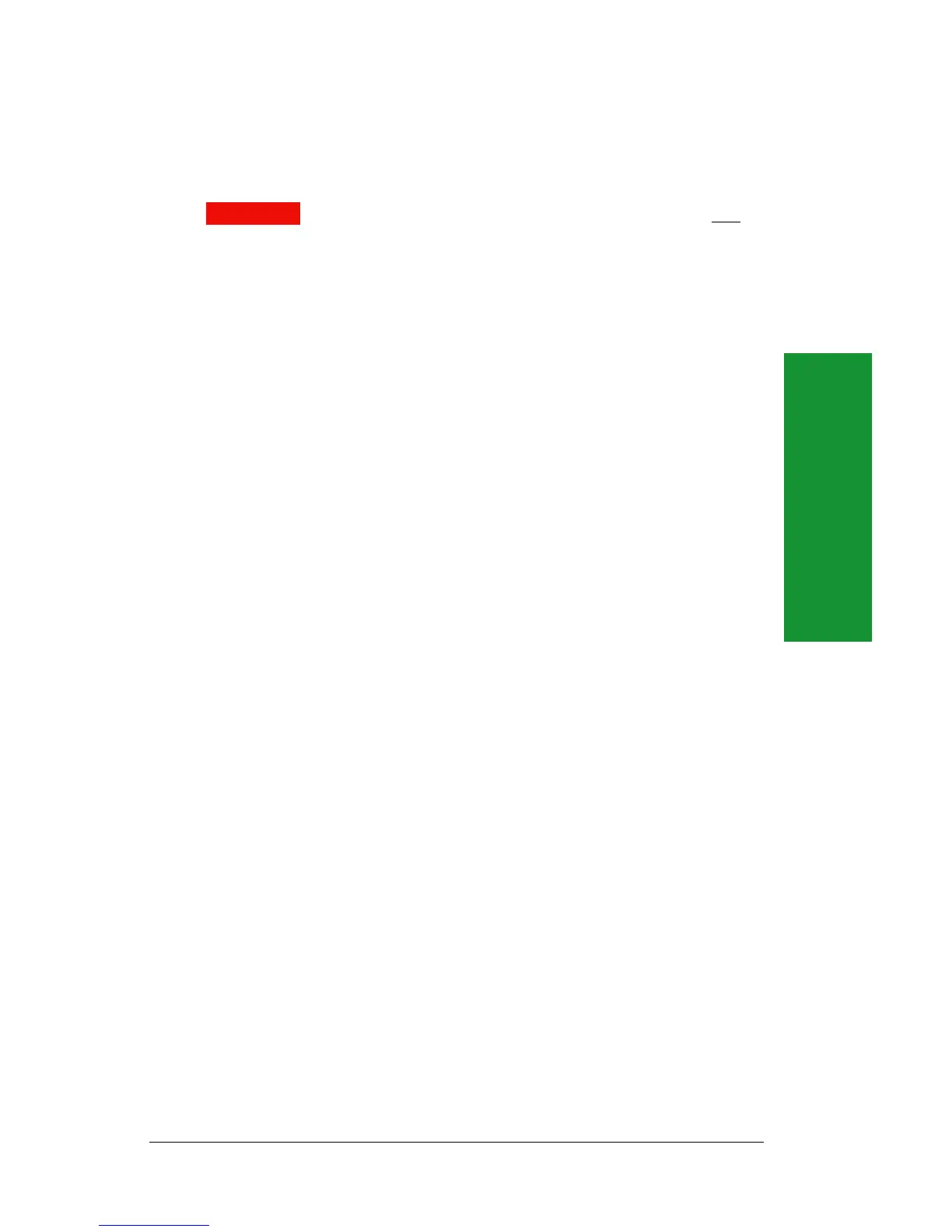Using Your Drive
17
Formatting Zip
®
Disks
Zip disks are available preformatted for Macintosh or IBM-compatible
PCs. This section includes brief instructions for formatting Zip disks.
CAUTION Formatting a disk erases all data on the disk. Do not
format any disk that contains information you want to keep! M
Formatting Zip
®
Disks under Mac OS
1. Insert the disk you want to format into your Zip drive.
2. Open the IomegaWare folder on your Mac hard disk, then open
the Tools folder and double click the Tools icon.
3. In the main Tools window, click on the icon for the disk you want
to erase.
4. Select the Erase Disk tool.
5. Choose Short Erase if you want to erase all data on a disk so you
can reuse it; choose Long Erase if you are formatting a disk where
you have forgotten the password. (Use either option to change the
format type from PC to Mac.)
6. Click Erase to start formatting the Zip disk.
Formatting Zip
®
Disks under Windows 98
1. Insert the disk you want to format into your Zip drive.
2. Right mouse click on the Zip drive icon (on your Windows
Desktop or in My Computer).
3. Select Format from the drive shortcut menu.
4. Choose the format type:
• Use Short Format if you want to quickly erase all data on a
disk so you can reuse it.
• Use Long Format with Surface Verify if you are formatting a
disk where you have forgotten the password, or if you need to
repair a disk that has developed read/write errors due to bad
sectors.
• Use either option to change the format type from Mac to PC.
5. Click Start to start formatting the Zip disk.
