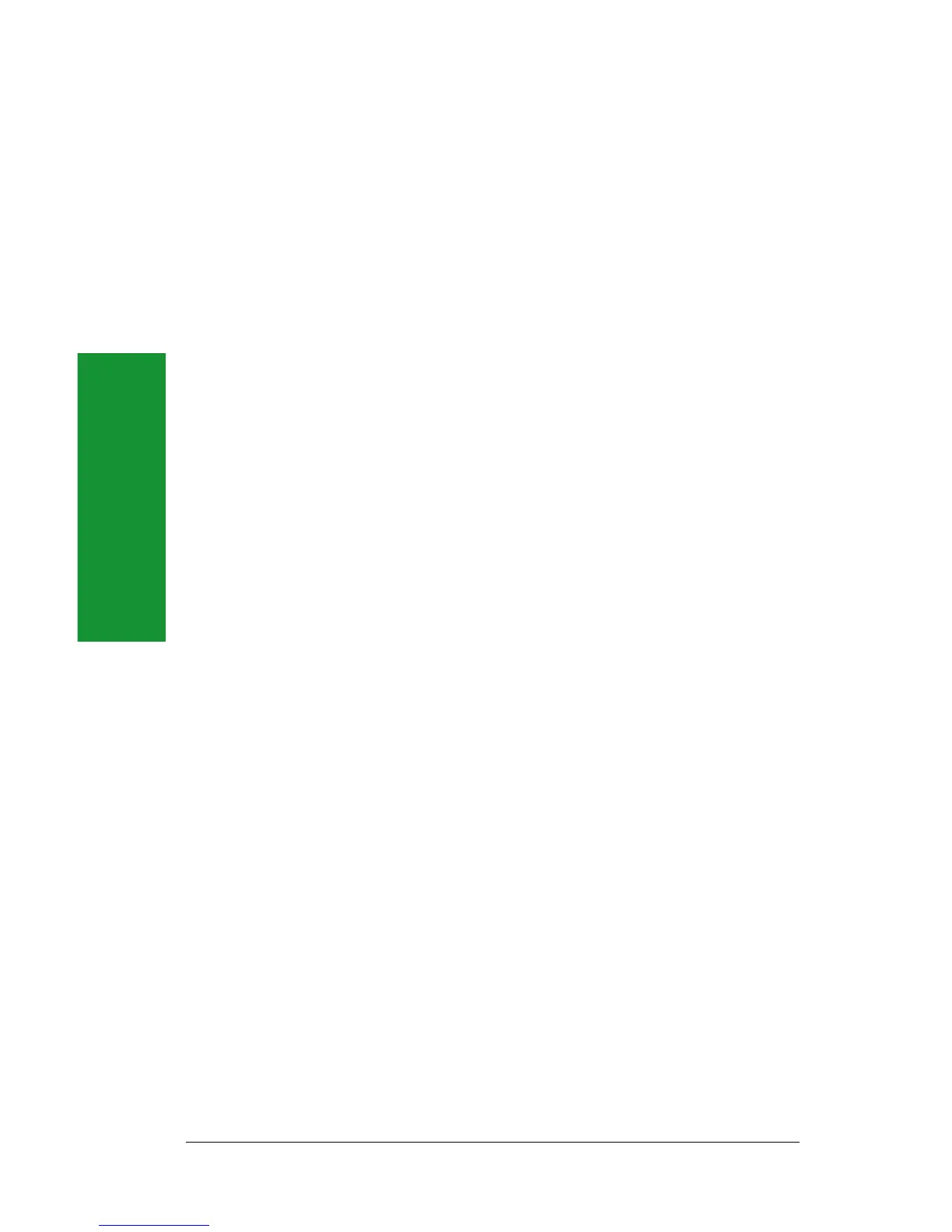Using Your Drive
18
Installing Applications to Zip
®
Disks
If you are using Mac OS, just run the install for the application and
select the Zip disk as the target for installation. On a PC, some
applications and games will only install to, or run from, a fixed disk. In
order to install these programs to a Zip disk, use the Make
Nonremovable tool in your Iomega software package to make the Zip
disk appear as a fixed disk to the system. After the software installation
is complete, use Make Removable to restore disk to removability. Note
that you may need to use the Make Nonremovable tool whenever you
run the program from your Zip disk.
Read/Write Protecting Zip
®
Disks
Iomega software includes a special read/write protect feature that
allows you to:
• Write Protect a disk through software instead of with a mechanical
write protect switch.
• Write Protect a disk and assign a password that must be used to
remove the write protect.
• Read/Write Protect a disk so that it cannot be read from, or written
to, unless the user enters the password you assign.
Setting Zip
®
Disk Protection under Mac OS
1. Insert the disk you want to protect into your Zip drive.
2. Open the IomegaWare folder on your Mac hard disk, then open
the Tools folder and double click the Tools icon.
3. In the main Tools window, click on the icon for the disk you want
to protect (or unprotect).
4. Select the Disk Protection tool.
5. Choose the protection option you want to use. Click the Help
button if you need information on any of the options.
Setting Zip
®
Disk Protection under Windows 98
1. Insert the disk you want to protect into your Zip drive.
2. Open My Computer and right mouse click on the Zip drive icon.
3. Select Protect from the drive shortcut menu.
4. Choose the protection option you want to use. Click the Help
button if you need information on any of the options.
M NOTE: Although Zip disk protection options are set and removed
using Iomega software, the actual protection mechanism is secured in
the drive hardware. This means the disk protection cannot be by-passed
using other software programs. M
