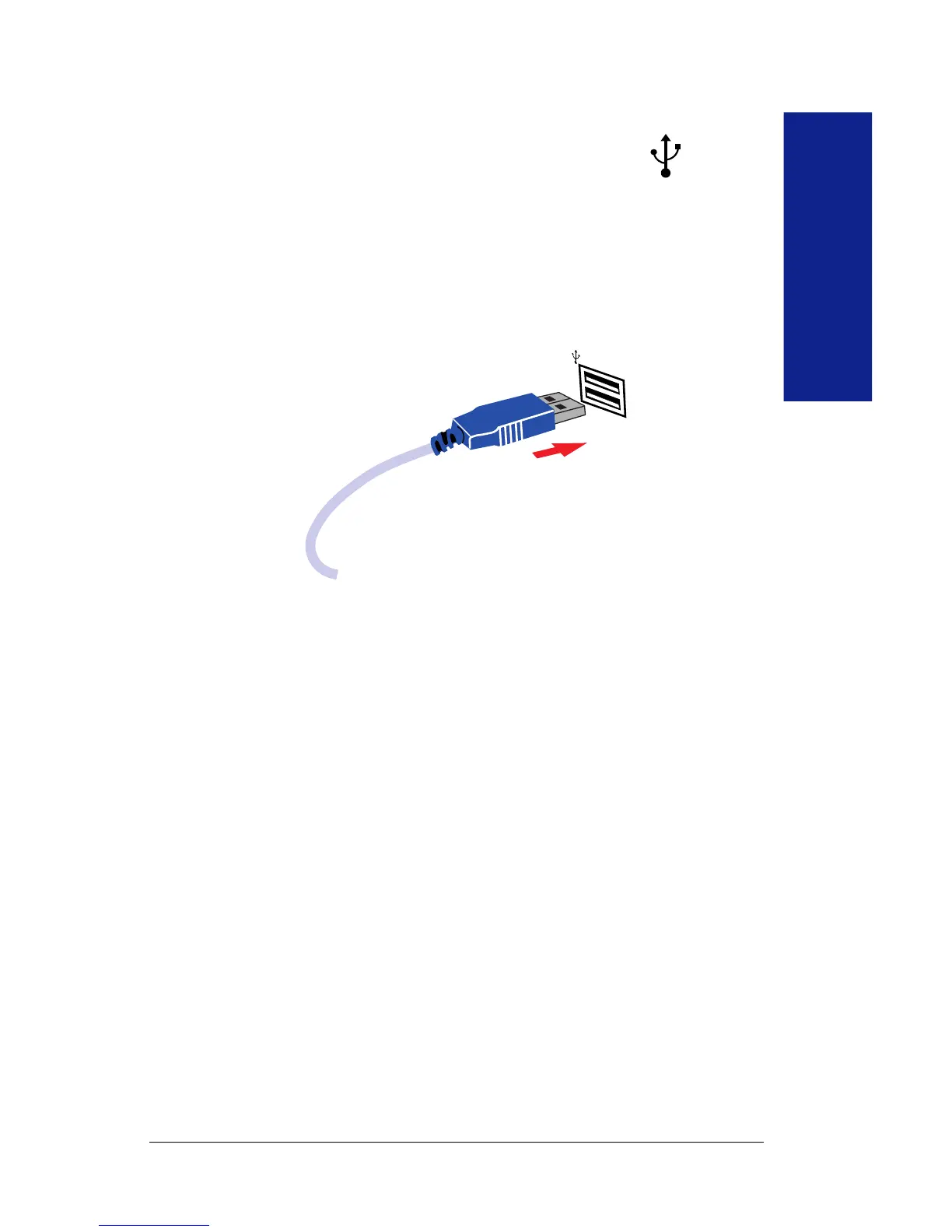Getting Started
7
Connect the Zip
®
USB drive to the USB port.
Look for “USB” or the USB symbol (shown at right),
which ususally identifies the USB connection.
If you need help finding the USB connection on your computer, refer
to the User’s Guide for your computer or USB adapter card.
M For the best performance, connect the Zip drive the to USB port on
the side or back of the computer. You can use either USB port. M
If you encounter problems installing or using the Zip
®
USB drive, refer
to the Troubleshooting section, starting on page 20.
Insert a Zip
®
disk into the Zip
®
drive.
iMac users: When you insert a Zip disk, a Zip disk icon will appear
on your iMac Desktop.
PC users: You will see the Zip drive icon in My Computer or Windows
Explorer. Double click on the Zip drive icon to access your Zip disk.
Congratulations!
For information on operating your new USB Zip drive and
Iomega software, refer to Using Your Drive on pages 10
through 19 of this Owner’s Manual.
5
6
