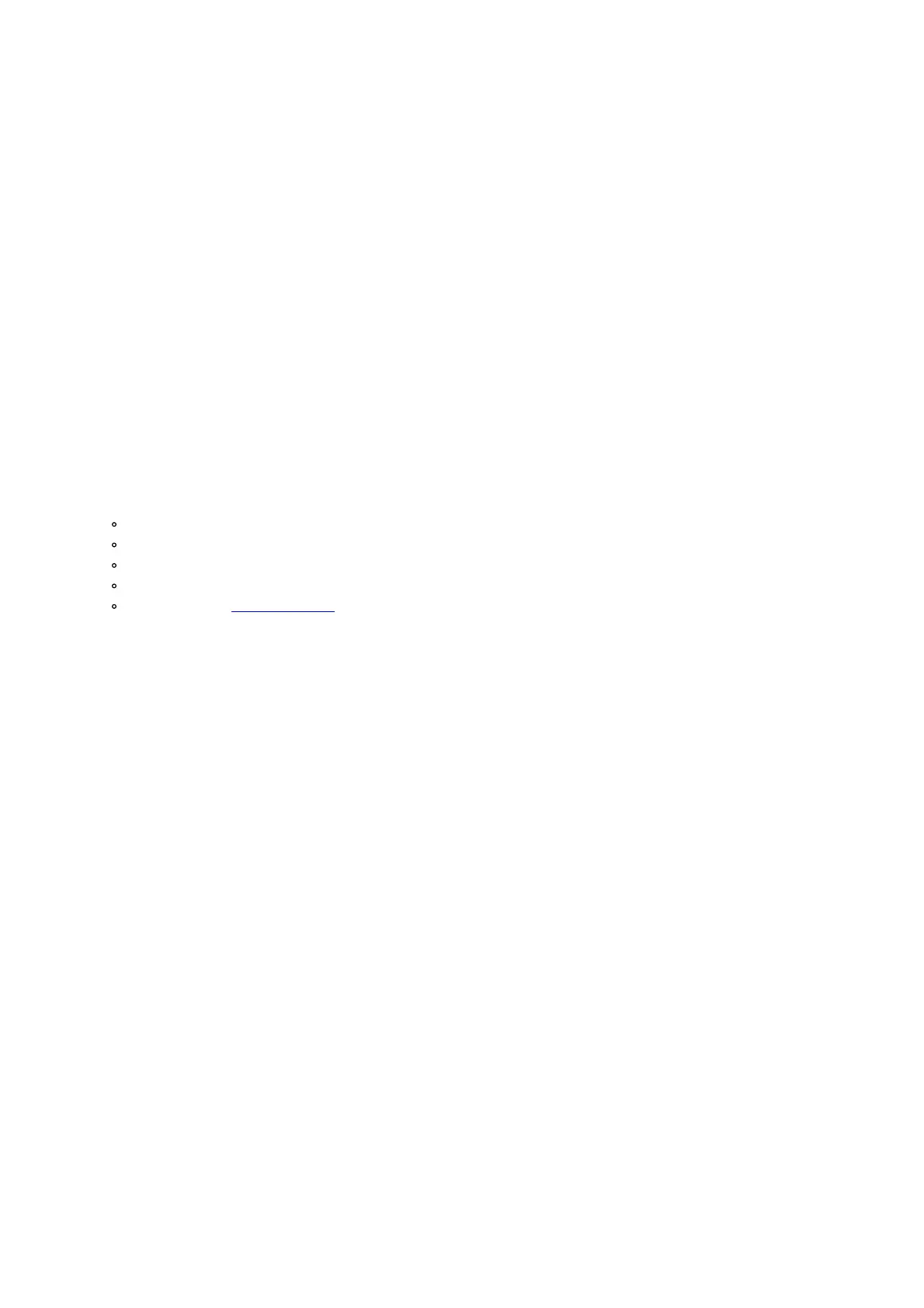outlet, or (B) your computer (powered on).
A solid red LED will appear next to the power button to indicate that the speaker is charging. When charging is
complete, the red LED will turn off.
Operation
App Control
IMPORTANT: To ensure the best possible experience with the app, use the most current Android OS or iOS on your
device.
Follow these steps to download the free app on your device:
1. Open the Apple App Store or Google Play on your device. Then, search for the ION Sound XPTM app.
2. Follow the on-screen instructions to download and install the app. Once downloaded, the ION Sound XPTM app
will appear on your device’s home screen.
3. Connect your device to Bright MaxTM via Bluetooth. See the Bluetooth Connecting with Bright MaxTM to
learn how to do this.
4. Open the ION Sound XPTM app. If prompted, allow the app to access your device’s Bluetooth and Location
Services.
5. Tap to select Add A Product on the screen. The app will scan and find Bright MaxTM.
If you are having issues connecting, tap Help with setting up? for additional tips.
6. Select the Bright MaxTM icon to go to the next screen, where you can use the app to control various functions
of the speaker such as:
Volume: Adjust the speaker volume and microphone volume.
Voice Prompts: Enable or disable the voice prompts.
Lights: Change the light mode and colors.
EQ: Change the speaker’s equalization.
Support: Visit ionaudio.com, contact Technical Support, and view Warranty information and Frequently
Asked Questions.
Bluetooth Connecting with Bright Max
Connecting to one Bright MaxTM Speaker:
1. Power on the Bright MaxTM by holding down the Power button for 2 seconds. Bright MaxTM will automatically
enter Bluetooth pairing mode.
2. Navigate to your device’s Bluetooth setup screen, find Bright Max, and connect. When connected, the Bluetooth
LED will be lit solid blue and you will hear “Connected”.
Note: Do not connect to Bright Max_BLE; this is reserved exclusively for connecting to the ION Sound XPTM
app. If you experience trouble in connecting, select “Forget this Device” on your Bluetooth device and try to
connect again.
3. To disconnect, turn off Bluetooth from your device’s Bluetooth settings, or press and hold the Bluetooth button.
Syncing multiple Bright MaxTM Speakers:
1. Connect to one Bright MaxTM speaker using the steps above. This will be the “primary” speaker.
2. Double-press the Bluetooth button on the primary speaker to enter Multi SyncTM mode. The Bluetooth LED will
change from blue to solid white to indicate it is in Multi SyncTM mode.
Note: Bright MaxTM speakers should be within 100’ (30 m) of each other to properly sync. The closer the
speakers are, the faster they will sync.
Note: To exit Multi-SyncTM mode, double-press the Bluetooth button again.
3. Power on any other speakers. Press and hold the Bluetooth button on the secondary speakers to disconnect
any currently connected Bluetooth sources.
4. Double-press the Bluetooth button to enter Multi-SyncTM Mode for the secondary speakers.
The Bluetooth LED will begin flashing green and the secondary speakers should automatically sync to the
primary speakers.
5. Once a successful sync is established, the Bluetooth LED on the secondary speaker will be lit solid green, and
you will hear “Synced” from the “secondary” speaker.
Note: The Bluetooth range will be determined by the distance that your Bluetooth device is to the “primary” speaker.
