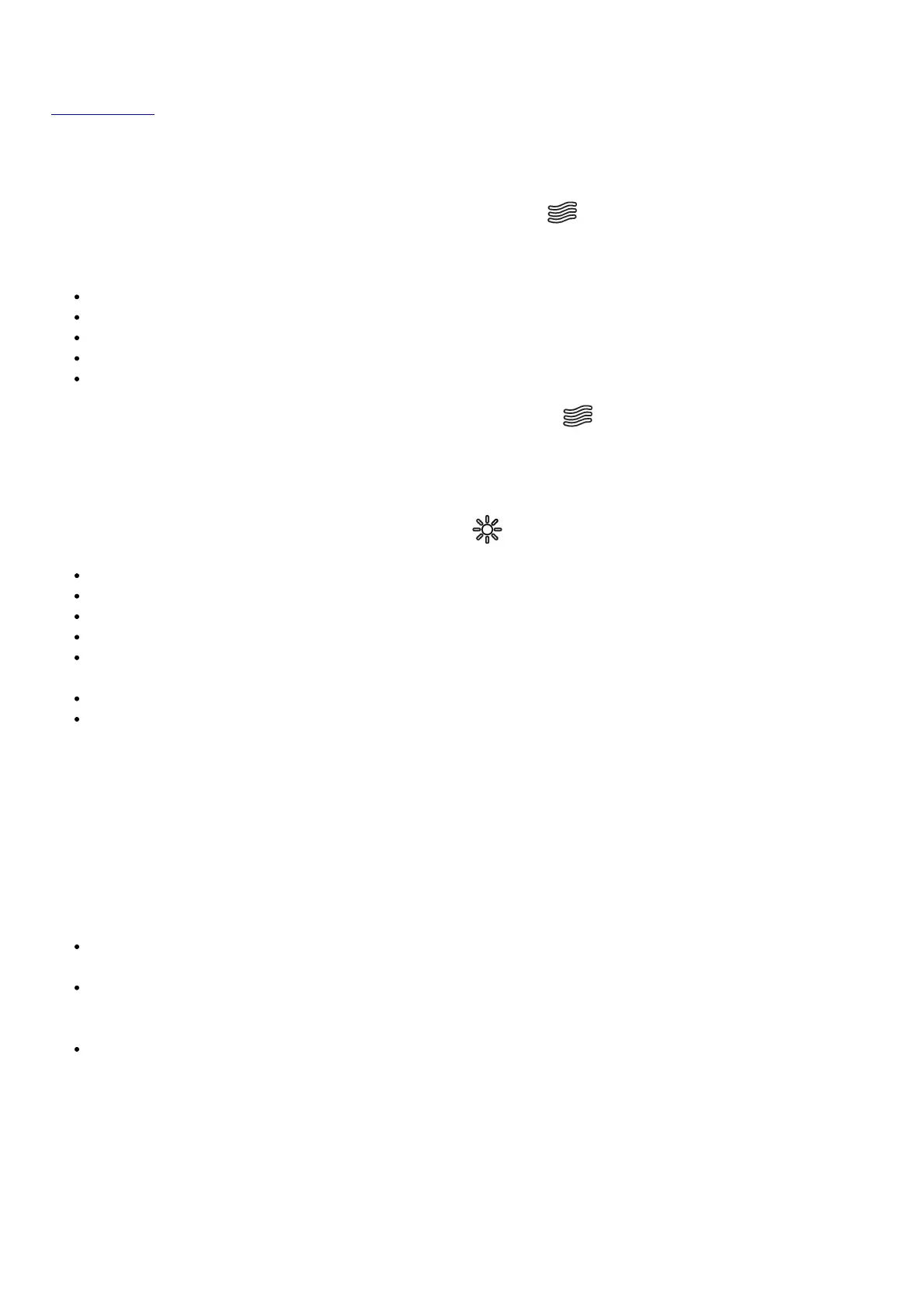See Technical Specifications for Bluetooth and Multi SyncTM ranges.
Tip: Bright MaxTM can sync audio with other Multi-SyncTM-compatible ION Audio speakers. To find out more, visit
ionaudio.com.
Ambient Sounds
Bright MaxTM includes 5 ambient sounds that may be used for relaxation, sleep, study, and more.
To enter Ambient Sounds mode, press the Ambient Sounds button ( ).
When enabled, press the Play/Pause button to play or pause the ambient sounds. Press the </> buttons to cycle
between ambient sounds:
Babbling Brook
Ocean Waves
Rain Forrest
Rain
White Noise
To exit Ambient Sounds mode, either press the Ambient Sounds button ( ) again or press the Bluetooth button to
return to Bluetooth mode.
Light Modes
To cycle between light modes, press the Lights button ( ):
Candle Flicker
Candle Color Solid, High
Candle Color Solid, Medium
Candle Color Solid, Low
Color Cycling/Phasing: Slowly phases though multiple colors. While color cycling, press and hold the Lights
button to freeze on the current color. Press and hold the Lights button again to return to color cycling.
Color Cycling/Beat Sync: Slowly phases through multiple colors and reacts to the beat of music being played.
Off
Troubleshooting
If the unit is not charging: Make sure the micro-USB cable is properly connected to the power input, the power
adapter and the power outlet.
If the sound is distorted: Try lowering the volume control of your sound source.
If there is too much bass: Try adjusting the tone or EQ control on your sound source to lower the bass level. This
will allow you to play the music louder before clipping (distortion) occurs.
If you cannot connect your audio device to Bright MaxTM via Bluetooth:
Have your audio device (e.g., smartphone or tablet) and Bright MaxTM as close together as possible while
trying to connect. Make sure both the audio device and Bright MaxTM are unobstructed by walls, furniture, etc.
Reset the Bluetooth connection on Bright MaxTM to disconnect Bright MaxTM from any other audio device and
restart the search process. If this does not work right away, power off Bright MaxTM and then power it back on.
See Bluetooth Connecting with Bright MaxTM for more information.
Reset the Bluetooth connection on your audio device by turning Bluetooth off and back on. You can find this
under the Bluetooth menu in the Settings for your phone or other audio device.
If this does not work, and you have connected to Bright MaxTM before, find Bright MaxTM in the list of available
or previously connected devices in your audio device’s Bluetooth menu, tap the “gear” or “i” icon located next to
it and then select Unpair or Forget. Turn Bright MaxTM off and back on and try pairing again once it reappears
in your available devices list.
Note: If Bright MaxTM has been paired to another audio device recently that is still within range, you may need
to repeat this process with that audio device to fully disconnect.
If you experience audio dropouts while playing music from a Bluetooth device, this may be happening because
your unit is trying to link to another speaker. This can occur if you power off a speaker that was linked to your unit or
