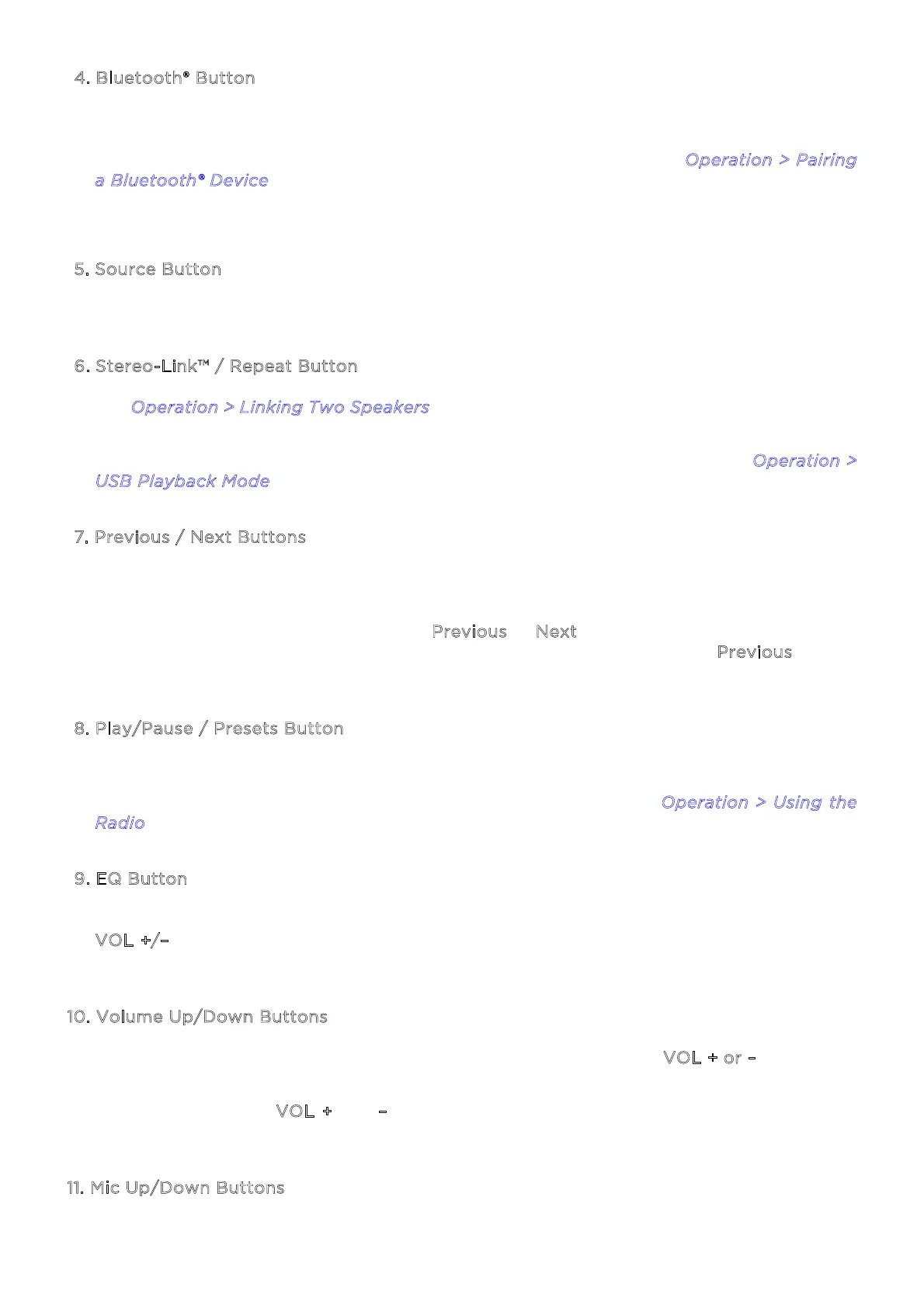ION Audio Explorer™ Express User Guide 8
4. Bluetooth® Button
Press this button to enter Bluetooth pairing mode. When connected to a Bluetooth device,
double-press this button to disconnect a paired device and re-enter pairing mode, or
single-press to disconnect a paired device and enter Aux mode. See O
peration > Pairing
a
Bluetooth® Device to learn how to connect a Bluetooth device.
Press and hold this button to enable or disable voice prompts.
5
. Source Button
Press this button to cycle between FM, USB, and Aux modes.
6
. Stereo-Link™ / Repeat Button
See O
peration > Linking Two Speakers to learn more about linking two Explorer™
Express
speakers together using this button.
In USB playback mode, press this button to cycle between repeat modes. See O
peration >
U
SB Playback Mode to learn more.
7
. Previous / Next Buttons
In FM mode, press these buttons briefly to go to the previous or next station. Press and
hold these buttons to seek the previous or next strong station.
In Bluetooth and USB modes, press the P
revious or Next button to go to the beginning of
the current track or skip to the following track, respectively. Press the P
revious button
again within one second to skip to the previous track.
8
. Play/Pause / Presets Button
Press this button to start and stop Bluetooth or USB audio.
In FM mode, use this button to save and recall radio presets. See O
peration > Using the
R
adio to learn more.
9
. EQ Button
Press this button to cycle through the Low, Mid, and Hi EQ frequencies. Then press the
V
OL +/– buttons to adjust the EQ frequency settings. If no changes are made within five
seconds, Explorer™ Express will exit EQ adjustment.
1
0. Volume Up/Down Buttons
Press these buttons to adjust the speaker’s volume. Press and hold V
OL + or – to navigate
Bluetooth tracks.
Press and hold both V
OL + and – buttons for 5 seconds to reset the speaker to factory
settings.
1
1. Mic Up/Down Buttons
Press these buttons to adjust the microphone volume.