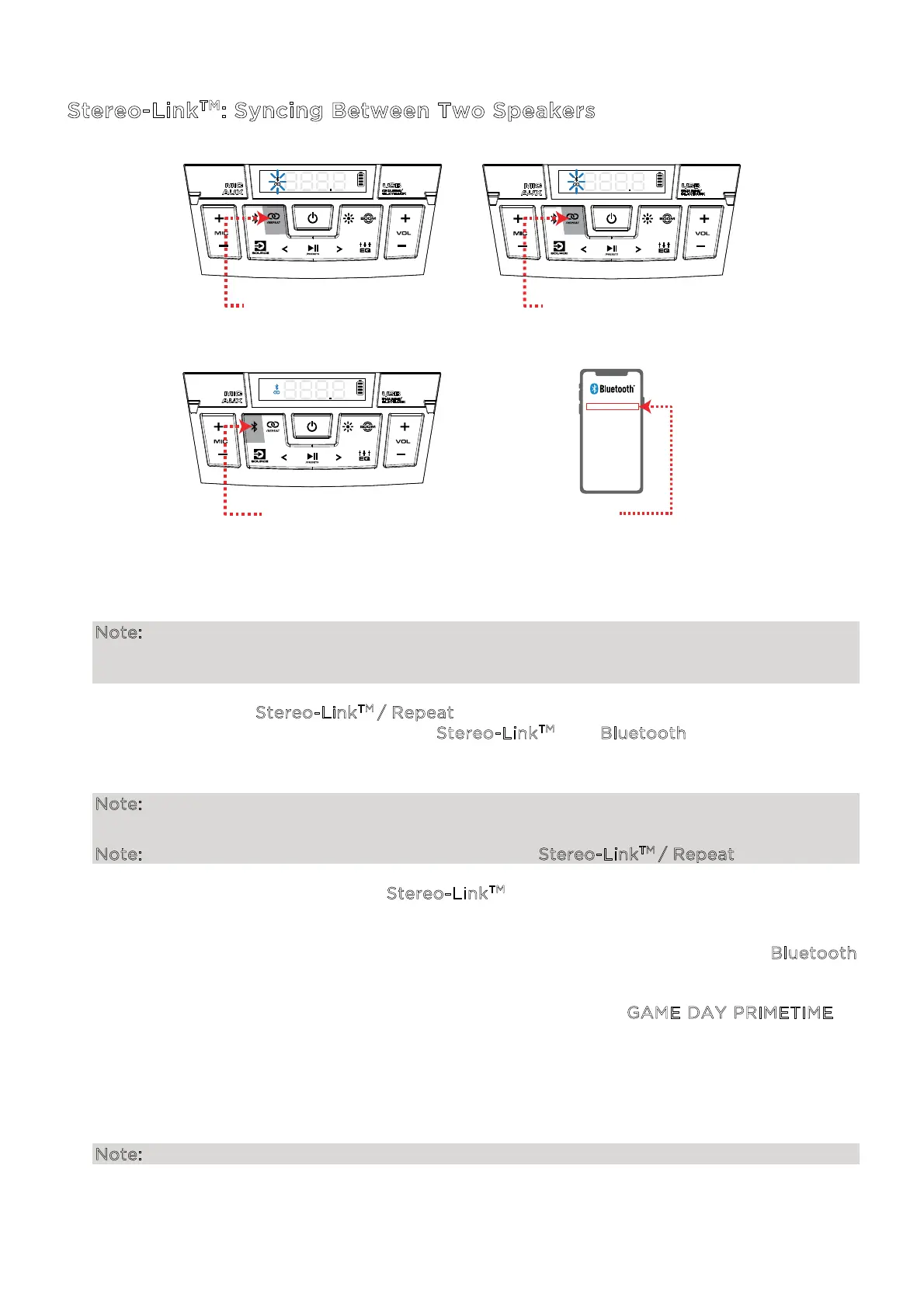ION Audio Game Day™
Primetime User Guide 13
Stereo-Link
TM
: Syncing Between Two Speakers
To sync audio between two Game Day
TM
Primetime speakers:
Note: When you begin the Stereo-Link
TM
process, any connected Bluetooth devices will be
automatically disconnected. You can also disconnect your device prior to beginning by
double-pressing the Bluetooth button.
1. Press and hold the S
tereo-Link
TM
/ Repeat button on each Game Day
TM
Primetime speaker.
A beeping sound will be heard and the S
tereo-Link
TM
and Bluetooth icons in each unit's
display will begin flashing while attempting to link. Please allow 10 to 30 seconds for the
speakers to link.
Note: Speakers should be within 50’ (15 m) of each other to properly link. The closer the
speakers are, the faster they will link.
Note: To exit Stereo-Link
TM
mode, double-press the Stereo-Link
TM
/ Repeat button again.
Once the speakers are linked, the S
tereo-Link
TM
icons on both speakers will be lit solidly,
and the Bluetooth icons will flash to indicate it is searching for a device to pair with.
2. Select which unit will be the “primary” speaker by pressing and releasing the B
luetooth
button on that unit.
3. Navigate to your device's Bluetooth settings menu and select G
AME DAY PRIMETIME to
connect.
When the connection is successful, you will hear "Bluetooth Connected" from the primary
speaker (if voice prompts are enabled). When Bluetooth audio playback begins, you should
hear it through both speakers. The primary speaker will play the left channel while the
secondary speaker plays the right channel. Playback controls are active on both speakers.
Note: Radio, Aux, and USB modes will be disabled when Stereo-Link
TM
is active.
1 - PRESS & HOLD
(speaker 1)
1 - PRESS & HOLD
(speaker 2)
2 - PRESS
(primary speaker)
GAME DAY PRIMETIME
3
