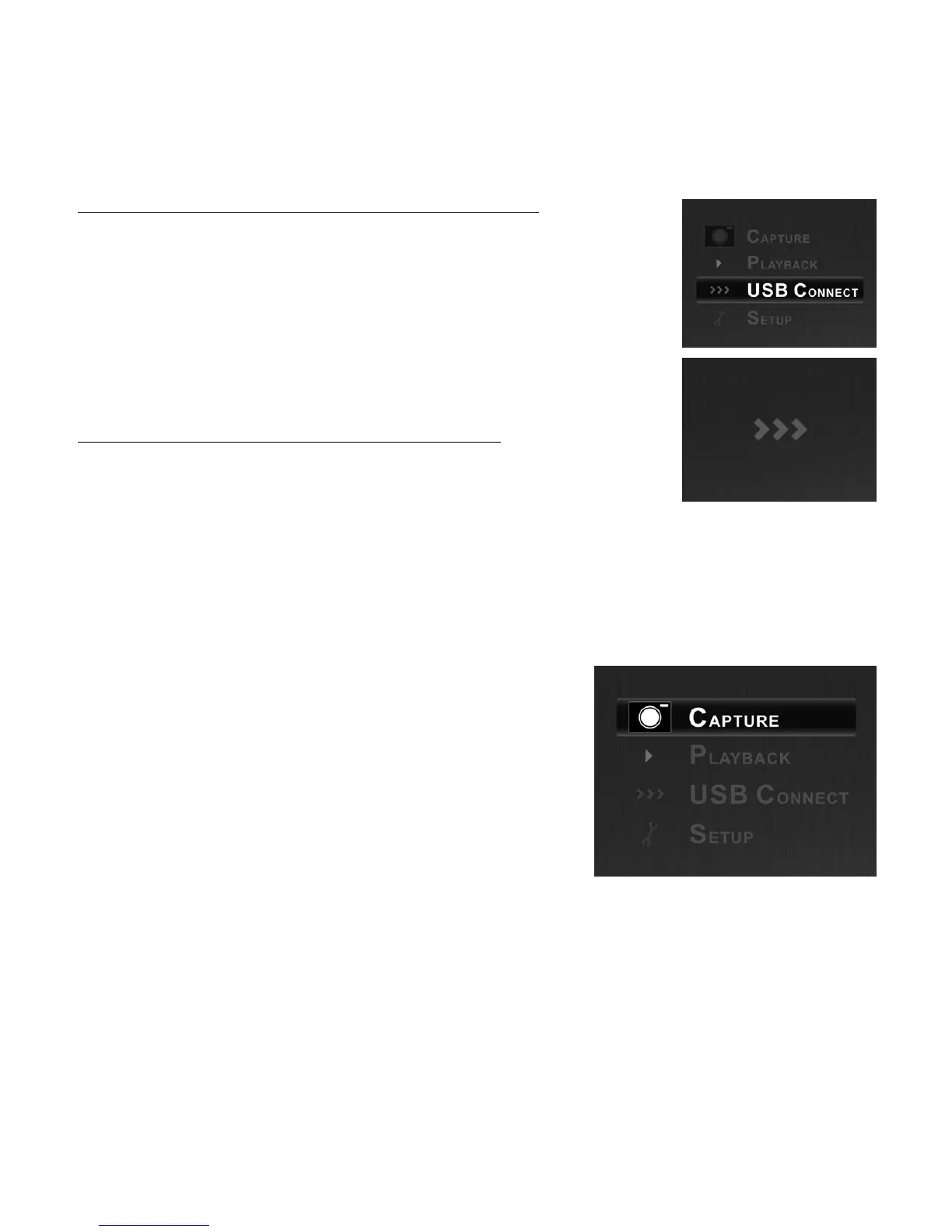5
To transfer your images from the SD card to your computer:
1. On the Main Menu, use the UP/MIRROR and DOWN/FLIP buttons to
select USB Connect Mode, then press the ENTER button.
Note: While OMNI SCAN is in USB Connect Mode, you will not be able to
scan other pictures. To enable scanning again, press SCAN/HOME then
enter Capture Mode.
2. OMNI SCAN will appear as a removable drive in My Computer
(Windows) or on your Desktop (Mac). Open it, then click and drag the
files of your pictures onto your computer's hard drive.
3. When you are finished, press OMNI SCAN's power button to turn it off.
To remove the SD card to view your images elsewhere:
1. Turn OMNI SCAN off by pressing the power button.
2. Eject your SD card by pushing it in first, then pulling it out of the slot.
3. To view your pictures, insert the SD card into an SD-compatible device,
such as a digital picture frame, computer, or television.
OPERATION & FEATURES
When viewing any menus with multiple options, you can use the UP / MIRROR and DOWN / FLIP buttons to
move through them and press the ENTER button to select one.
MAIN MENU
1. Capture Mode: Allows you to capture images. OMNI SCAN
will enter Capture Mode automatically if no buttons are
pressed for five seconds.
2. Playback Mode: Allows you to view your images.
3. USB Connect Mode: Allows you to transfer your images to a
connected computer via USB. Once your images are on your
computer, you can view and edit them as you wish.
4. Setup Mode: Allows you to select various settings for the
device, such as image resolution, language, etc.
If there is no SD card in the SD Card Slot, "No Card" will appear on
the screen and scanned images will be stored in the device's internal memory (16 MB).
1
2
3
4
