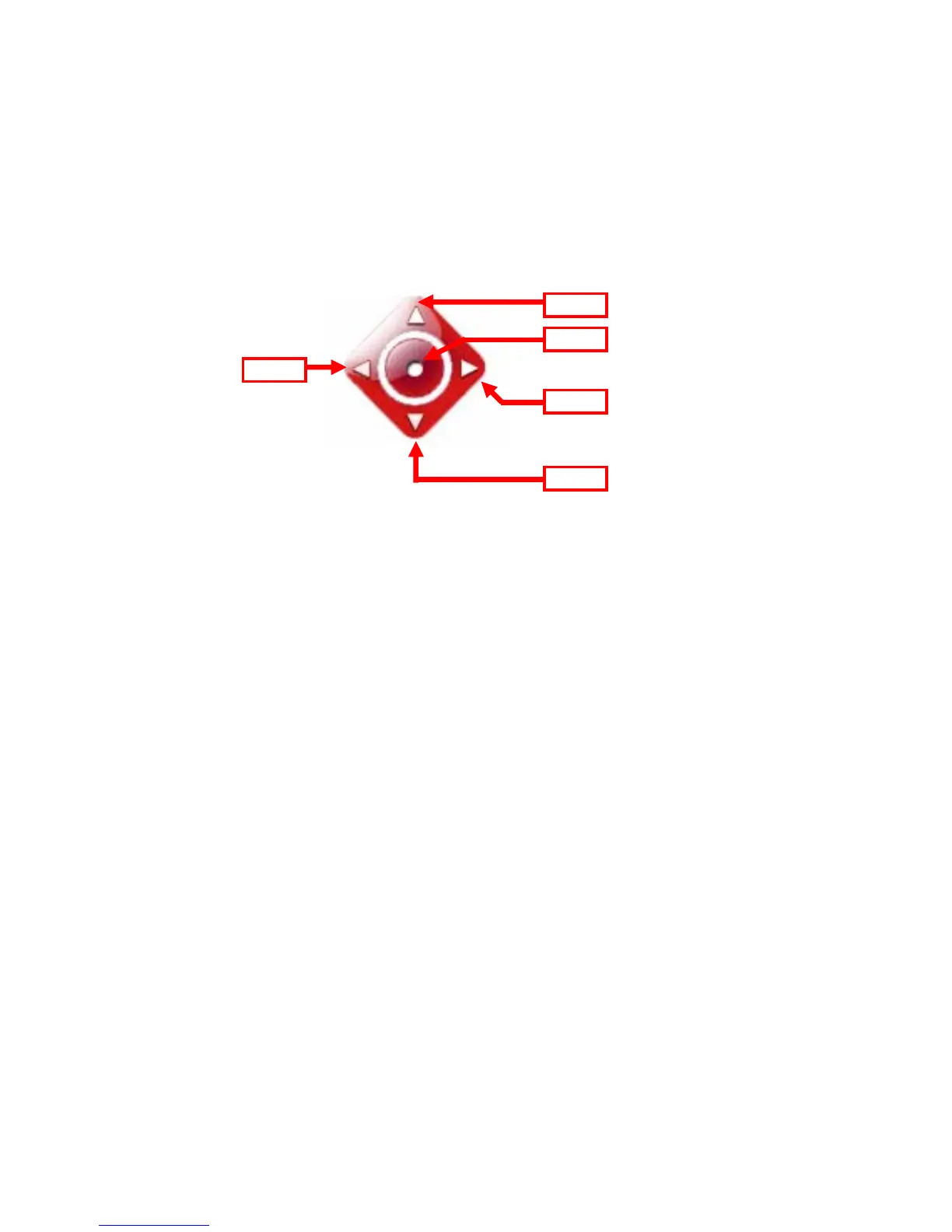- 19 -
Pan/Tilt Buttons: Provides the buttons to control the camera
lens.
Left/Right/Up/Down/Home buttons allow you to move the
camera lens position. Clicking the Home button will move
the camera lens to the assigned home position.
Auto Patrol button controls the camera to automatically
scan the preset positions once. Click Stop to stop
patrolling.
Click the Number button (1~8) to move the camera lens
to the preset position immediately.
To set up the preset positions, move the camera lens by
clicking the Left/Right/Up/Down buttons to the desired
position first, then select the number (1~8) from the pull-
down list and click the Apply button. You can enter a
descriptive name for the assigned position in the text box
to identify it easily.
Function Buttons: Use these buttons to control the audio,
video, and trigger functions.
Manual Record allows you to record and save a video clip.
Snapshot allows you to capture and save a still image.
Browse allows you to assign the destination folder to store
the video clips and still images.
Talk allows you to speak out through the camera. Please
note only one user is allowed to use this function at a time.
Right
Home
Up
Down
Left