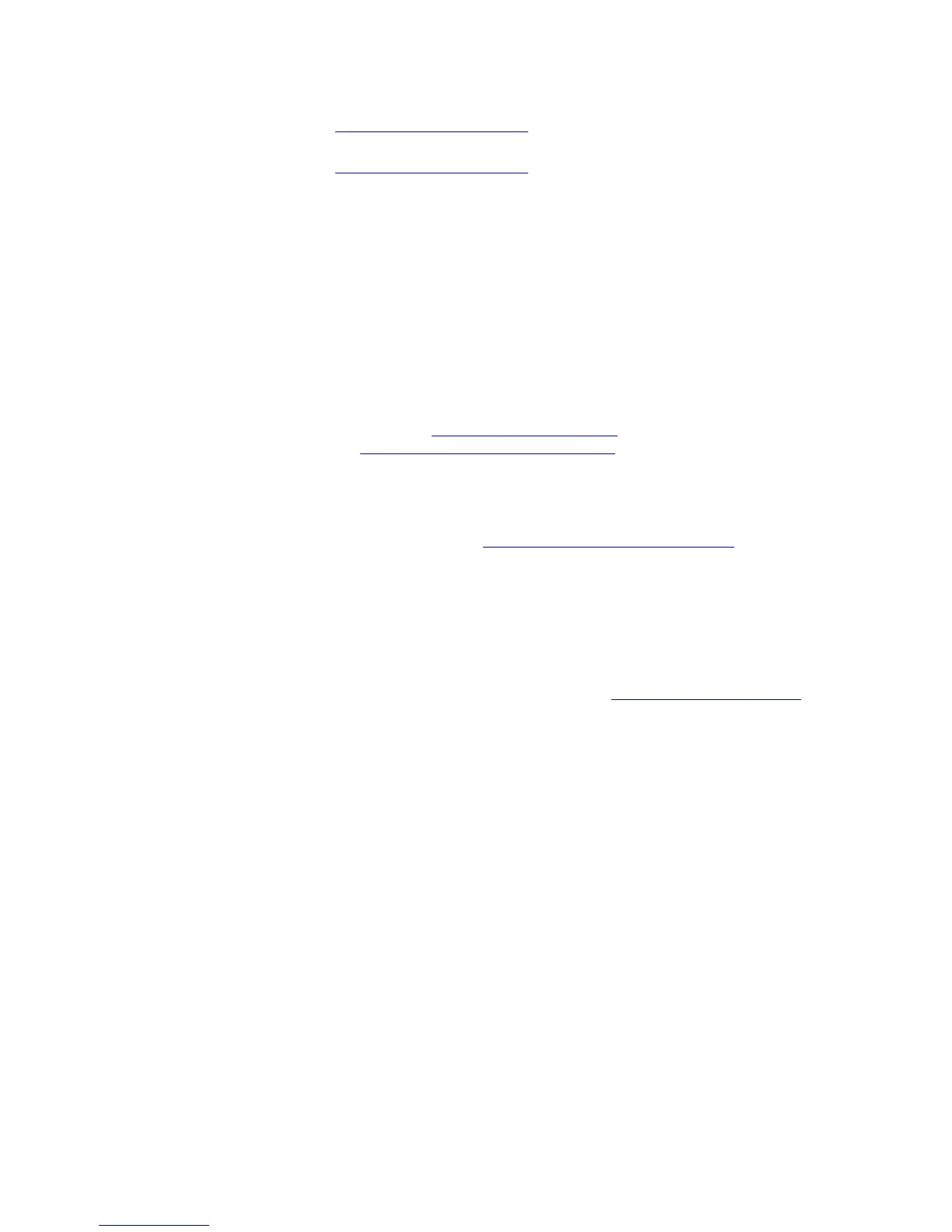• Authenticated Entities Management. This allows the configuration of the identity
and authentication of users who operate and administer Isode messaging services. See
M-Switch Administration Guide .
• ACP127 Addresses. This allows the configuration of ACP127 addresses. See
M-Switch Administration Guide .
• Message Tracking
These are Views used by operators in order to manage Isode messaging systems in near
real time by displaying information about messaging events in one or more Isode MTAs.
The use by Operators of these features is documented in Chapter 8, Message Tracking.
The Message Audit Database and its configuration are documented in detail in M-Switch
Administrator's Guide
• Message Tracking. See Section 8.1.1, “Message Tracking View”
• Message History. See Section 8.1.2, “Message History View”
• Message Transfers History. See Section 8.1.3, “Message Transfers History View”
• Quarantine Tracking. If your messaging system is performing content checking of
messages (e.g. anti-virus, or spam), messages which fail content checking can be
quarantined. See M-Switch Administration Guide for a description of content checking.
See M-Switch Advanced Administration Guide for a description of how Quarantine
works.
• Acknowledgement Tracking. Messages handled by M-Switch can result in
Acknowledgements in the form of Delivery Reports or Read Receipts. The Message
Tracking System can be configured to report on the presence or absence of
Acknowledgements. See M-Switch Advanced Administration Guide
• Statistics. See Section 8.1.4, “Statistics View”
• Miscellaneous
These are Views which provide ways to configure and navigate in MConsole itself.
• Welcome View. Most Views can be started by clicking on the icons. This View is
described in Section 2.1.1.3, “Welcome Screen” [2].
• Options. The Options View is described in the M-Switch Administration Guide
To display a view, click View and select the view you wish to display. Some views are
greyed out until you have configured them. You do this by bringing up the Options which
allows views to be configured.
A view can be detached into a new window which opens up a new invocation of MConsole
by right clicking the View's tab or by dragging the view outside the MConsole window.
Message Switch Console Views
55M-Switch Operator's Guide