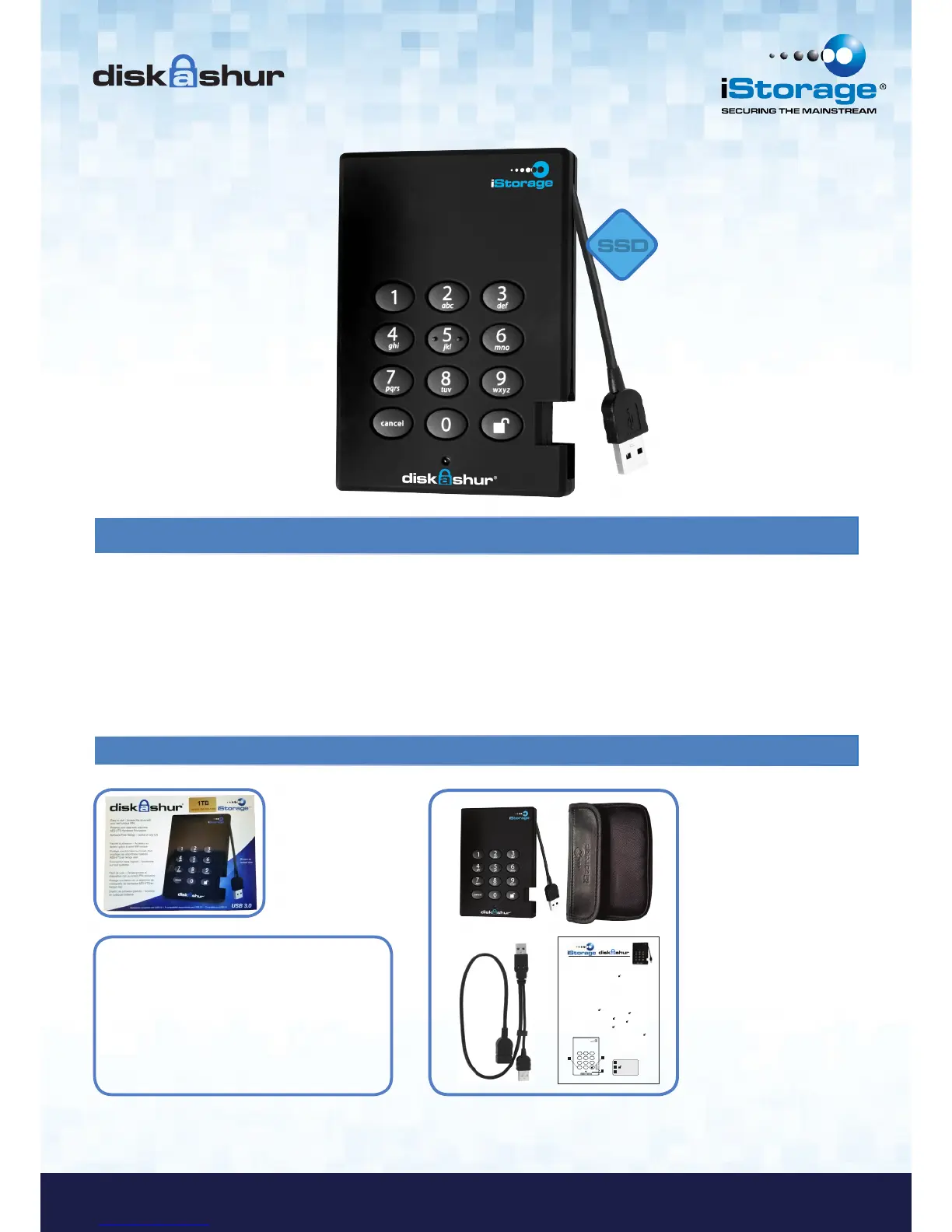iStorage diskAshur
®
SSD Manual – v 2.1
www.istorage-uk.com
Looking for an effortless way to secure your data?
The iStorage diskAshur SSD Secure Drive is the ultimate portable solid state drive and secure storage system. With an
easy-to use keypad design and software free setup, the diskAshur SSD enables you to securely access the drive with your
own unique PIN. Featuring your choice of 128-bit or 256-bit hardware encryption and a super-fast USB 3.0 connection, the
diskAshur SSD provides seamless real-time encryption, keeping your data safe even if the hard drive is removed from its
enclosure.
Introduction
Box Contents
• iStorage diskAshur SSD drive with
integrated USB cable
• Travel Pouch
• USB Y-cable
• Quick Start Guide
Quick Start Guide
Your iStorage diskAshur is preformatted in NTFS for Windows
®
and is ready for use. For the
Mac OS please refer to the directions on the reverse to reformat your drive to a compatible
format. To access the diskAshur plug your drive into a powered USB port (for the fastest data
transfer speeds use a USB 3.0 port - the diskAshur is also backwards compatible with USB
2.0), enter the default PIN number of 123456 and press .
The indicator light will change from RED to GREEN indicating the drive is unlocked and can be
accessed.
Changing the ADMIN PIN number to your own unique PIN number
You are the “administrator” of this drive. The first thing you will want to do is change the
Administrator PIN number from the default 123456 to a unique, secure PIN number that you
will remember.
To change the Admin PIN number follow the instructions below:
To enter Admin Mode, first connect your drive to a USB port and wait until the LED 1.
light turns RED.
Next, press and hold 0 + for 5 seconds until the LED light flashes RED.2.
Enter the Admin PIN number (default is 123456) and press .
3.
BLUE indicating you are in Admin Mode.
While in Admin Mode, press and hold 9 + until the LED light flashes BLUE.4.
Enter the new PIN number (minimum 6 digits) and press . The LED light will flash 5.
GREEN 3 times if successful.
Re-enter the new PIN number and press . The LED light will stay solid GREEN for 6.
2 seconds then solid BLUE indicating you have successfully changed the Admin PIN.
To exit Admin Mode and begin using your iStorage diskAshur drive, press the CANCE
7.
button until the LED turns RED. Now enter your new PIN number and press .
3
1
2
Cancel button
button
LED Indicator light
Remember to save your password in a safe place. If
lost or forgotten, there is no way to access the drive.
If you are having difficulty please refer to the
complete user’s manual which is loaded on your
iStorage diskAshur drive and is also available at
iStorage’s website at: www.istorage-uk.com
0
cancel
2
abc
5
jkl
6
mno
9
wxyz
8
tuv
7
pqrs
4
ghi
3
def
1
1
2
3
®
