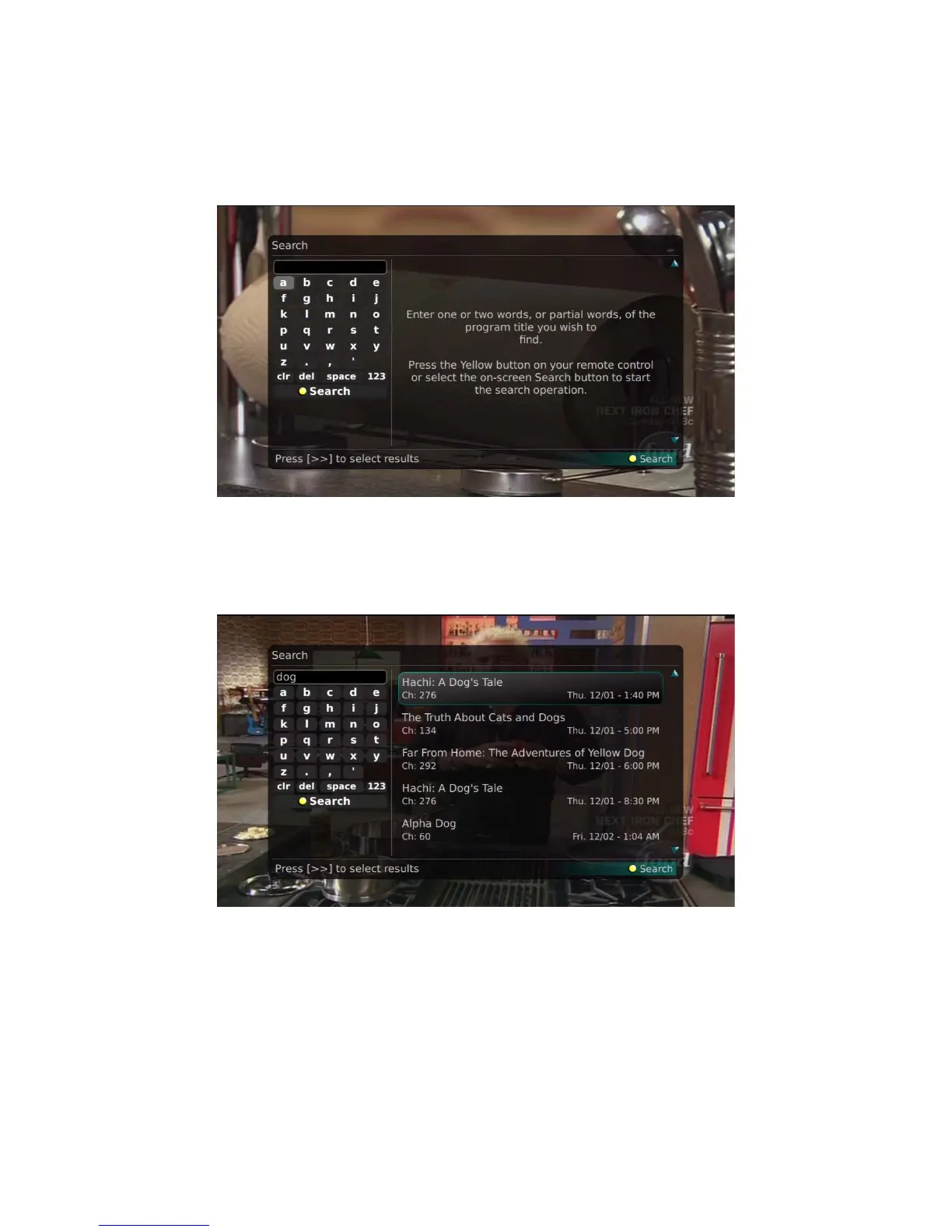IPTV Middleware Version 4.0 Page 17
Perform a Partial Text Search Using the Search Button on Remote Control
1. While viewing any program (and not in the Guide or other menus), press the Search button (left
arrow) on the remote control. This will display a search window where you can enter the first few
letters or one or two words in the program title.
2. Use the arrow buttons on the remote control to highlight the letters and press the OK button to
select a letter. When you have entered all the text, arrow down to Submit and press the OK button
or just push the Yellow button to start the search.
3. In this example, the user has searched for all programs with the word “dog” in the title.
4. If there is a program in the search results that you would like to record, you may schedule a
recording from the list of search results. Simply use arrow buttons to highlight the program and
then press OK or Record on the remote control. Follow the steps to schedule a recording.
5. You may also continue to search for more programs by the same name. In this example, selecting
“A Dog of Flanders” and pushing the Yellow button will search for all scheduled airings of “A
Dog of Flanders.”
