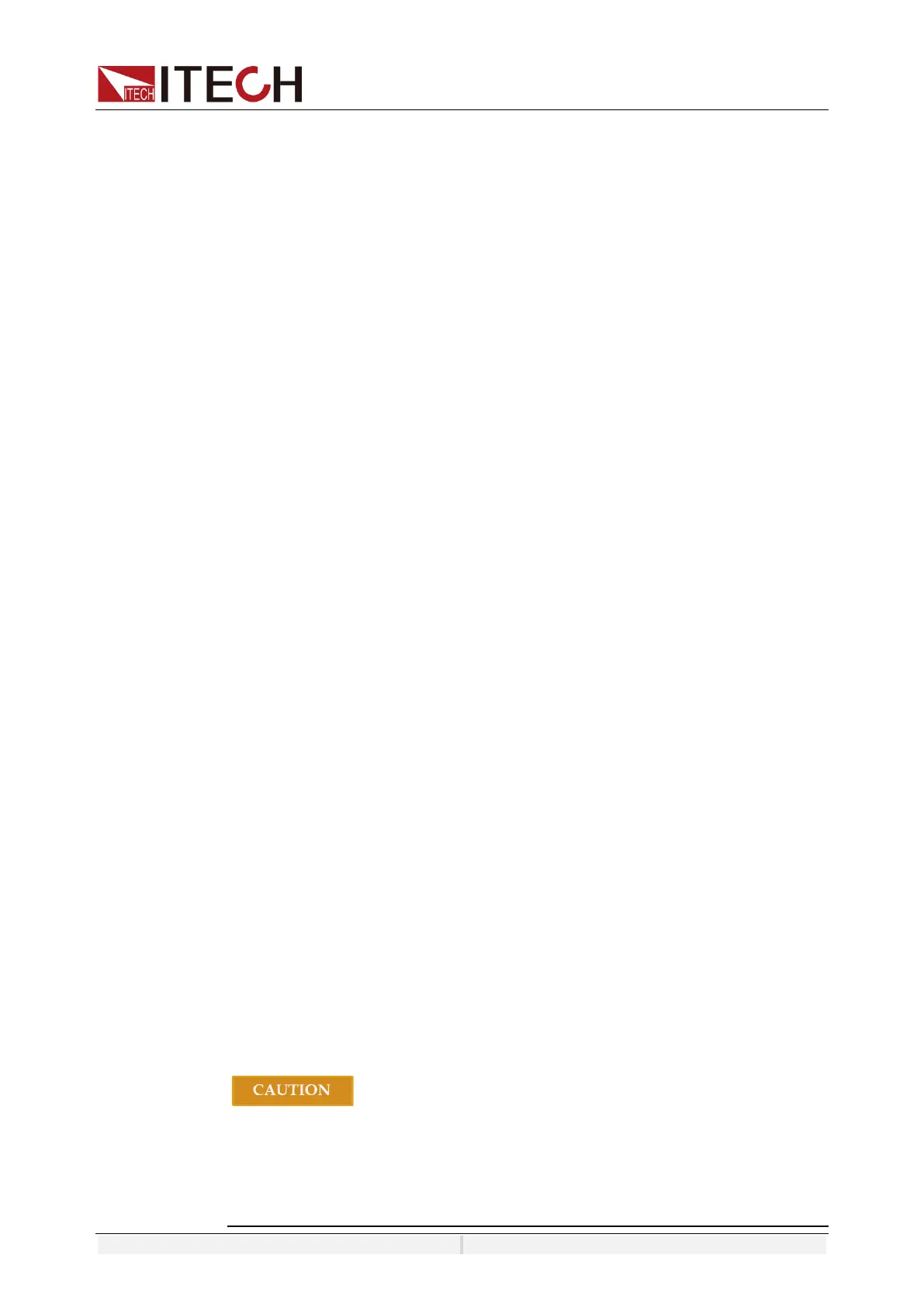System-Related Functions
Copyright ©ITECH Electronic Co., Ltd. 67
5.7 Screen Capture Function
IT7800 series power supply has the screen capture function. Insert the USB disk
into the USB interface of the front panel, and press [Print] on the front panel to
capture and save the current screen into the USB disk.
When you need the screen capture function, the USB type under the system
menu needs to be set to Host. And the USB interface of real panel can not be
connected.
5.8 Trigger Function
IT7800 series has four trigger source to choose: trigger by keys (Key),
Software trigger (Software), Bus trigger (Bus) and External signal trigger
(External).
⚫ Manual: if [Trig] on the front panel is pressed in the valid key trigger mode,
the power supply will be triggered once.
⚫ Bus: if the bus trigger command is received by the power supply in the valid
bus trigger mode, the power supply will be triggered once.
⚫ Trigger1: if one trigger signal is connected to the Digital IO-6 of digital I/O
Interface terminal on the rear panel, the power supply will be triggered once.
⚫ Trigger2: if one trigger signal is connected to the Digital IO-7 of digital I/O
Interface terminal on the rear panel, the power supply will be triggered once.
5.9 Query the System Log
The IT7800 series power supply provides the system operation Log query
function. On the Menu interface of the front panel of the instrument, click Log or
directly press Shift +1[Log] to enter the Log query interface. You can view
historical system operation records on this screen.
5.10 Query the Energy
IT7800 series power supply provides the energy statistics function. Click
WHours button in the Menu interface of the front panel of the instrument to enter
the quantity query interface. You can view power statistics on this screen.
5.11 Set Parallel Operation Mode
The IT7800 series power supply supports multiple instruments to work in parallel
mode to provide more power and current output capability. Under the parallel
mode, All features are set up from the master unit.
This chapter takes three instruments (with operation panel) as an example to
describe how to parallelize the single units and how to return from parallel mode
to single mode.
Connect the instruments
⚫ Before connecting the system bus, you must ensure that each instrument is
in single mode (Single).
⚫ Fiber optic cables cannot be flexed or folded. When the cable is too long
and needs to be arranged, gently wrap the cable in a circle and gently tie it.
