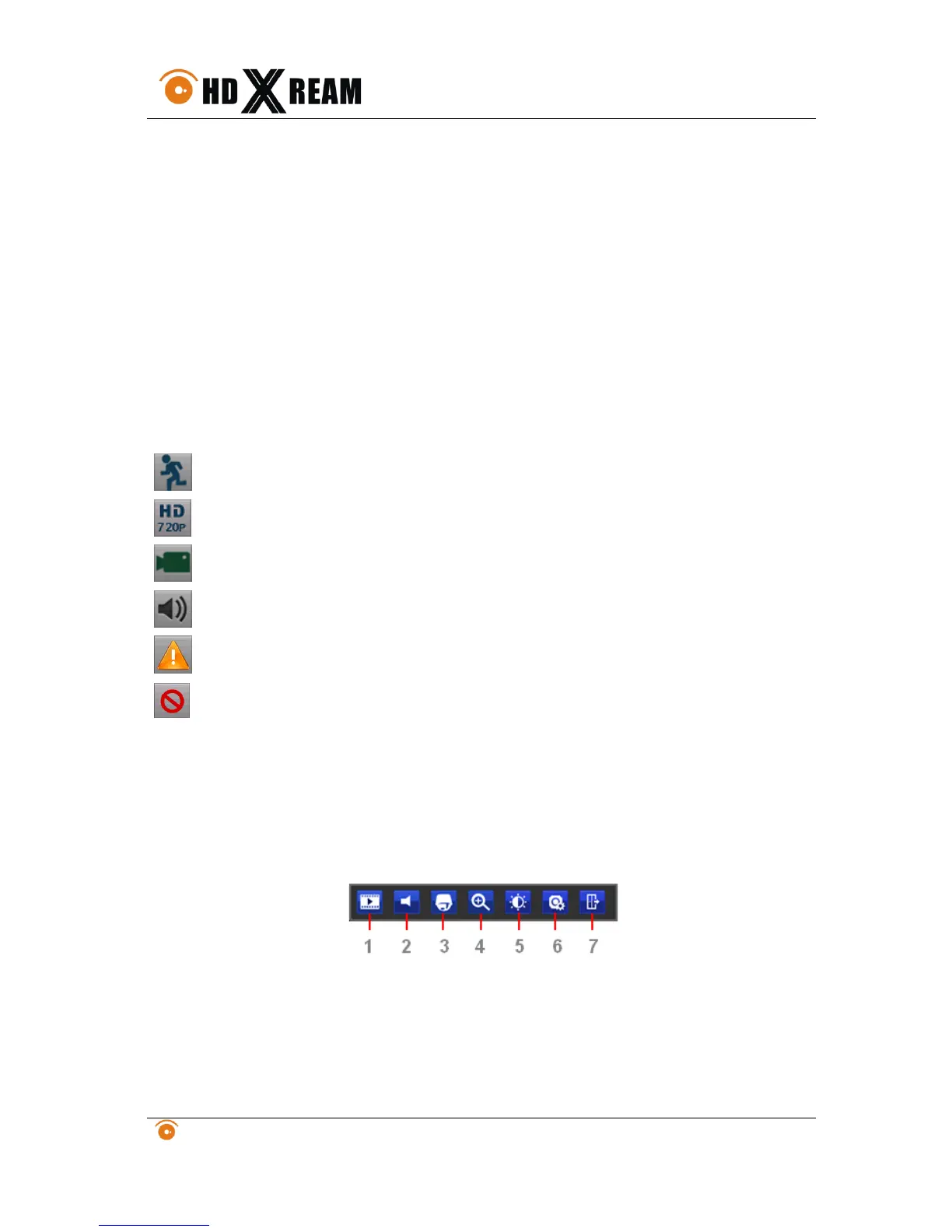3 LIVE VIEW
The Live Preview mode is automatically started after the NVR boots up. It is also at the very top of the
menu hierarchy, thus hitting the ESC multiple times (depending on which menu you’re on) will bring you
to the Live Preview mode.
3.1. Understanding Live Preview Icons
There are multiple icons on each display in Live Preview mode to indicate different camera status. These
icons include:
Motion Detection Icon: Indicates motion detection.
IP Channel Icon: Indicates this is IP channel, it could be 720P, 960P, 1080P.
Record Icon: Indicates the current channel is recording.
Audio Icon: Indicates the current channel is in audio output.
Alarm Icon: Indicate there is an alarm or exception.
Video Disable Icon: Indicate the preview of this channel is disabled.
3.2. Understanding Live Preview Toolbar
Click any channel in live view mode, a toolbar will be pop up:
1. Playback: click this icon, enter the menu of playback;
2. Audio: mute/unmute this channel;
3. PTZ: control the PTZ of this channel
4. Digital Zoom
5. Image parameter control: change the parameter of this camera
