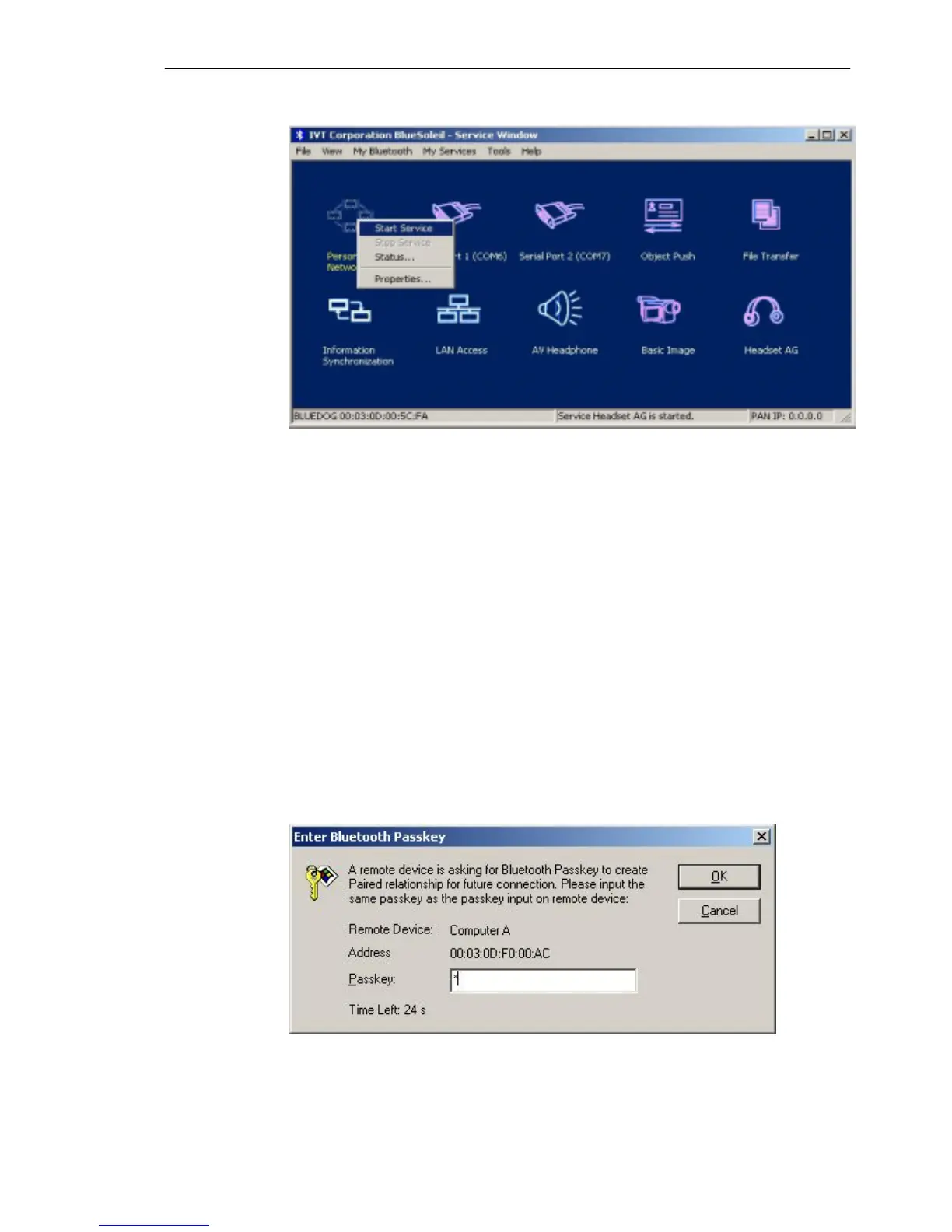IVT BlueSoleil™ User Manual
Copyright © 2001, IVT Corporation, http://www.ivtcorporation.com
All specifications are preliminary and subject to change without notice.
26
Figure 4.7: Start PAN Service on Computer A
Step 5: Search for Computer A on Computer B.
♦ Double-click the My Device Icon (center ball). The surrounding
discovered Bluetooth devices appear.
♦ Check to see if Computer A appears. If it does not appear,
double-click the My Device Icon again. Repeat the operation until
you find Computer A.
Step 6: Find the PAN service on Computer A.
♦ Double-click the Computer A device icon on Computer B.
♦ Enter the Bluetooth passkey (if security is set to High on either
side) to start the authenticating process. The Enter Bluetooth
Passkey window pops up on Computer A. Input any characters or
numbers, e.g. “12”. The Enter Bluetooth Passkey window pops
up on Computer B. Input exactly the same characters or numbers
as you input for Computer A, e.g. “12”. (Figure 4.8)
♦ Once authentication is complete, the PAN service is found.
Figure 4.8: Input passkey
