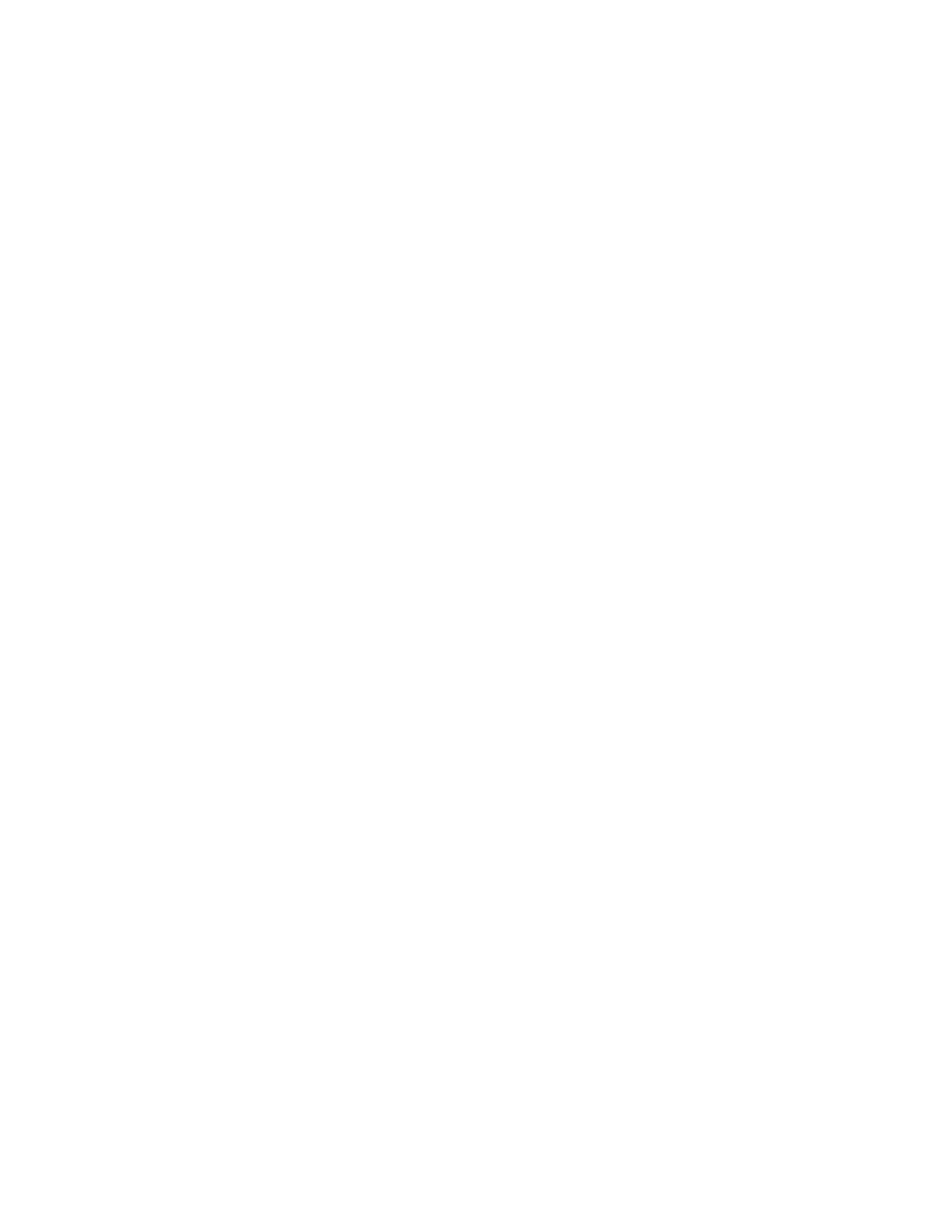Approved Installation Manual for the Experimental Report No 104
EDM-350 Page 35 of 46 Rev A
Engine Data Management System Date 7-10-2021
31. Selecting Fuel Pressure Type
To properly display Fuel Pressure values, the EDM must be told what type of Fuel Pressure sensor is connected to the
EDM. This is normally set at the factory for new installations. To set or modify the type of Fuel Pressure sensor
connected to the EDM, follow these steps:
1. Enter Pilot Program Mode by holding the STEP and LF buttons for 5 seconds
2. When the EDM enters Program Mode, tap the button labeled “NEXT” until END? Is displayed in the scanner
message area.
3. Again hold the STEP and LF buttons until the EDM enters Factory Program Mode.
4. After “Factory” is displayed in the scanner message area, tap the NEXT button until FUEL PRESSURE = is
displayed in the scanner message area.
5. Hold the STEP and LF buttons until the word ADJUST appears in the message area
6. Tap the PLUS or MINUS buttons to change the selected Fuel Pressure sensor type.
7. To save the selected value, hold the STEP and LF buttons until the word SET appears in the message area.
8. Tap the STEP button repeatedly until the message END? is displayed in the message area
9. Tap the button labeled YES to save changes and restart the EDM.
32. Customizing Non-Primary Data (EDM350 only)
You can customize – change or re-order the data channels in the EDM display. The data channels are numbered from
1 up to 6, depending on your particular aircraft configuration and EDM installation. To customize the LCD layout of the
gauges, follow these steps:
1. Enter Pilot Program Mode by holding the STEP and LF buttons for 5 seconds
2. When the EDM enters Program Mode, tap the button labeled “NEXT” until END? Is displayed in the
scanner message area.
3. Again hold the STEP and LF buttons until the EDM enters Factory Program Mode.
4. After “Factory” is displayed in the scanner message area, tap the NEXT button until CUSTOMIZE
DISPLAY? is displayed in the scanner message area.
5. Hold the STEP and LF buttons until the word ADJUST appears in the message area
6. You will see a prompt like “1=VOLTS” (or similar). This describes the data channel to be displayed in the
first non-primary data location.
7. Tap the “CHANGE” button to change to the next non-primary data channel. The new data channel
selected will be displayed in the
8. Tap the “NEXT” button to select the next non-primary location (such as 2=AMPS).
9. When all changes have been made, hold the STEP and LF buttons until the word SET appears in the
message area.
10. Tap the STEP button repeatedly until the message END? is displayed in the message area
11. Tap the button labeled YES to save changes and restart the EDM.
33. K Factor
The K factor is shown on the fuel flow transducer as a four-digit number, which is the number of pulses generated per
gallon of fuel flow. Before installing the transducer, write down the K factor here _________. To enter the number,
move the decimal point three places to the left. For example if the K factor on the fuel flow transducer is 29,123, enter
29.12 in the K factor parameter.
If the K factor is increased, the indicated fuel flow will decrease, and vice-versa. When the K factor is changed during a
trip, calculations of fuel used, fuel remaining and time to empty are not retroactively recalculated.