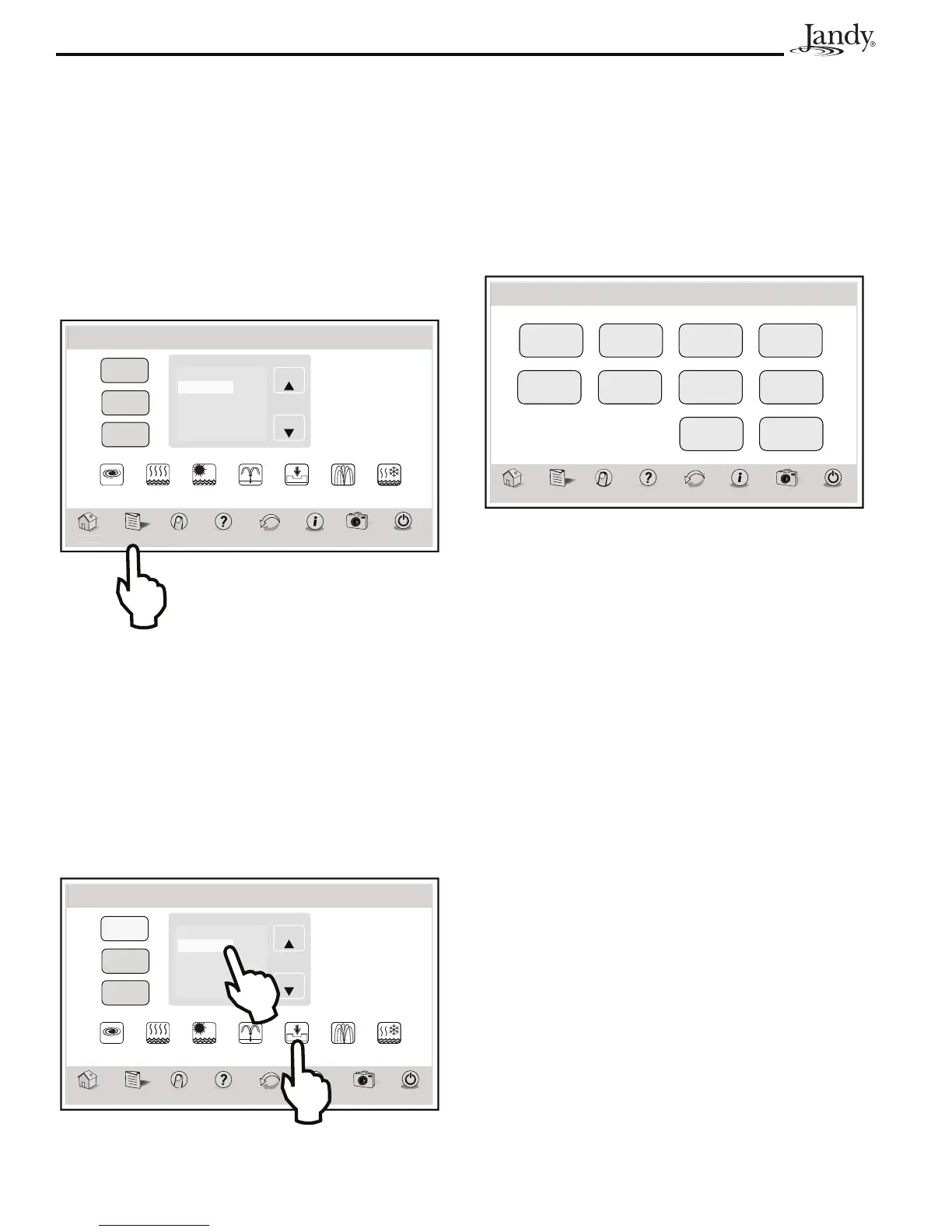Page 16
AquaLink
®
Touch™ and Operation Installation Manual
6.5 Touch Setup
The TOUCH SETUP screen allows to display features
of the Touch controller screen to be set up.
MENU > TOUCH SETUP
From the MENU screen, touch the TOUCH SETUP
button to display the TOUCH SETUP screen.
Thu January 1, 2009 3:03 PM
Touch Setup
H
m
Menu OneTouch Help Back Status
Photos
Power
Slideshow
Enabled
Image Time
1 Min
No Activity
30 Sec
Brightness
80%
Sleep Mode
Enabled
Sleep Time
10:00 P.M.
Sound
Enabled
Address
RF Channel
Calibrate
Touch Screen
1
1
Note that the wireless AquaLink Touch controller
displays an additional RF CHANNEL button.
6.5.1 Brightness
The AquaLink Touch screen is designed to be lit so
that you can use this controller in various lighting
conditions. The brightness of the screen can be easily
adjusted.
From the TOUCH SETUP screen, touch the
BRIGHTNESS button, and the screen will brighten by
increments of 10%. The default setting for this feature
is 80%.
NOTE After reaching 100% brightness, the screen will
darken back to 10% if the BRIGHTNESS button
is touched again.
6.5.2 Sound
The sound is a single tone, generally made when
touching the buttons on the AquaLink Touch screen.
▪ DEFAULT - Enabled.
If you want to disable the sound, touch the SOUND
button on the TOUCH SETUP screen.
6.4 Customize Home
The CUSTOMIZE HOME screen is used to link the
icons of the HOME screen to general items, auxiliaries,
and OneTouch™ settings.
MENU > CUSTOMIZE HOME
From the MENU screen, touch the CUSTOMIZE
HOME button to display the CUSTOMIZE HOME
screen.
1) Select label group
2) Select label name
from list
3) Touch icon to assign
General
Aux
OneTouch
Page
Page
General Items
Filter Pump
VSP Pump
Spa
Pool Heat
Spa Heat
Label
One
Label
Two
Label
Three
Label
Four
Label
Five
Label
Six
Label
Seven
Thu January 1, 2009 3:03 PM
H
m
Menu OneTouch Help Back Status
Customize Home
Photos
Power
6.4.1 Customize General, Aux and
OneTouch™ Items
Highlight the GENERAL, AUX or ONETOUCH
button. Select the desired item from the item list. Touch
an icon from the bottom list. The label of the icon
should reflect the assigned item.
Use the UP/DOWN arrows to scroll the list.
1) Select label group
2) Select label name
from list
3) Touch icon to assign
General
Aux
OneTouch
Page
Page
General Items
Filter Pump
VSP Pump
Spa
Pool Heat
Spa Heat
Label
One
Label
Two
Label
Three
Label
Four
VSP
Pump
Label
Six
Label
Seven
Thu January 1, 2009 3:03 PM
H
m
Menu OneTouch Help Back Status
Customize Home
Photos
Power