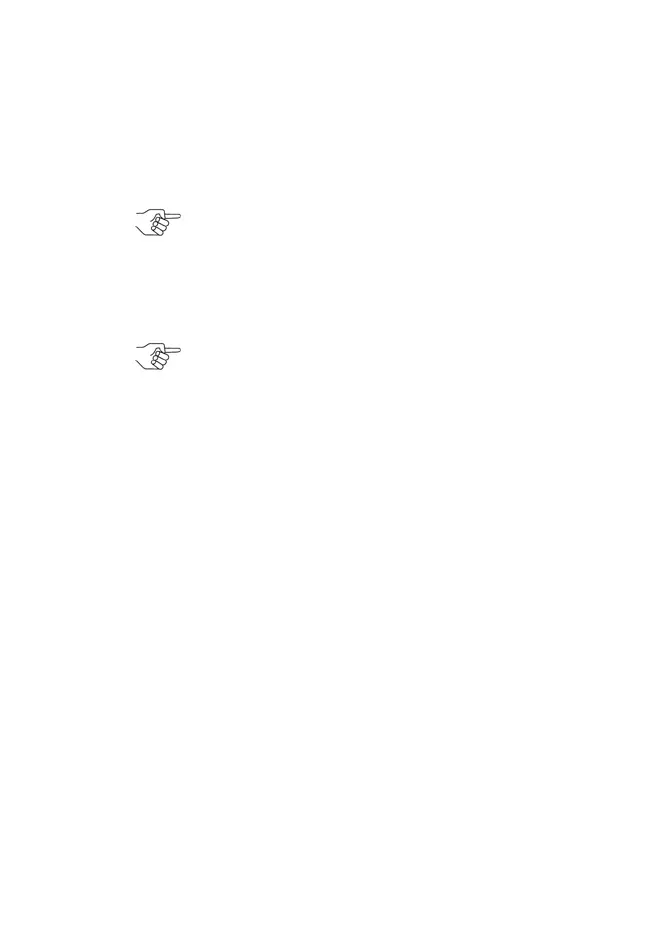GEN5™ Printer
© 2017 JCM Global Corporation 12 Part No. 960-000194R_Rev. A
6. Select FIRMWARE UPDATE by pressing the OK button on the
BlueWaveDX Tool.
7. Select the Firmware Version by scrolling through the list
using the BlueWaveDX Tool’s UP and DOWN Arrow keys.
8. Press the
OK button to select the required Firmware Version.
9. When
Download Complete appears on the BlueWaveDX Tool
LCD display, press the
CLR button to return to the Main
Menu OR press the OK button to download the selected
Firmware version to another Printer.
A
BOUT
THE
B
LUE
W
AVE
™
DX PRINTER CONFIG O
PTION
Using the BlueWaveDX Tool, the Bar Code format printed by the
GEN5 Printer can be changed. To do so:
1. Connect the BlueWaveDX Tool to the GEN5 Printer with a
USB Cable.
2. Using the
UP and DOWN Arrow keys, scroll to the PRINTER
CONFIG
option. Press the OK button.
3. Using the UP and DOWN Arrow keys, select the required Bar
Code format from the following options:
a). 4/8 (default)
b). 3/9
c). 4/12
4. Press the OK button to select the Bar Code format.
5. Press the CLR button to return to the Main Menu.
NOTE: When the Firmware has been downloaded,
the GEN5 Printer will reset automatically.
NOTE: The Firmware in the BlueWaveDX Tool must
be Version 2.00 or higher to support the GEN5 Printer
downloading.
GEN5_FlipBookRevA_v15.fm Page 12 Friday, June 30, 2017 9:20 AM
