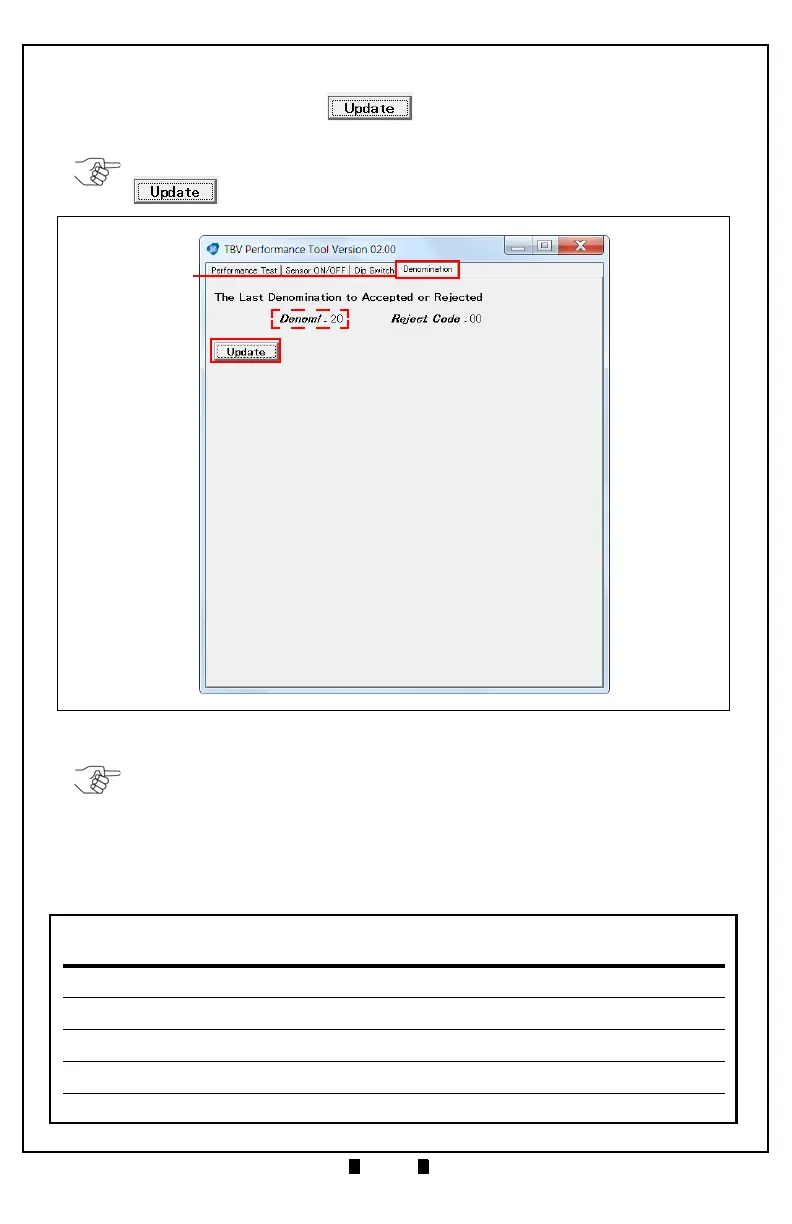Part No. 960-100941R_Rev. A © 2016 JCM American Corporation
TBV Transaction Based Validator JCM® Training Overview October, 2016
As an example, by inserting a Banknote into the TBV Unit and clicking the
Denomination tab’s “Update” Screen Button, the Banknote value
will be displayed in the
Denomi: field (Figure 10 c).
NOTE: When inserting a Ticket into the TBV Unit and clicking the “Update”
Screen Button, the Denomi: field displays a Zero (0) value.
Figure 10 TBV Performance Tool Denomination Screen
NOTE: To conduct other Acceptance Tests:
1) Close all screens to return to the JCM Tool Suite Main Menu.
2) Allow the TBV Unit to reset.
3) Click the Service Mode drop-down menu, then select “Performance Test.”
4) Click on the Operation Test Screen Button for the desired Acceptance Test.
Refer to Table 10 on page 18 for a list of Operation Test Screen Buttons (listed in
order in the “PC Screen” column).
