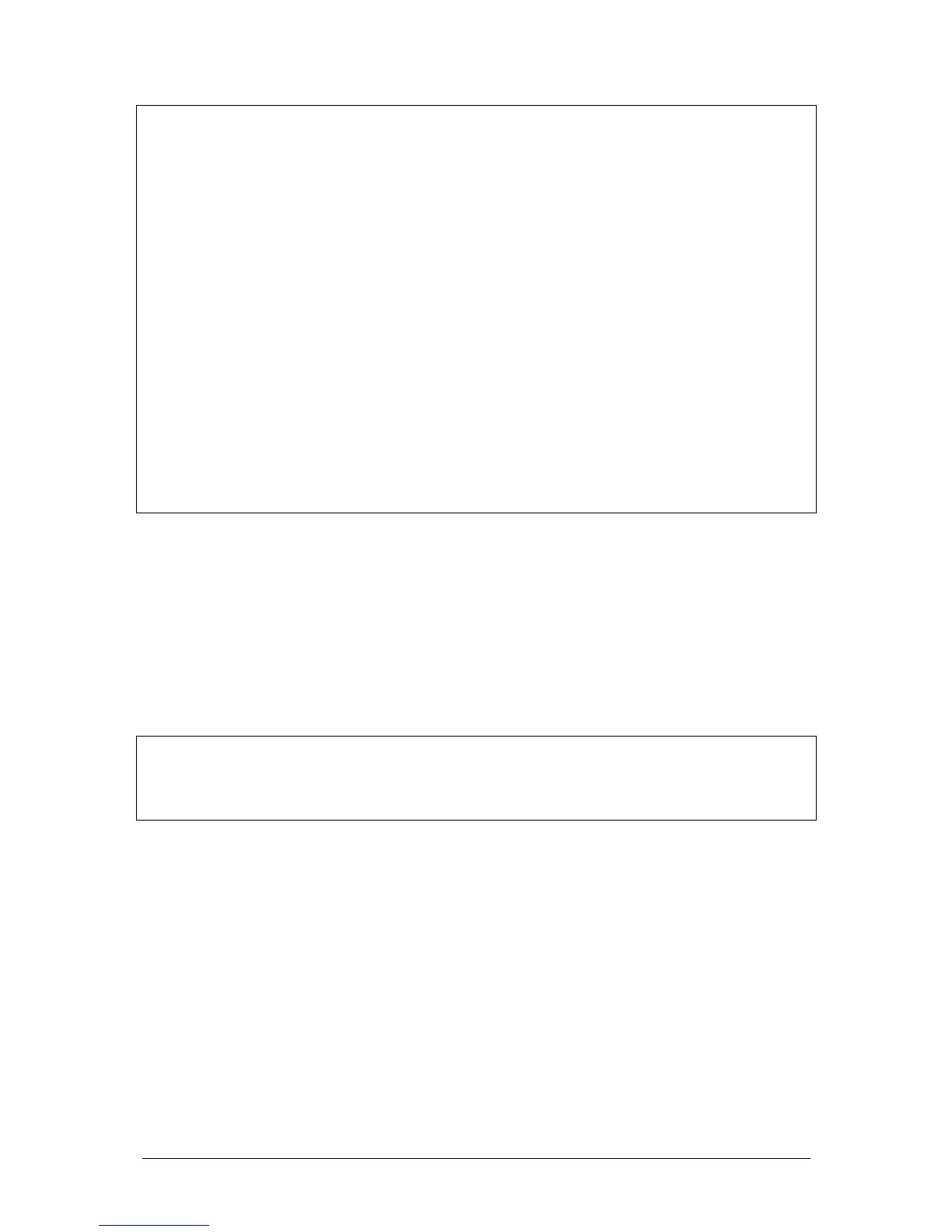Jester Operating Manual Program Mode
18 of 52 Jester Manual 73-403-00 Issue 3.2
Any original steps in a Chase after an inserted step will be renumbered accordingly.
For example, if you started with a 10 step Chase and added a step between steps 4
and 5, the new step becomes step 5 and the original steps 5 - 10 become steps 6 -
11. Any steps in a Chase after a deleted step will be renumbered accordingly. For
example, if you start with a 10 step Chase and delete step 5, original steps 6 – 10
become steps 5 - 9.
Inserting Steps
The INSERT button can only insert a step after the current step. If the user wishes to
insert a step before Step 1 of a Chase then following actions must be performed:
Insert a new step after Step 1 using the INSERT button. Use the COPY/PASTE
button to copy the contents of Step 1 into the new step, then re-program Step 1 with
the required values.
Deleting Last Step
If there is only one step in the chase, it will be automatically converted to a scene
memory. The last step should be deleted in the same way you would delete a
normal scene.
Maximum Steps Programmed
If an attempt is made to insert a step into the Chase when the maximum 999 steps
have been programmed, the LCD displays a warning. The chase and outputs are
unaffected.
Deleting a Chase Memory
1. Use the cursor up or down buttons to select the chase memory to be deleted.
2. Press and hold SHIFT with the CLEAR button for 1 second. The memory will
change to an unprogrammed scene memory.
Deleting a Chase Submaster
1. Press the CHANNEL FLASH button under the Submaster you wish to clear.
2. Press and hold SHIFT with the CLEAR button for 1 second. The Submaster will
be cleared.
NOTES
Viewing Steps
It is possible to scroll through the steps of a chase memory, using the cursor up or
down buttons, outputting each one in turn.
Using the Copy/Paste Button
The COPY/PASTE button is used to copy memory data from one location to another.
The contents of a scene memory, submaster or chase step can be copied, and then
pasted into a different scene memory, submaster or chase step. The same memory
data may be pasted into several destinations.
Copying a Scene Memory
1. Use the cursor buttons to select a programmed scene memory.
2. Press the COPY/PASTE button. The contents of the scene memory will be stored
internally. The light in the COPY/PASTE button will be illuminated.