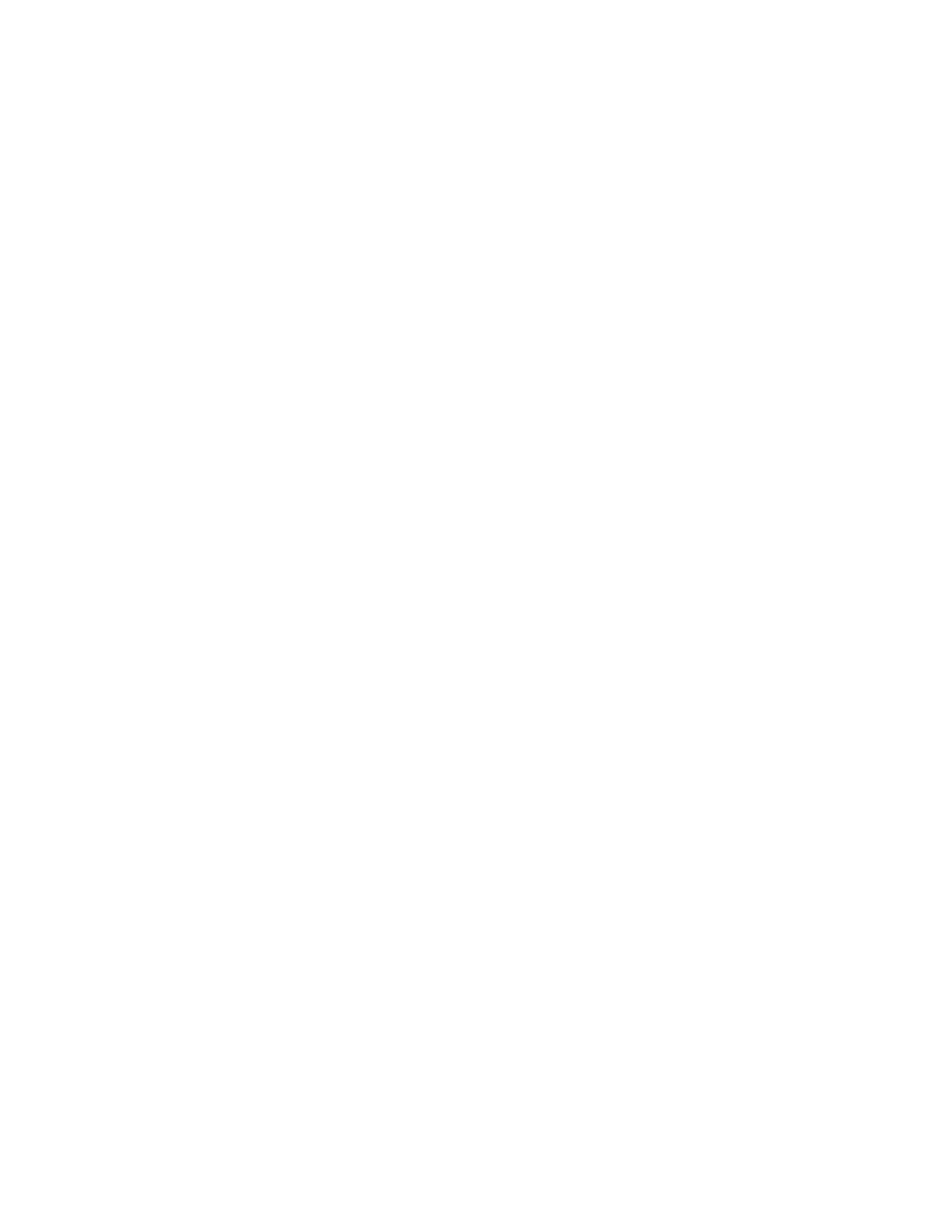JOHNSON CONTROLS
8
FORM 145.05-SU7
ISSUE DATE: 10/31/2019
SECTION 1 - USER INTERFACE
Once a password is accepted, re-entry of that pass-
word is not required until key activity is idle for fifteen
minutes. This ensures that the menu system reverts to
password protection within an acceptable timeout.
NAVIGATION
The keypad allows complete control of the system
from a central location. The keypad offers a multitude
of commands available to access displays, program pa-
rameters, and initiate system commands. The keypad
consists of thirty-six keys, which are divided into three
categories, Data Entry, Navigation, and Menu Selec-
tion keys. Each key is described in the sections below.
Data Entry Keys
Use the Data Entry Keys to enter values for items that
support edits. The keys available to support numeric
input are the 0 through 9 keys, the decimal key, the
+/- key, the key and the key. The keys available
to support choice input are the key, the key, the
key, and the key. Once editing has started, the
user must press either the key or the key. Any
other key press results in the “Press or to Exit”
message displayed for two seconds. If you try to edit
an item that is view only, it is ignored by the menu
system.
When a numeric value that can be modified is dis-
played under the “Setpoints” menu key, the Default,
High, and Low prompt is shown in the upper right por-
tion of the display. Pressing the +/- key, the decimal
key, or any of the 0 through 9 keys activate the edit
mode and a request for the proper password is made.
After the proper password is entered, the cursor is
shown at the digit to be changed. After the desired nu-
meric value is entered, press the key to save the new
value and exit the edit mode. Pressing the key fill
in the default value. Edits are only accepted when fol-
lowed by pressing the key. Pressing the key while
in the edit mode cancels the edit mode and leave the
value unchanged. If an out of range value is entered,
the Default, High and Low prompt is replaced by the
“Out of Range” message for two seconds.
When a choice value that can be modified is displayed
under the “Program” or “Options” menu key, the
prompt is shown to the left of the present choice.
The key or the key allow the different choices to
be viewed, and pressing either one activates the edit
mode and a request for the proper password made. See
Password section of this manual for the proper pro-
cedure for entering the password. When the desired
choice is displayed, press the key to save the new
value and exit the edit mode. Pressing the key while
in the edit mode cancels the edit mode and the value
is unchanged.
Navigation Keys
Use the Navigation Keys to browse items within a
menu. The keys currently available to support naviga-
tion are the Menu Select keys, the key, the key,
the key, and the key.
Menu Selection Keys
Pressing a Menu Select key brings the user to the first
screen under that menu. The screens within each menu
are arranged in a circular list. The user may browse
through the screens using the key and the key.
Pressing the key advances through the screens in
order from top to bottom until the bottom screen is
reached. When the bottom screen is displayed, press-
ing the key wraps the display to the top screen
of the menu. Pressing the key moves through the
screens in order from bottom to top until the top screen
is reached. When the top screen is displayed, press-
ing the key wraps the display to the bottom screen
of the menu. Once either the key or the key is
pressed, pressing any Menu Select key brings the user
to the first screen under that menu (even if it is the
same menu being viewed).
Navigation through the circular list of items is also
achieved by repeated presses of the same Menu Select
key, as long as no other keys are pressed. For exam-
ple, pressing the UNIT DATA key three times brings
the user to the third screen of the UNIT DATA menu;
pressing the UNIT DATA key once, then pressing the
key, then pressing the UNIT DATA key again brings
the user to the first screen of the UNIT DATA menu.
The key and the key are used to scroll “side-
ways” between the same displays for each system. For
example, when viewing the Sys 1 Pressures under the
COMPRESSOR SYSTEMS key, pressing the key
scrolls “sideways” to the Sys 2 Pressures display and
pressing the key scrolls “sideways” to the Sys Pres-
sures display for the last system on the unit.
When programming numeric or non-numeric values,
the key and the key are used to scroll forward
(down) and backward (up) through the items to be pro-
grammed or set.
