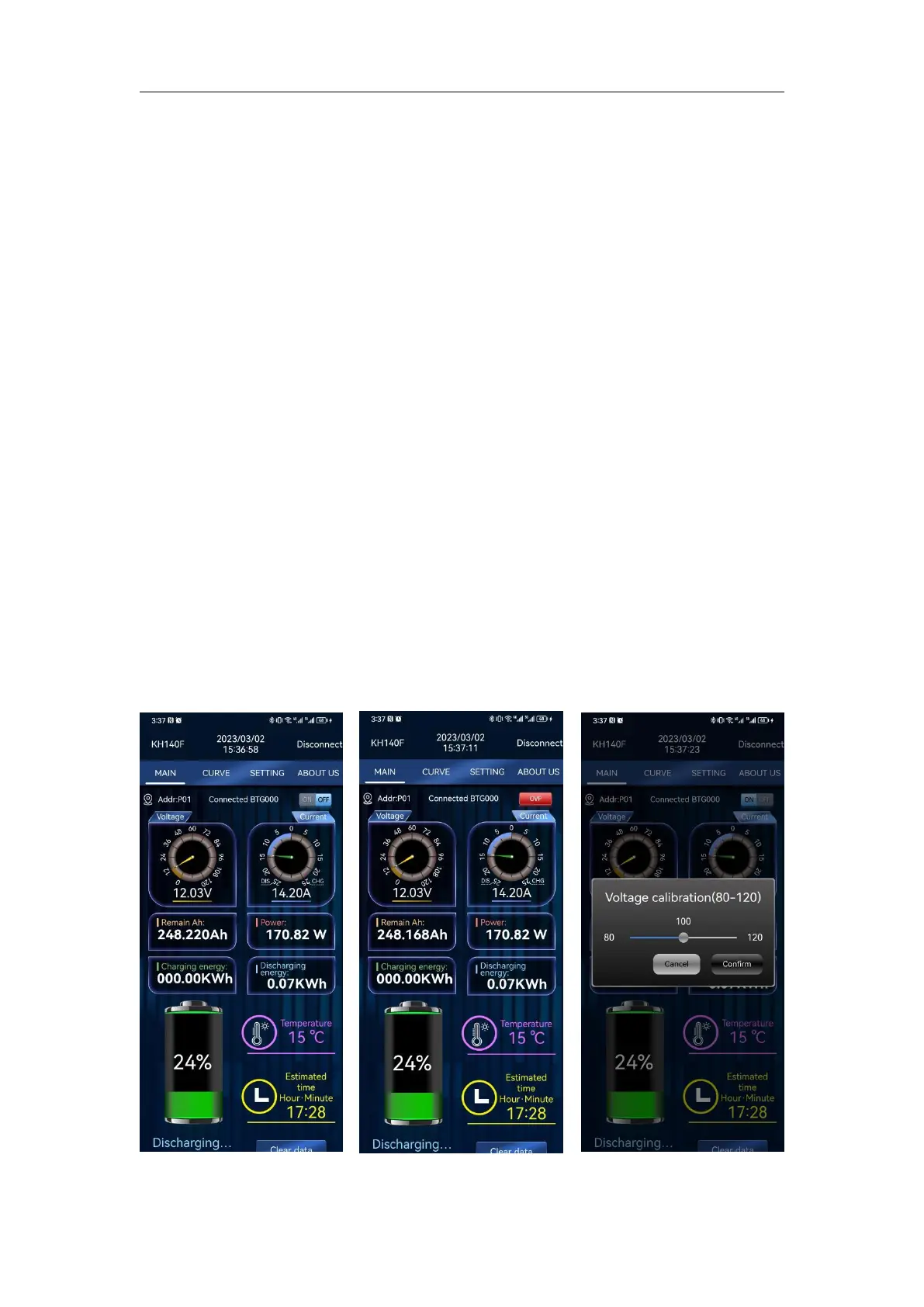JUNCTEK
Data clearing: Click on the data clearing button, and the 'Clear accumulated
data' dialog box will appear, allowing for setting of the data recording time
interval, and clearing of historical data when confirmed, as shown in Figure
3-4-19.
Percentage of remaining capacity : Click on the battery icon, and the
'Percentage of remaining capacity' dialog box will appear, allowing for
adjustment of the corresponding value by clicking the confirm button, as shown
in Figure 3-4-20.
Preset battery capacity: Click on the setting button to the right of the effective
battery capacity, and the 'Preset battery capacity' dialog box will appear,
allowing for adjustment of the corresponding value by clicking the confirm
button, as shown in Figure 3-4-21.
Temperature calibration: Click on the Temperature icon, and the 'Temperature
calibration' dialog box will appear, allowing for input of the correct value and
completion of the modification by clicking the confirm button, as shown in
Figure 3-4-22.
Temperature unit: Click on the temperature value, and the 'Temperature unit'
dialog box will appear, allowing for selection of Celsius or Fahrenheit units,
with Celsius being the default setting, as shown in Figure 3-4-23.
Data record: Click on the data record button, and the 'Data record' dialog box
will appear, allowing for selection of turning on or off the function, as shown in
Figure 3-4-24.
