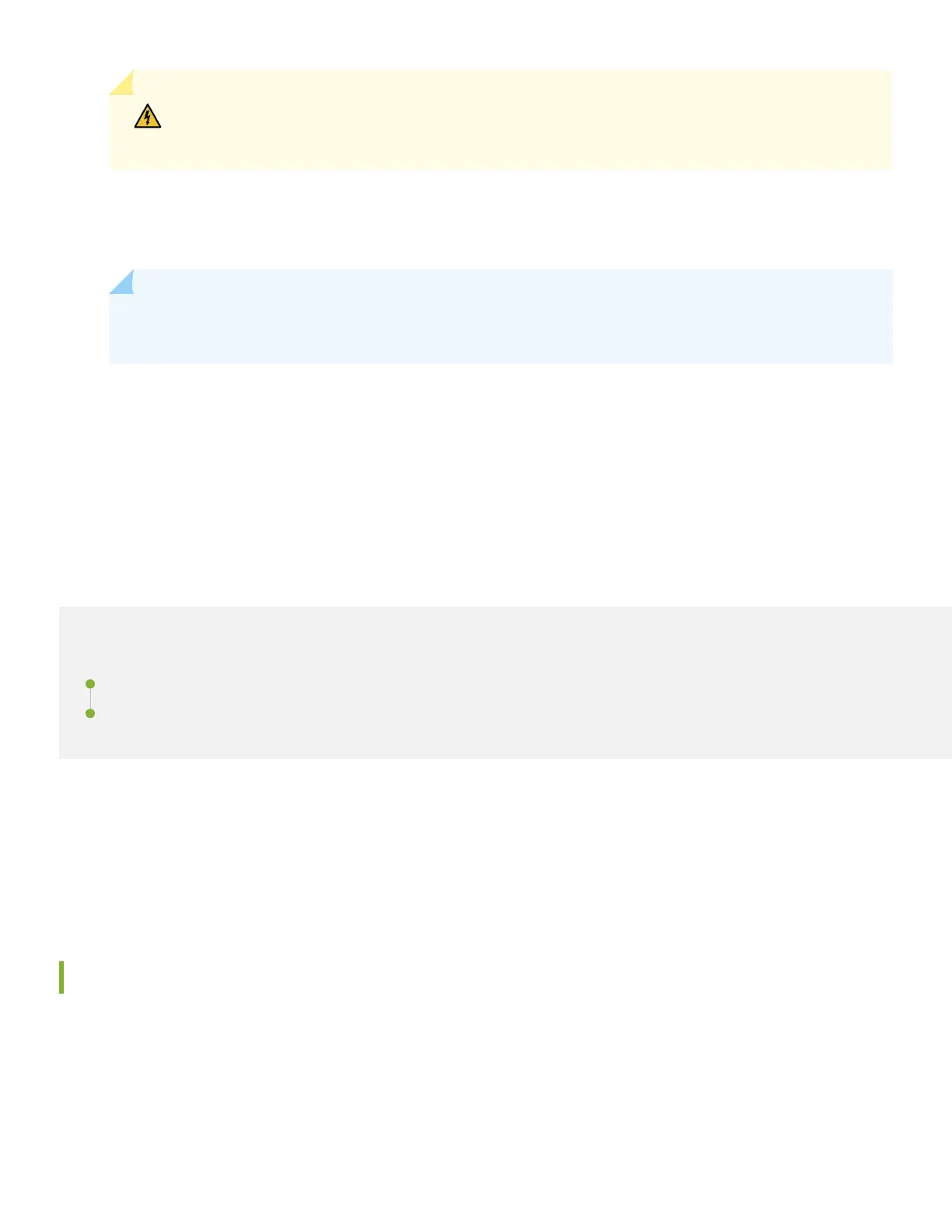WARNING: Ensure that the power cord does not block access to router components or drape
where people can trip on it.
11. If the AC power source outlet has a power switch, turn it o.
12. Plug in the power cord to the AC power source outlet.
13. If the AC power source outlet has a power switch, turn it on.
NOTE: The router powers on as soon as you connect it to power. The ACX7100-48L doesn't have a power
switch.
14. Verify that the AC LED on the power supply is lit green. If the LED is lit steadily amber or is blinking amber,
disconnect the power supply from the power source, and replace the power supply (see Maintain the
ACX7100-48L Power Supplies in the ACX7100-48L Hardware Guide).
15. Repeat steps 7 through 14 to power on the second power supply.
Step 2: Up and Running
IN THIS SECTION
Plug and Play | 6
Customize the Basic Conguraon | 7
Now that the ACX7100-48L is powered on, let’s do some inial conguraon to get it up and running on the network.
It’s simple to congure and manage the ACX7100-48L using the CLI. You can also onboard and manage the
ACX7100-48L by using Paragon Automaon. To onboard this device using Paragon Automaon, see Onboard Cloud-
Ready Devices with Paragon Automaon.
Plug and Play
The ACX7100-48L router ships with factory-default sengs that enable plug-and-play operaon. These sengs load as
soon as you power on the router.
6