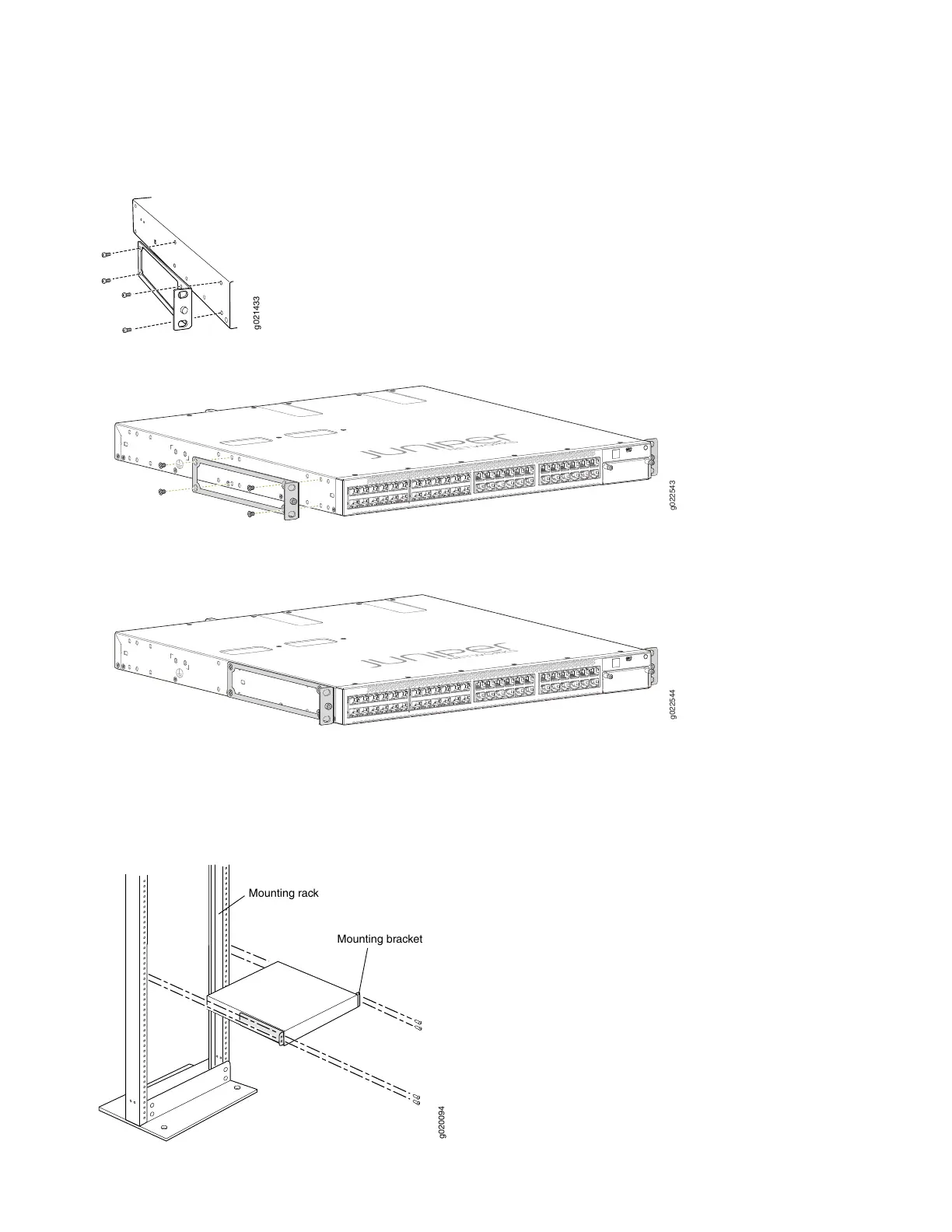You’ll notice there are three locations on the side panel where you can attach the mounting brackets: front, center,
and rear. Attach the mounting brackets to the location that best suits where you want the EX4300 switch to sit in the
rack.
4. Lift the EX4300 switch and position it in the rack. Line up the bottom hole in each mounting bracket with a hole in
each rack rail, making sure the EX4300 switch is level.
g020094
Mounting rack
Mounting bracket
4
