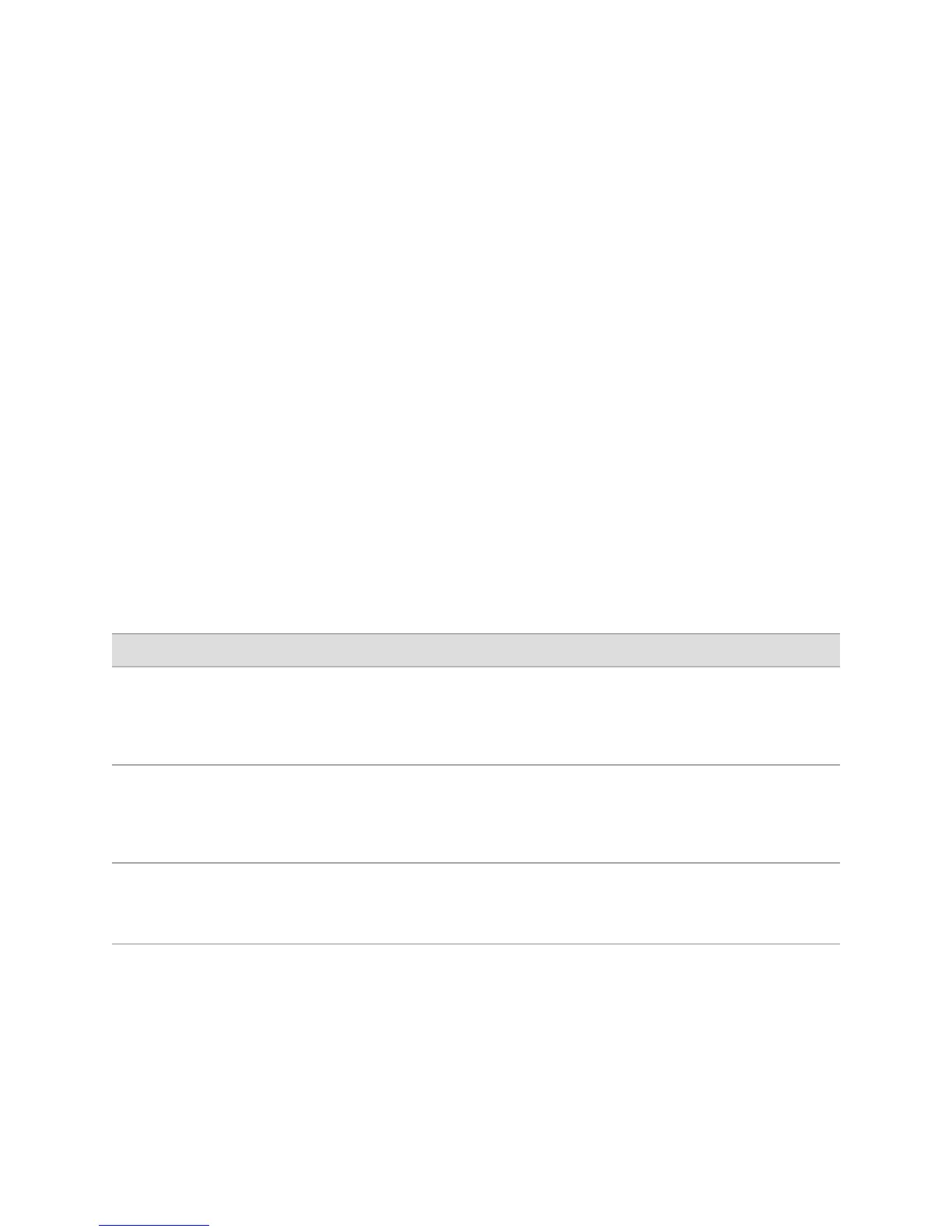You can also monitor the router with CLI operational mode commands. CLI command
output appears on the screen of your console or management device, or you can
filter the output to a file.
This section contains the following topics:
■ Monitoring Tools Overview on page 102
■ Filtering Command Output on page 105
Monitoring Tools Overview
J-Web monitoring tools consist of the options that appear when you select Monitor
in the task bar. The Monitor options display diagnostic information about the Services
Router.
Alternatively, you can enter show commands from the CLI to display the same
information, and often greater detail. CLI show commands display the current
configuration and information about interfaces, routing protocols, routing tables,
routing policy filters, and the chassis. Use the CLI clear command to clear statistics
and protocol database information.
Table 47 on page 102 explains what each J-Web Monitor option displays and lists the
corresponding CLI show commands.
Table 47: J-Web Monitor Options and Corresponding CLI show Commands
Corresponding CLI CommandsFunctionMonitor Option
■
show system uptime
■
show system users
■
show system storage
■
show system processes
Displays Services Router system properties, such as the system
identification and uptime, users, and resource usage.
For details, see “Monitoring System Properties” on page 107.
System
■
show chassis alarms
■
show chassis environment
■
show chassis fpc
■
show chassis hardware
Displays active chassis alarms, environment and hardware
information, and status of Physical Interface Modules (PIMs).
For details, see “Monitoring the Chassis” on page 111.
Chassis
■
show interfaces terse
■
show interfaces detail
■
show interfaces interface-name
Hierarchically displays all Services Router physical and logical
interfaces, including state and configuration information.
For details, see “Monitoring the Interfaces” on page 113.
Interfaces
102 ■ Monitoring Overview
J-series™ Services Router Administration Guide
