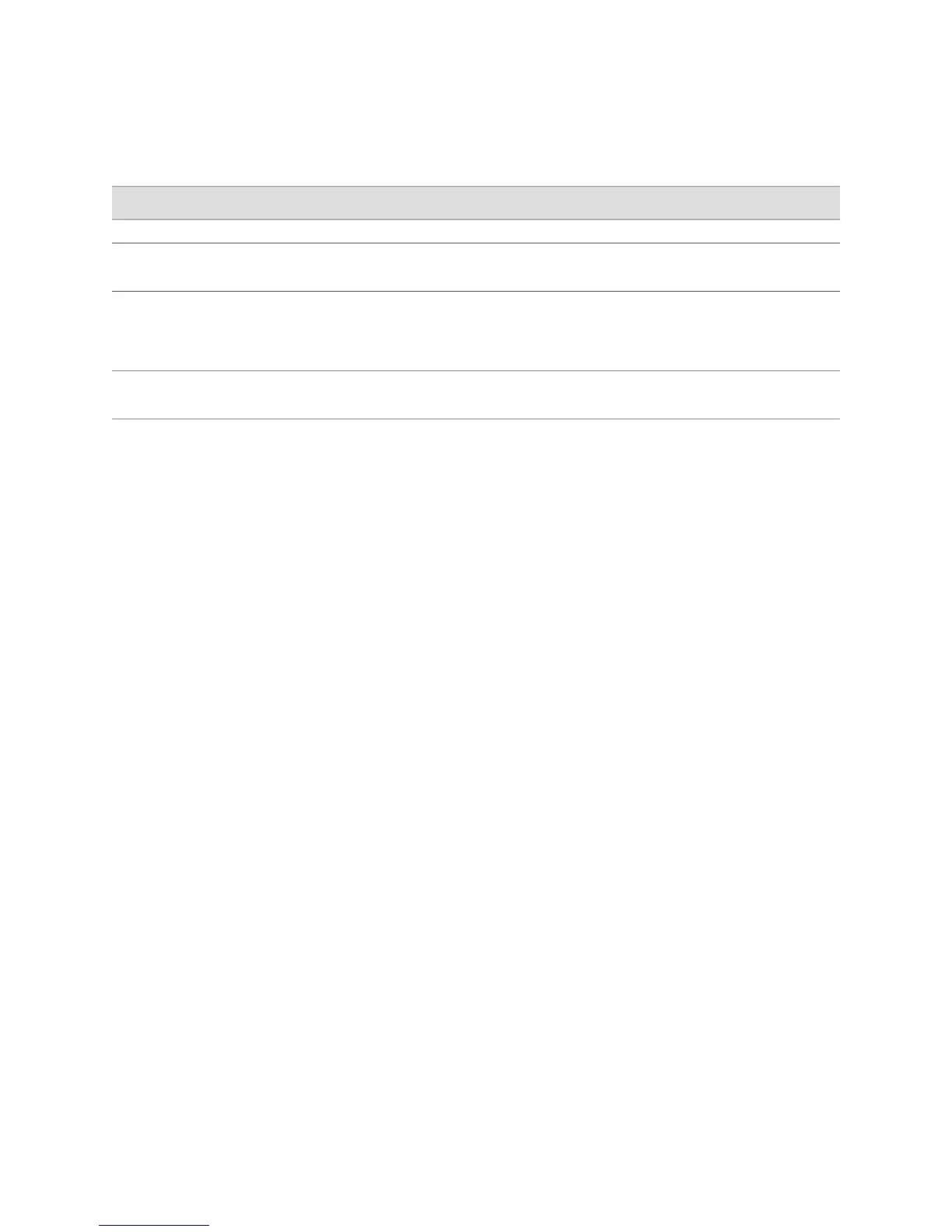Table 9: Users Quick Configuration for TACACS+ Servers Summary
Your ActionFunctionField
TACACS+ Server
Type the TACACS+ server’s 32-bit IP address, in
dotted decimal notation.
Identifies the IP address of the
TACACS+ server.
TACACS+ Server Address
(required)
Type the secret (password) of the TACACS+
server. Secrets can contain spaces. The secret
used must match that used by the TACACS+
server.
The secret (password) of the TACACS+
server.
TACACS+ Server Secret
(required)
Retype the secret of the TACACS+ server.Verifies the secret (password) of the
TACACS+ server is entered correctly.
Verify TACACS+ Server Secret
(required)
Configuring System Authentication
On the Users Quick Configuration page, you can configure the authentication methods
the Services Router uses to verify that a user can gain access. For each login attempt,
the router tries the authentication methods in order, starting with the first one, until
the password matches.
If you do not configure system authentication, users are verified based on their
configured local passwords.
Figure 3 on page 10 shows the Users Quick Configuration page.
Figure 3: Users Quick Configuration Page
ERROR: Unresolved graphic fileref="s020243.gif" not found in
"\\teamsite1\default\main\TechPubsWorkInProgress\STAGING\images\".
To configure system authentication with Quick Configuration:
1. In the J-Web interface, select Configuration>Quick Configuration>Users.
2. Under Authentication Servers, select the check box next to each authentication
method the router must use when users log in:
■ RADIUS
■ TACACS+
■ Local Password
3. Click one of the following buttons on the Users Quick Configuration page:
■ To apply the configuration and stay in the Users Quick Configuration page,
click Apply.
■ To apply the configuration and return to the Quick Configuration page, click
OK.
■ To cancel your entries and return to the Quick Configuration page, click
Cancel.
10 ■ Managing User Authentication with Quick Configuration
J-series™ Services Router Administration Guide
