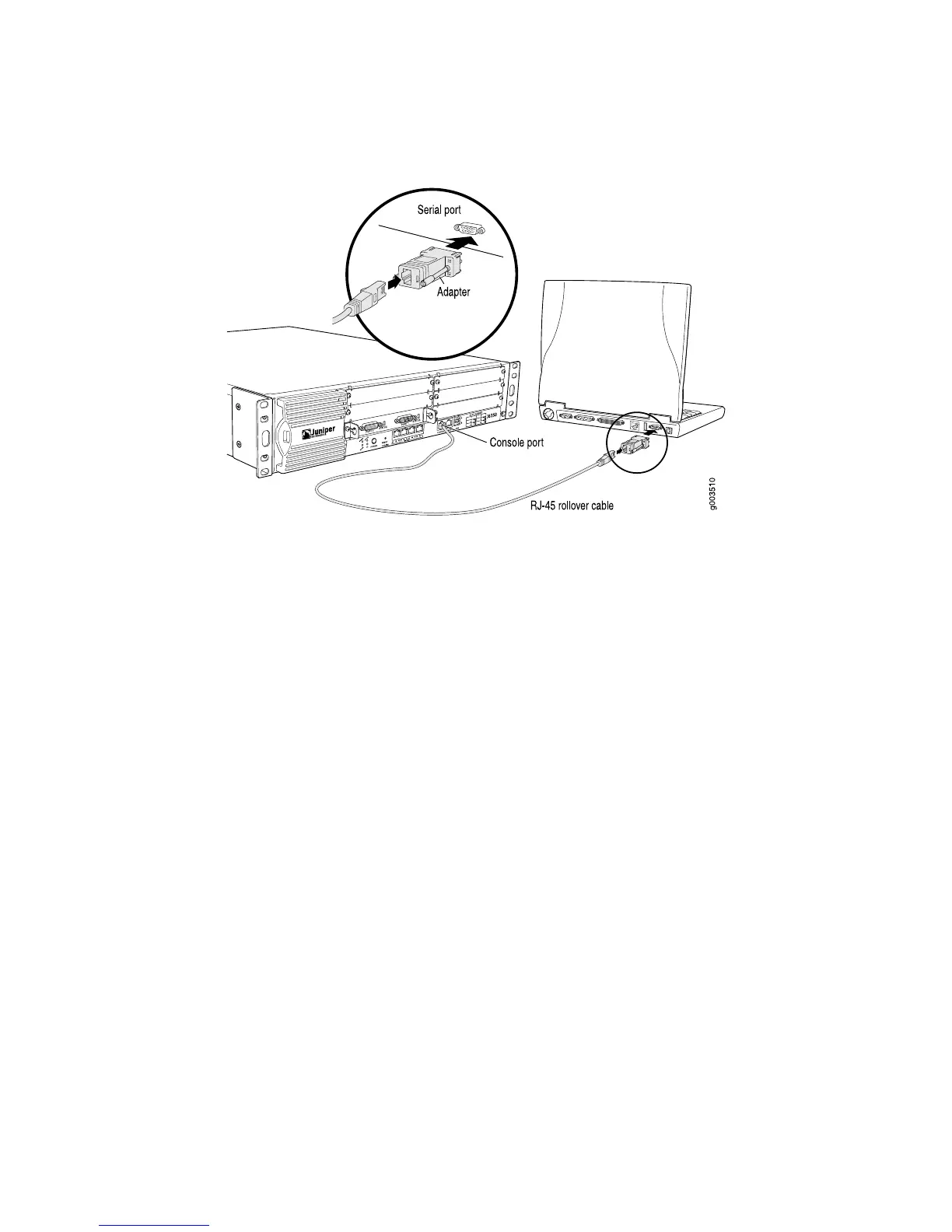Figure 6: Connecting to the Console Port on the J4350 or J6350 Services Router
6. Turn on the power to the management device.
7. On the management device, start your asynchronous terminal emulation
application (such as Microsoft Windows Hyperterminal) and select the appropriate
COM port to use (for example, COM1).
8. Configure the port settings as follows:
■ Bits per second: 9600
■ Data bits: 8
■ Parity: None
■ Stop bits: 1
■ Flow control: None
9. Power on the router by pressing the power button on the front panel. Verify that
the POWER LED on the front panel turns green.
The terminal emulation screen on your management device displays the router's
boot sequence.
10. When the following prompt appears, press the Spacebar to access the router's
bootstrap loader command prompt:
Hit [Enter] to boot immediately, or space bar for command prompt.
Booting [kernel] in 9 seconds...
11.
At the following prompt, enter boot -s to start up the system in single-user mode.
ok boot -s
22 ■ Recovering the Root Password
J-series™ Services Router Administration Guide
