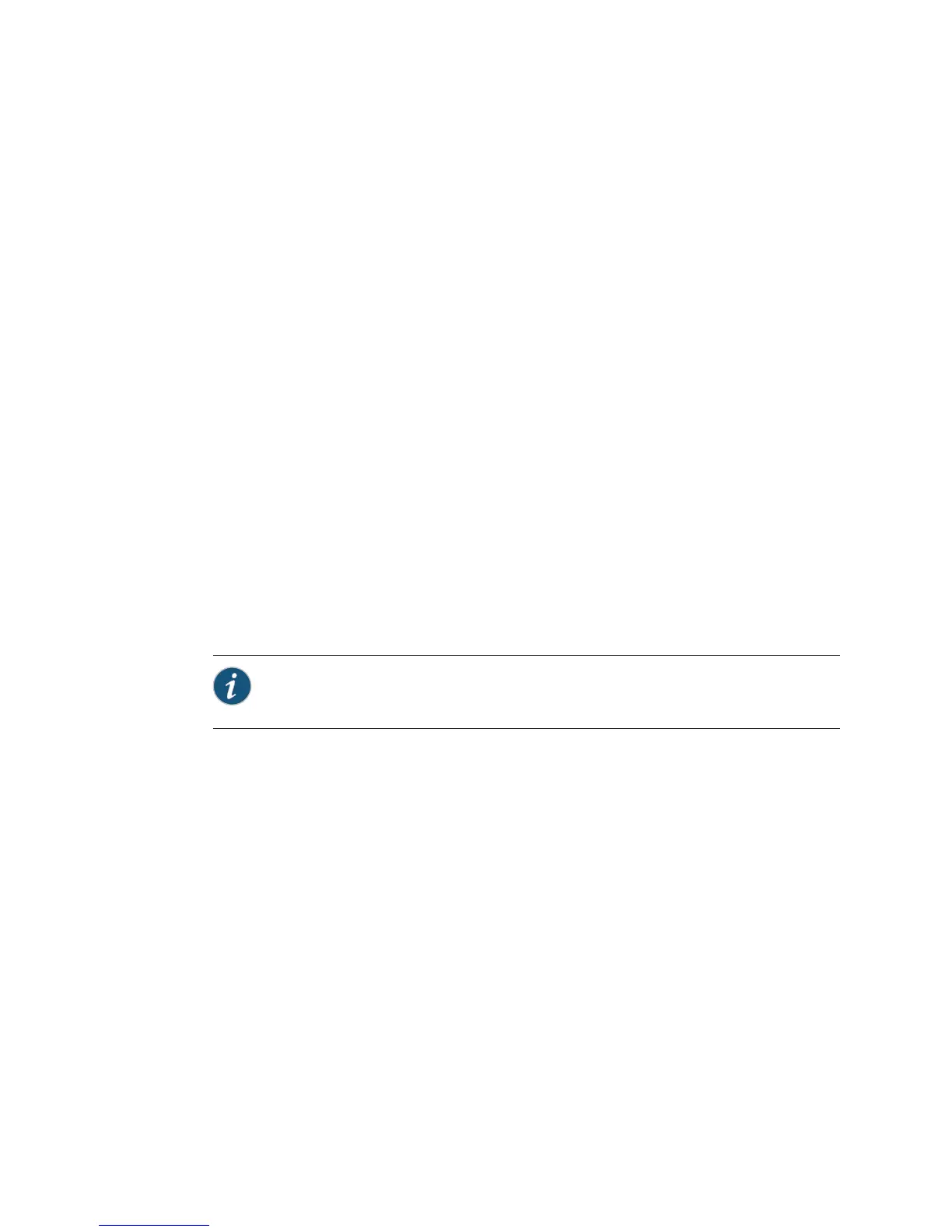1. Format a USB storage device in MS-DOS format.
2. Copy the JUNOS Software image onto the USB storage device.
3. Plug the USB storage device into the SRX Series device.
4. Stop the device at the loader prompt and use the following command:
user@host> install file://<image-path-on-usb>
For example:
loader> install file:///junos-srxsme-9.6R1-domestic.tgz
This will format the internal media and install the JUNOS Software image on the
media with single-root partitioning.
Installing from the CLI Using the partition Option
To reinstall JUNOS Release 9.6 with the partition option:
1. Upgrade the boot loader to version 1.5 if your boot loader is older than it. See
“Upgrading the Boot Loader” on page 179
2.
Reinstall the 9.6 image from JUNOS CLI using the request system software add
command with the partition option. This will copy the image to the device, then
reboot the device for installation. The device will boot up with the 9.6 image
installed with the single-root partitioning scheme.
NOTE: This process might take 15–20 minutes. The system will not be accessible
over the network during this time.
Recovery of the Primary JUNOS Software Image with Dual-Root Partitioning Scheme
If the SRX Series Services Gateway is unable to boot from the primary JUNOS Software
image, and boots up from the backup JUNOS Software image in the backup root
partition, a message is displayed on the console at the time of login indicating that
the device has booted from the backup JUNOS Software image:
login: user
Password:
***********************************************************************
** **
** WARNING: THIS DEVICE HAS BOOTED FROM THE BACKUP JUNOS IMAGE **
** **
** It is possible that the active copy of JUNOS failed to boot up **
Dual-Root Partitioning Scheme Documentation for SRX Series Services Gateways ■ 181
Dual-Root Partitioning Scheme Documentation for SRX Series Services Gateways
