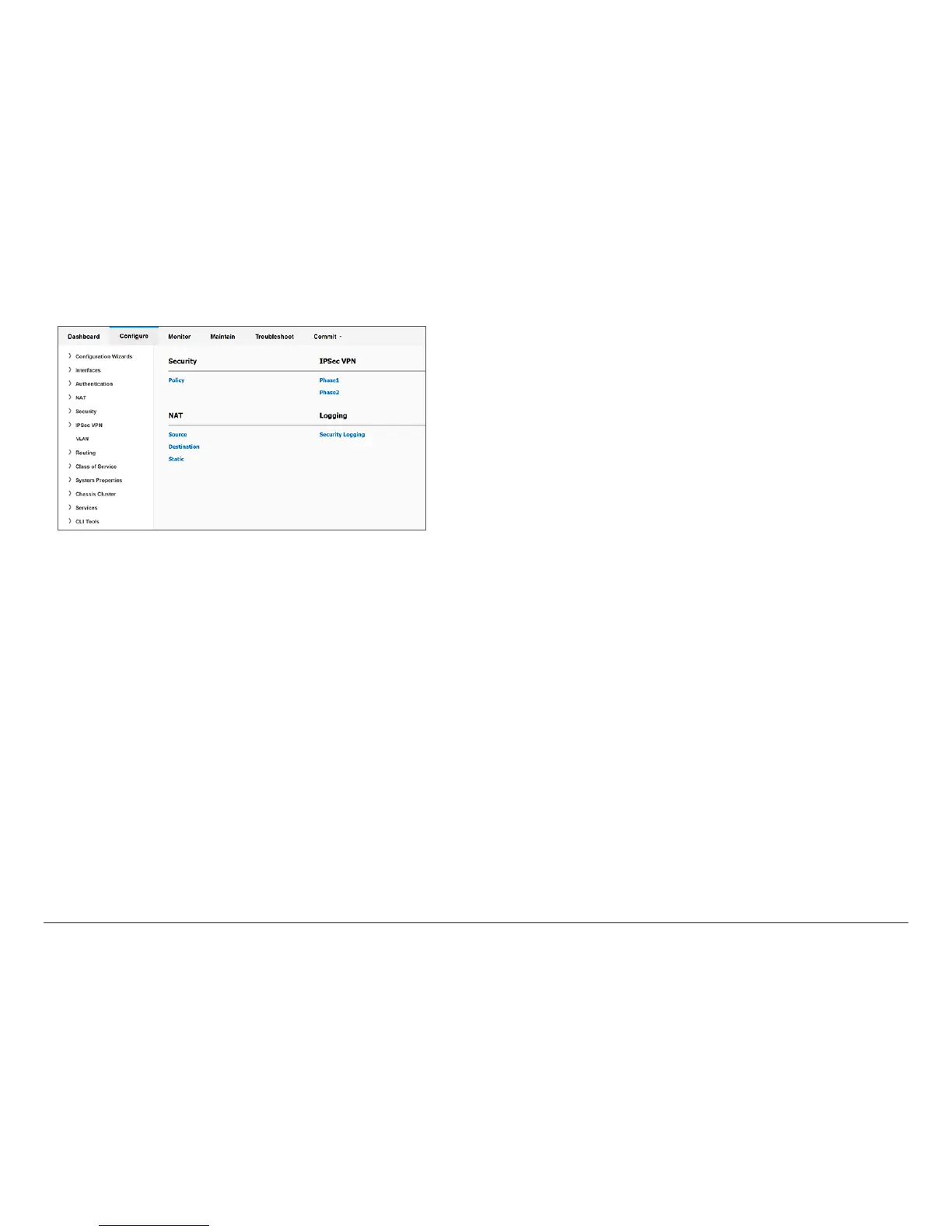How to Set Up Your SRX1500 Services Gateway
7
10. Log in as root and proceed with configuring the settings based on your
requirements.
Verify Device Operation
1. Connect port 0/0 to the ISP device to obtain a dynamic IP address.
2. Connect a laptop to the ge-0/0/1 port. In default configuration mode,
the ge-0/0/1 port acts as a DHCP server and assigns an IP address and
configuration settings such as nameserver and gateway IP address to the
client (laptop).
Once this process is complete, open a webpage to verify that you can access
the Internet. This ensures that you can pass trac through the services
gateway.
Power O the Device
To power o the device, press the Power button on the front of the device and
hold it for 10 seconds.
Reset the Configuration
Pressing and holding the RESET CONFIG button for 5 seconds or more deletes
all configurations (backup configurations and rescue configuration) on the
device, and loads and commits the factory configuration.
Next Steps
For information on configuring features on your services gateway, refer the
following:
• Junos OS Documentation/Feature Configuration
http://www.juniper.net/techpubs/en_US/release-independent/junos/
infor mation-products/pathway-pages/srx-series/product/index.html
• Getting Started Knowledge Base Article
https://kb.juniper.net/InfoCenter/index?page=content&id=KB15694
Reference
Technical Support
http://www.juniper.net/support/requesting-support.html
SRX1500 Services Gateway Hardware Guide
http://www.juniper.net/techpubs/en_US/release-independent/junos/
information-products/pathway-pages/hardware/srx1500/index.html
Supported Transceivers
https://pathfinder.juniper.net/hct/product/#prd=SRX1500
