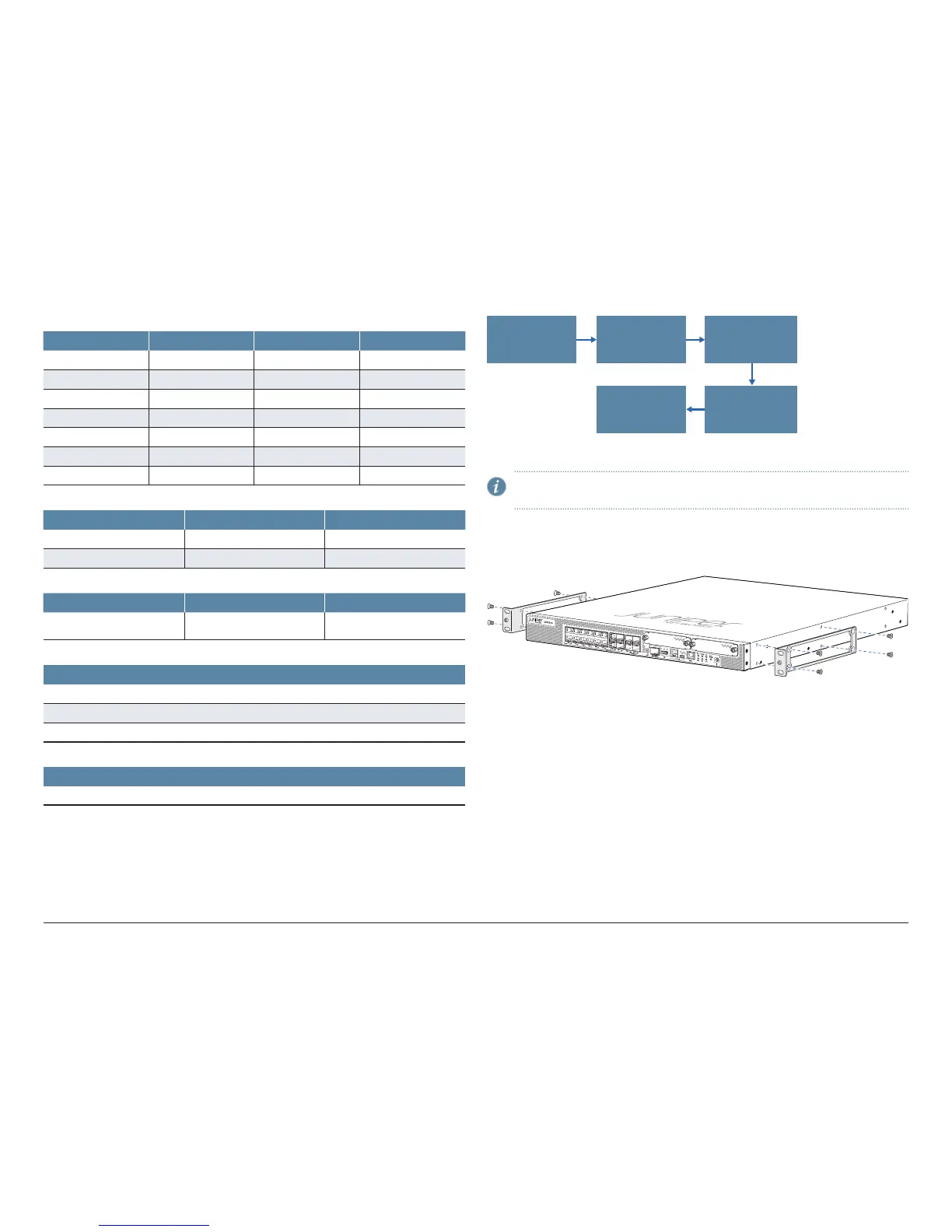How to Set Up Your SRX1500 Services Gateway
2
Factory-Default Settings
Interfaces
Interface Security Zone DHCP State IP Address
fxp0 192.168.1.1/24
ge-0/0/0 untrust Client Dynamically assigned
ge-0/0/1 trust Server 192.168.2.1/24
ge-0/0/2 trust 192.168.3.1/24
ge-0/0/3 trust 192.168.4.1/24
xe-0/0/16 trust 192.168.5.1/24
xe-0/0/17 trust 192.168.6.1/24
Security Policies
Source Zone Destination Zone Policy Action
trust trust permit
trust untrust permit
NAT Rules
Source Zone Destination Zone Policy Action
trust untrust Source NAT to untrust zone
interface
Services
Services
SSH
HTTPS
NETCONF over SSH
Screens
Screens
Basic set of screens are enabled on the untrust zone
Initial Configuration Process
Install Device
in a Rack
Connect
the Grounding
Cable
Configure Root
Authentication
Connect
to the
Console Port
Power On
the Device
Install the Device in a Rack
NOTE: Installing the device in a rack requires two people: one person lifts
the device while the other secures it to the rack.
1. Position a mounting bracket on each side of the chassis. Use a number-2
Phillips screwdriver to install the screws that secure the mounting brackets to
the chassis.
2. Have one person grasp the sides of the device, lift it, and position it in the rack.
Align the bottom hole in each mounting bracket with a hole in each rack rail,
making sure that the chassis is level.
3. Have a second person install a mounting screw into each of the two aligned
holes. Use a number-2 Phillips screwdriver to tighten the mounting screws.
