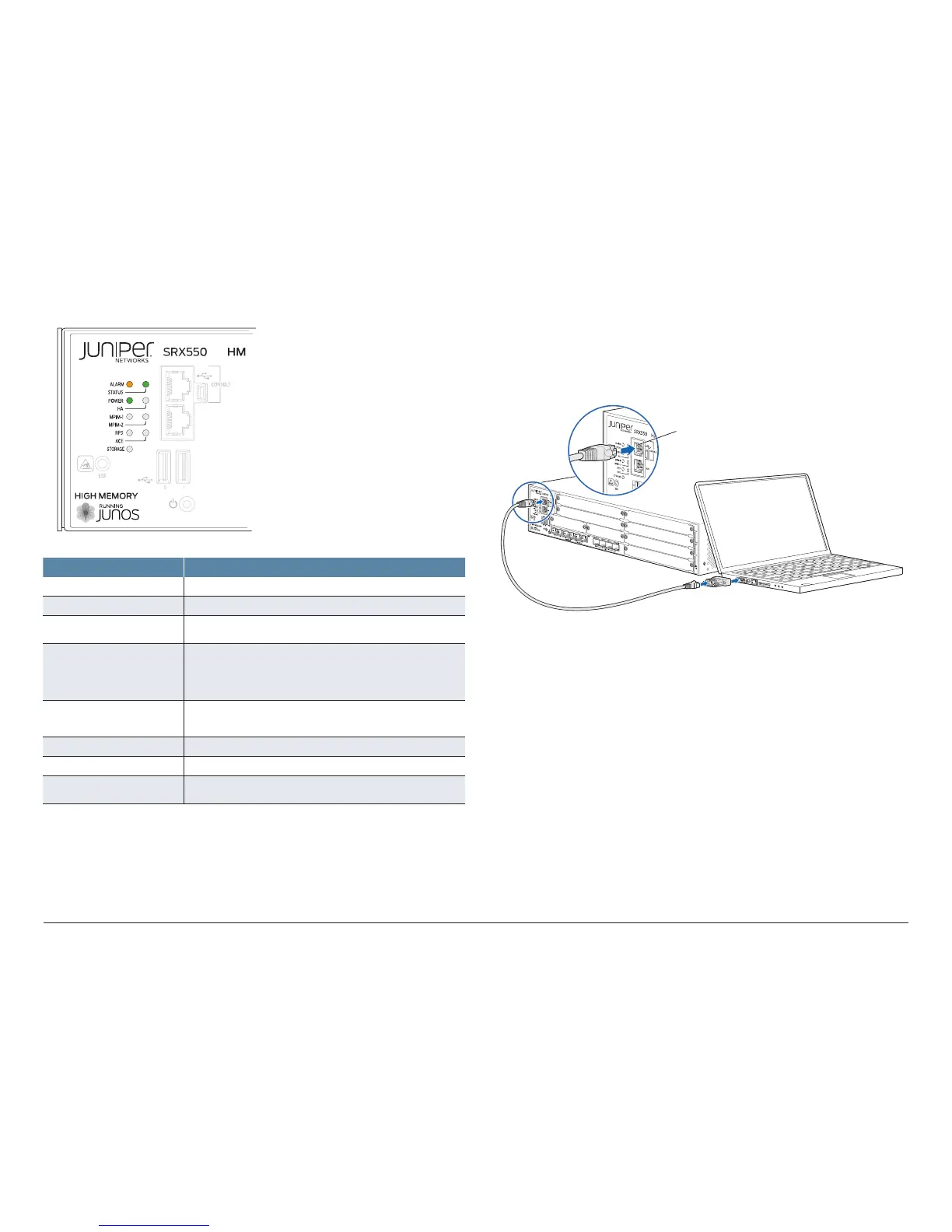How to Set Up Your SRX550 High Memory Services Gateway
4
3. Note the following indications. Wait until the STATUS LED is solid green
before proceeding to the next step.
7
LED State
Power • Solid green (receiving power).
STATU S • Solid green (operating normally).
ALARM • Amber (operating normally–the LED might glow amber if a
rescue configuration is not set. This is not a panic condition).
MPIM-1 and MPIM-2 LEDs • O (Mini-PIM not present or not detected).
• Solid green (Mini-PIM is operating normally).
• Red (Mini-PIM hardware failure or counterfeit check failed).
HA • O (HA not enabled).
• Solid green (all HA links are available).
RPS • Solid green (redundant power supply is operating normally).
ACE • The ACE LED is not functional.
RPS • Solid green (the services gateway is transferring data to or
from the optional storage device).
Connect the Management Device
to the Console Port
1. Attach an electrostatic discharge (ESD) grounding strap to your bare wrist,
and connect the strap to the ESD point on the chassis.
2. Connect one end of the Ethernet cable to the Console port on your services
gateway.
Console port
RJ-45 cable
3. Connect the other end of the Ethernet cable to the DB-9 adapter, and then
connect the adapter to the serial port on the management device. Use the
following values to configure the serial port:
Baud rate—9600; Parity—N; Data bits—8; Stop bits—1; Flow control—None
Log In to the CLI
1. Log in as the root user. Do not enter any password.
2. Start the CLI and enter configuration mode.
root@%cli
root>congure
root#