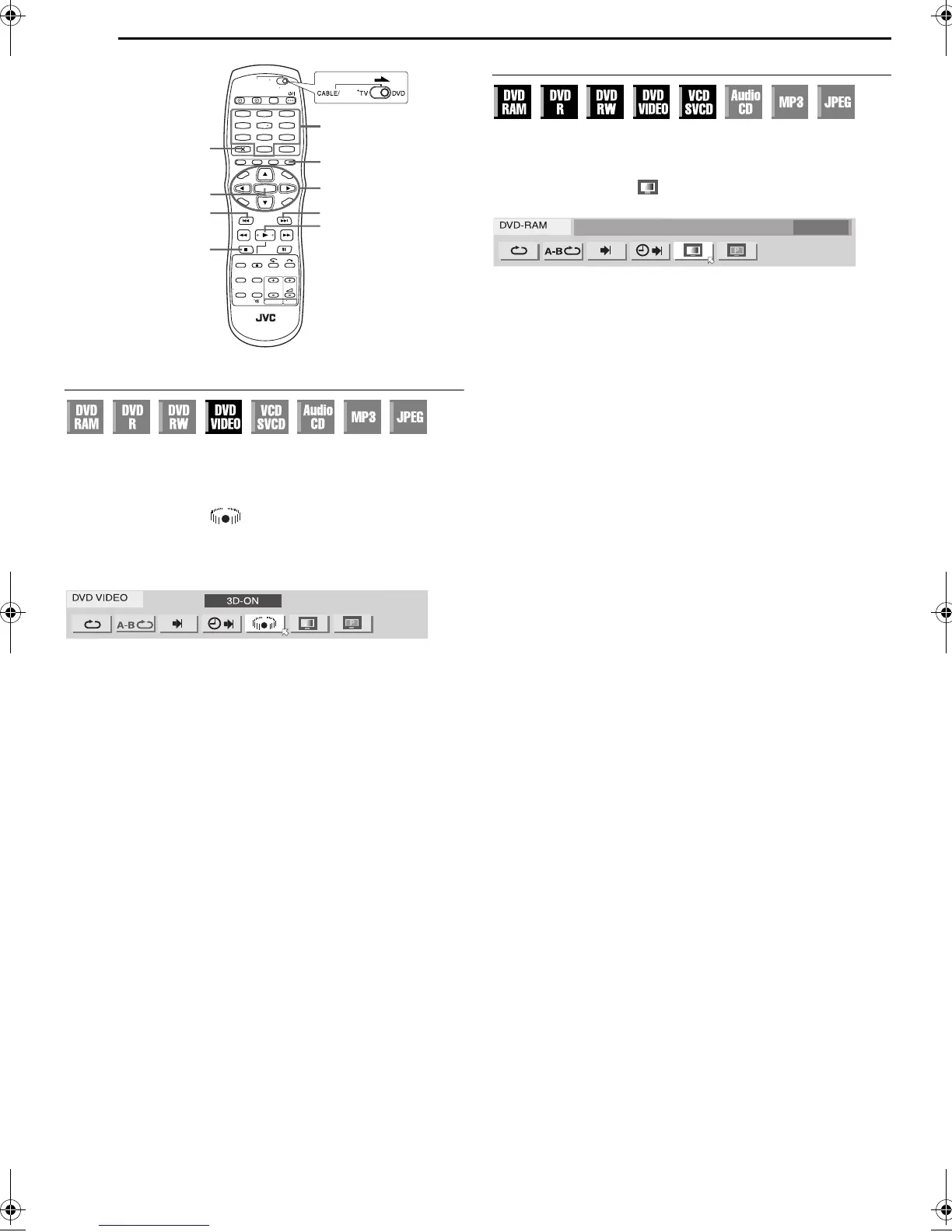Filename [DR-MV1SE_05DVD Operation1.fm]
Masterpage:Left+
36 EN
Page 36 March 11, 2004 7:27 pm
OPERATIONS ON DVD DECK
a
Simulated Surround Effect
It is possible to get a simulated surround effect from your stereo
system. You can enjoy the virtual surround sound with your
2-channel stereo system.
1 Press ON SCREEN twice to access the on-screen bar.
2 Press we to select “ ”, then press ENTER.
● Above the selected item, “3D-ON” appears and Simulated Surround
Effect is activated.
● Each time you press ENTER, “3D-ON” appears and disappears
alternately.
To clear the on-screen bar
Press ON SCREEN.
To cancel the simulated surround effect
Press ENTER to clear “3D-ON” from the screen.
NOTES:
● The simulated surround effect works correctly only when playing back
a title recorded in multichannels.
● Simulated Surround Effect does not affect the DVD VIDEO bitstream
signal from the DIGITAL AUDIO OUTPUT connector.
● When Simulated Surround Effect is activated, the settings of
“ANALOG AUDIO OUT” and “D. RANGE CONTROL” are disabled.
(
墌 pg. 78)
Adjusting The Picture Quality
You can obtain optimal picture quality by selecting an appropriate
picture mode.
1 Press ON SCREEN twice to access the on-screen bar.
2 Press we to select “ ”, then press ENTER. The pop-up
window appears under the selected item.
3 Press rt to select the desired option, then press ENTER.
NORMAL: Normally select this option.
CINEMA: Suitable for a movie disc, etc.
SHARP: Clearer, sharper-edged picture when viewing images with
lots of flat, same-colored surfaces such as cartoons.
SOFT: Select this option when too much noise appears.
To clear the on-screen bar
Press ON SCREEN.
1
4
7
2
5
8
0
3
6
9
ON SCREEN
0 – 9
ENTER
2
4
6
rtw e
CANCEL
CLEAR (8)
SAT
DR-MV1SE_00.book Page 36 Thursday, March 11, 2004 7:28 PM