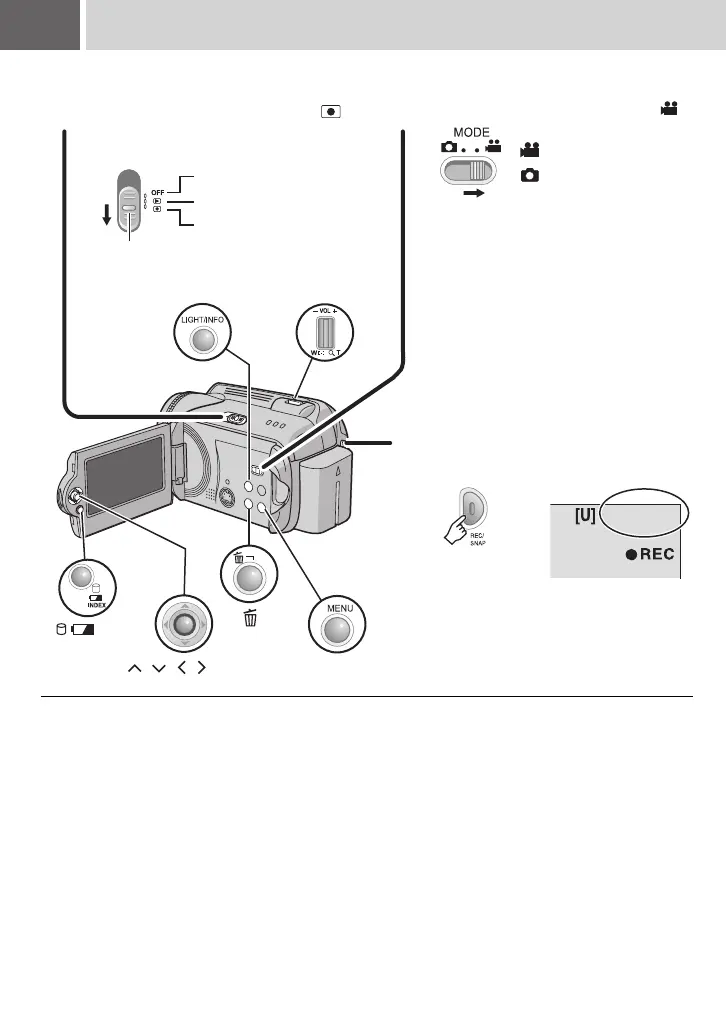16 EN Video Recording
Preparation: Open the LCD monitor. (墌 pg. 10)
To stop recording
Press the REC/SNAP button again.
To change the picture quality (墌 pg. 53)
To register a file to an event (墌 pg. 17)
12
3
MENU
LIGHT/INFO
INDEX
Set the power switch to .
Slide while pressing down the lock
button.
Power off
Playback
Recording
Lock button
Set the MODE switch to .
● The camera is programmed to record
videos on the built-in hard disk when
it is shipped from the factory. To
change the recording medium, see
page 15.
: Video mode
: Still image mode
Press the REC/SNAP button
to start recording.
● Approximate remaining time for
recording appears.
[0h56m]
/ ///49
Zoom Lever
M6E3PAL.book Page 16 Friday, June 2, 2006 4:56 PM
