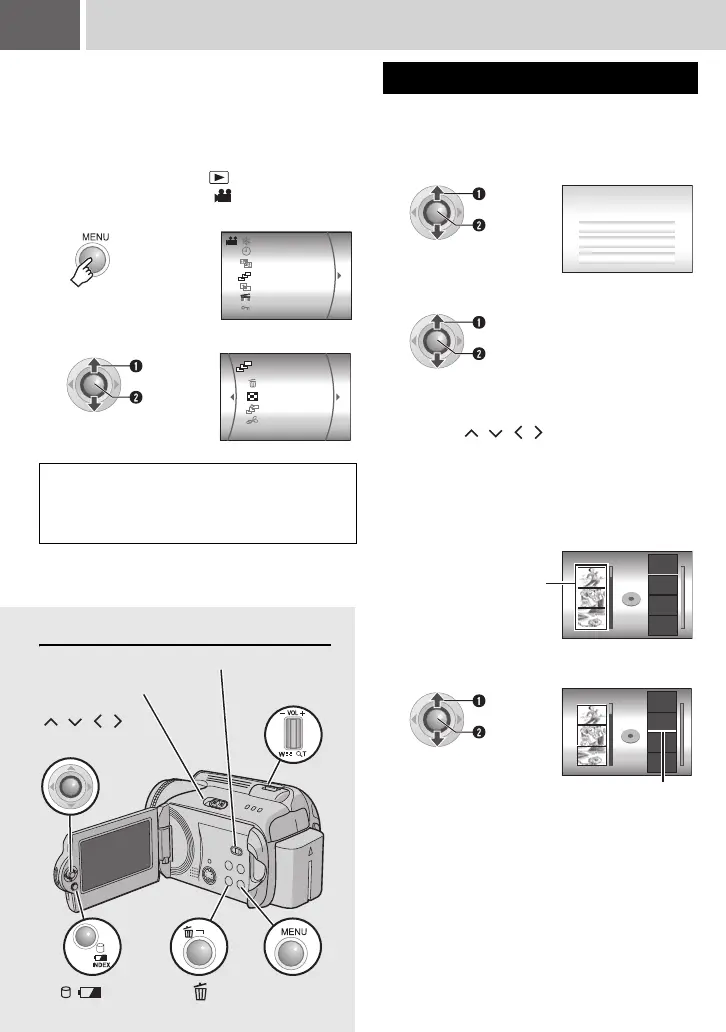42 EN
Controls in this section
Playlists
What is a Playlist?
It is a list that enables you to organise recorded
videos in order of preference.
To display the playlist screen
Preparation:
● Set the power switch to .
● Set the MODE switch to .
1
2
Select [PLAYLIST].
NOTE:
You can display the playlist menu simply by
pressing the PLAYLIST button on the remote
control.
PROTECT
CHANGE EVENT REG.
PLAYLIST
WIPE/FADER
REC MEDIA SETTING
DATE/DISPLAY
EFFECT
Select
Set
DELETE
PLAYLIST CONTENTS
NEW LIST
EDIT
After performing “To display the playlist
screen” (墌 pg. 42)
Creating Playlists
3
Select [NEW LIST].
4
Select an item and display files.
● [IMPORT FROM EVENT]:
Search for an event and display the
corresponding files listed by recording date.
Press / / / to select the event,
then press 49.
● [IMPORT FROM DATE]:
Display all the files in the medium listed by
recording date.
● [ALL SCENES]:
Display all files individually.
5
Select the file to add to playlist.
Select
Set
NEW LIST
ALL SCENES
IMPORT FROM DATE
IMPORT FROM EVENT
Select
Set
EDIT
DVD1
TOT AL
00h00m
The files are
displayed.
See “Displaying
Files” (墌 pg. 43)
for details.
Select
Set
EDIT
DVD 1
TOT AL
00h00m
Insertion point
MENUINDEX
Zoom Lever
Power Switch
MODE Switch
/ ///
49
M6E3PAL.book Page 42 Friday, June 2, 2006 4:56 PM
