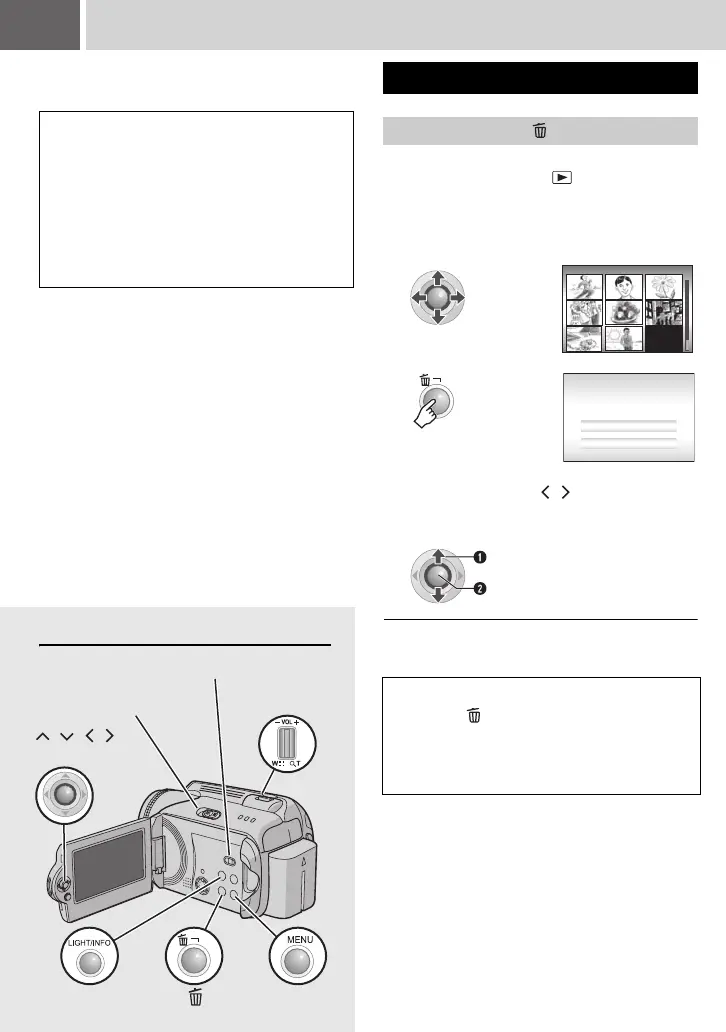36 EN
Controls in this section
Managing Files
You can directly manage recorded files in the
camera.
CAUTION:
Do not remove the recording medium or perform
any other operation (such as turning off the
power) while accessing files. Also, be sure to use
the provided AC adapter, as the data on the
recording medium may be corrupted if the
battery becomes exhausted during operation. If
the data on the recording medium becomes
corrupted, format the recording medium.
(墌 pg. 39)
Preparation:
● Set the power switch to .
● Select the file type (video or still image) using
the MODE switch.
To exit the file delete screen
Select [CANCEL] in step 3.
Deleting Files
Deleting with the Button
1
Select the file to be deleted.
2
3
Select [EXECUTE].
NOTE:
If you press during recording mode, the file
recorded most recently will be deleted. However,
if the recording mode (video or still image) is
switched or the power is turned off and on again
after recording, you cannot delete the file.
VIDEO 53/53
Remaining files: 0059
DELETE?
CANCEL
EXECUTE
You can select the file that you want to
delete by pressing / .
Select
Set
LIGHT/INFO MENU
/ ///
49
Power Switch
MODE Switch
Zoom Lever
M6E3PAL.book Page 36 Friday, June 2, 2006 4:56 PM
