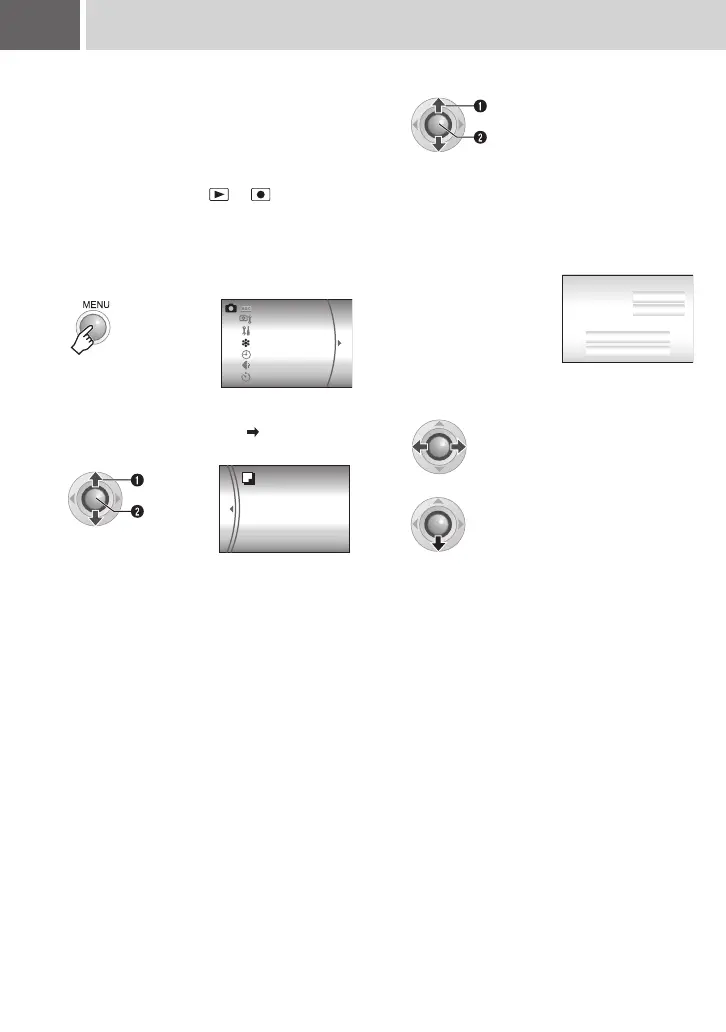48 EN Copying/Moving Still Image Files
Check which buttons to use in the illustration of
“Controls on this section” on page 42.
You can copy or move still image files between
the HDD and SD card using the on-screen
display.
Preparation:
● Set the power switch to or .
● Make sure that SD card is inserted in the SD
slot.
● Make sure that enough free space is left in the
copy/move destination medium.
1
2
Select and set items as follows.
[REC MEDIA SETTING] [COPY/
MOVE]
SELF-TIMER
GAIN UP
CAMERA SETTING
BASIC SETTING
REC MEDIA SETTING
DATE/DISPLAY
QUALITY
Select
Set
MOVE
COPY
3
Select the desired menu.
● [COPY]: Files are copied to the destination
medium while leaving original files
in the source medium.
● [MOVE]: Files are moved to the destination
medium while deleting original files
(except read-only files) in the
source medium.
4
Set the direction of copy/move.
(HDD ] SD or SD ] HDD)
5
Select
Set
IMAGE COPY
CANCEL
EXECUTE
MEDIA
FILE UNIT
NUMBER OF FILE
0059
ALL
HDD SD
M6E3PAL.book Page 48 Friday, June 2, 2006 4:56 PM
