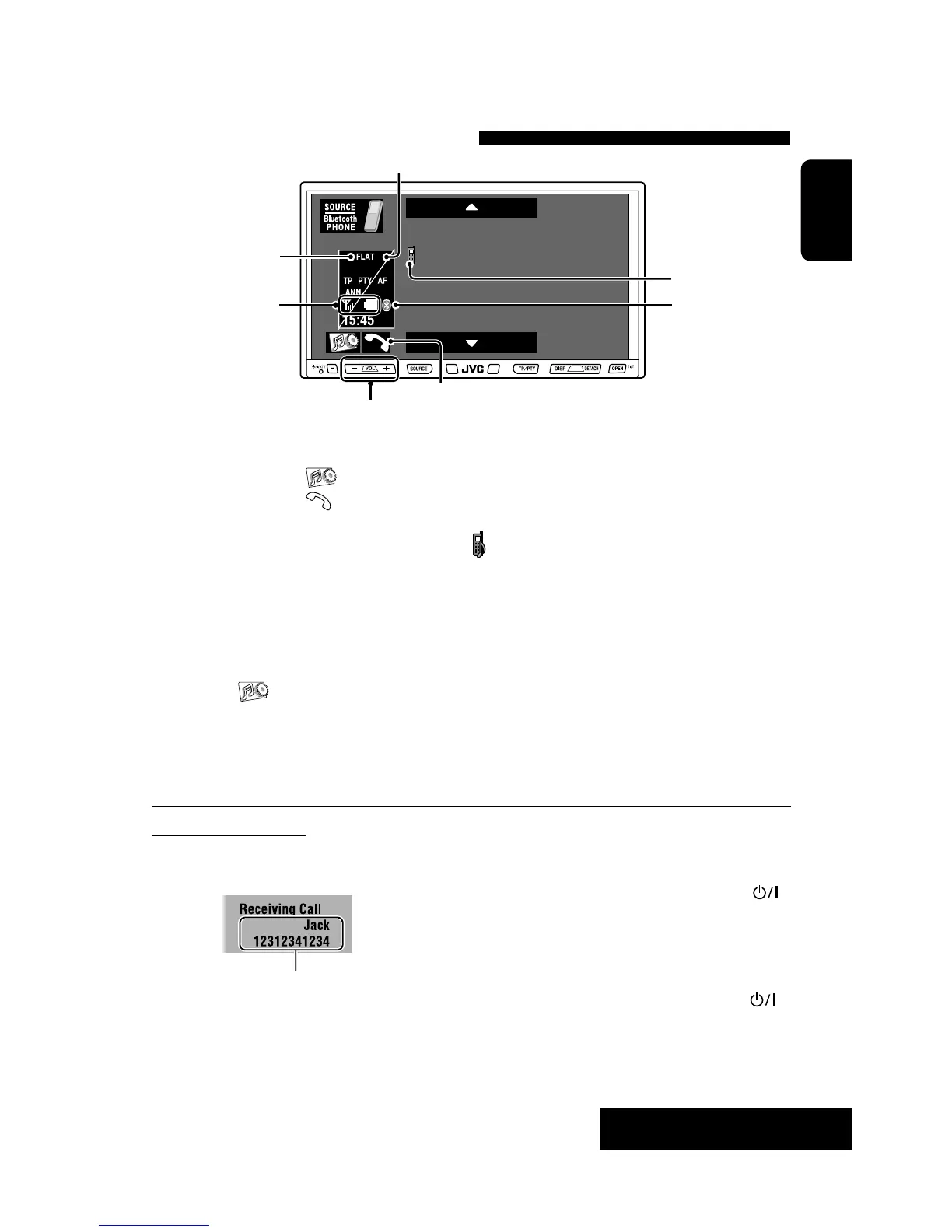Connected Device Name
EXTERNAL DEVICES
ENGLISH
39
Using the Bluetooth cellular phone
☞
3
Adjust the volume of the incoming calls.*
page 41
Sound mode
(☞ page 57)
Status of the device
Signal strength/Battery
remainder (only when
the information comes
from the device)
Bluetooth icon lights
up when the adapter
1
*
is connected.
When a call comes in...
The source is changed to “Bluetooth PHONE”
automatically.
Name and phone number (if acquired)
When <Auto Answer> is activated...
The unit answers the incoming call automatically.
(☞ page 68)
When <Auto Answer> is deactivated...
To answer the incoming call
• Press the message displayed on the touch panel.
• Press any button on the monitor panel (except
/ATT or VOL +/–).
To end the call
• Hold the message displayed on the touch panel.
• Hold any button on the monitor panel (except
/ATT or VOL +/–).
• You can adjust the microphone volume. (☞ page 68)
1
* When a cellular phone with audio function is connected,
appears.
2
* This button appears when the Bluetooth Adapter is connected.
3
* This adjustment does not affect the volume level of the other sources. ☞ page 11)
• You can also use SOURCE on the monitor panel. Press it repeatedly.
~
Ÿ
Press [SOURCE], then press [Bluetooth PHONE].
(
Press [ ].
!
Press [Bluetooth].
/ Establish the connection with a device, then make a call (or settings using <Bluetooth>
menu(). ☞ pages 67 and 68)
2
[ ] Selects the registered device
*
5 ∞
Continued on the next page
(“NEW DEVICE” appears when a new device can be registered.)
[
] Hold: Activates <Voice Dialing> function
[ ] Displays <Dial Menu > screen
EN_KW-AVX810[E]f.indb 39EN_KW-AVX810[E]f.indb 39 08.1.25 7:45:58 PM08.1.25 7:45:58 PM
