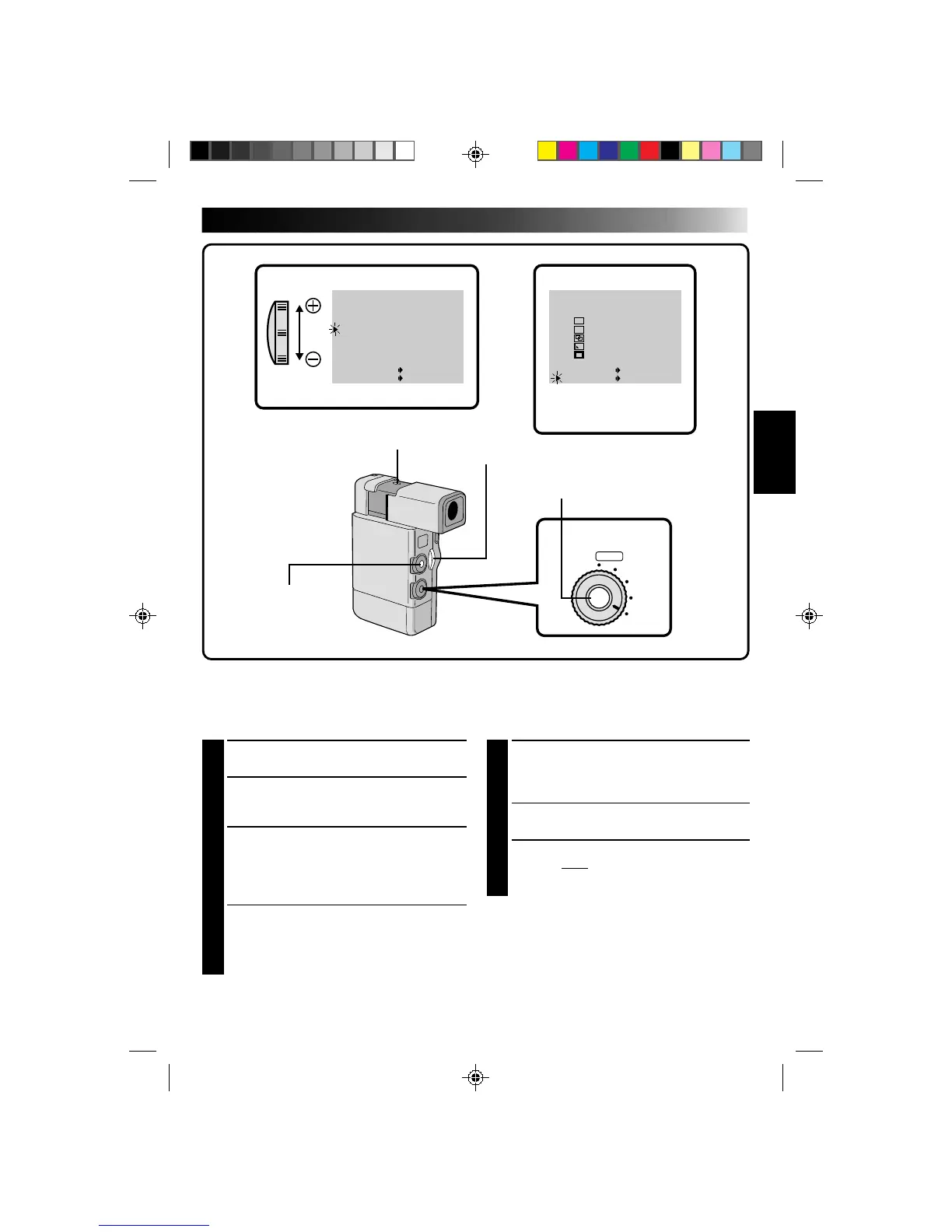35
Exchanging FADE/WIPE EFFECTS
You can replace the 5 effects currently appearing in the menu with 5 others. After exchanging, the new
effects appear in the Fader/Wipe Menu.
FOCUS
EXP.
WB
PRO
AUTO
SET
T
W
WIDE MODE
ZOOM
DIS
GA I N UP
TO FADER / W IPE MENU
TO P . AE / EFFECT MENU
TO DATE / TIME MENU
TO SYSTEM MENU
END
OFF
20X
OFF
AGC
ITEM ZOOM SW .
SET SET BUTTON
FADER/ W IPE CUSTOM IZE
1
2
3
4
5
END
WH I TE FADER
BLACK FADER
DISSOLVE
CORNER W IPE
WINDOW WIPE
ITEM ZOOM SW .
SET SET BUTTON
W
H
B
K
P
POWER DIAL
MENU BUTTON
SET BUTTON
ZOOM LEVER
RECORDING MENU
FADER/WIPE CUSTOMIZE
5
SELECT NEW EFFECT
Cycle through the remaining effects by sliding
the Zoom Lever in either direction, and stop
when the one you want is displayed. Press SET.
•The pointer automatically moves to “END”.
•To replace other effects, repeat steps 4 and 5.
6
CLOSE MENU
Press SET twice. Selection is complete, and
you can use the new effects during recording
(Z pg. 31).
1
SELECT OPERATION MODE
Set the Select Dial to “PRO”.
2
ACCESS RECORDING MENU
Press MENU. The Recording Menu appears in
the viewfinder.
3
ACCESS FADER/WIPE CUSTOMIZE
MENU
Place the pointer next to “TO FADER/WIPE
MENU” by sliding the Zoom Lever, then press
SET. The Fader/Wipe Customize Menu appears.
4
SELECT EFFECT TO BE REPLACED
Place the pointer next to the number of the
effect you want to replace by sliding the Zoom
Lever, then press SET. The cursor stops
blinking.
