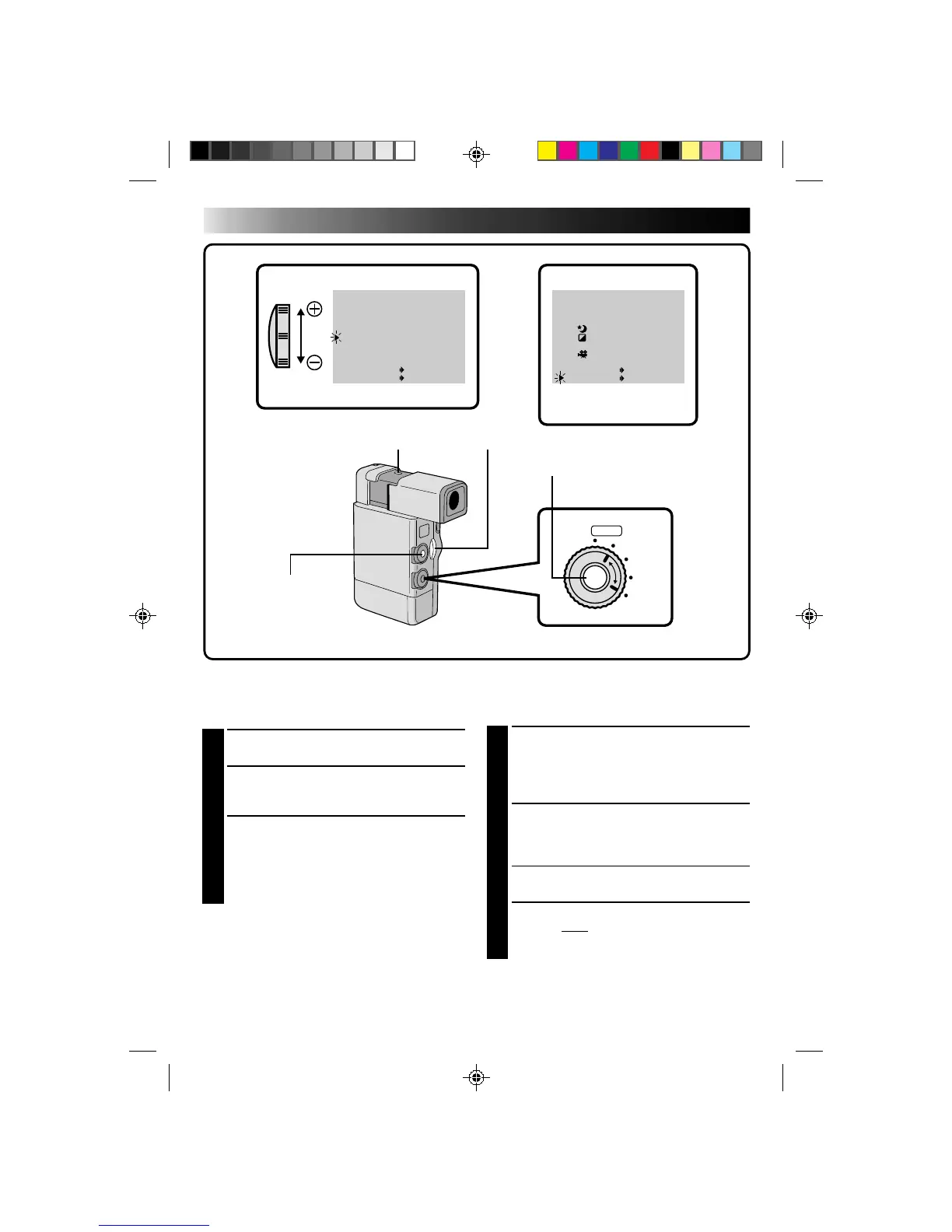38
Exchanging P.AE/Effects
You can replace 5 of the effects that appear in the menu with 5 others.
4
SELECT EFFECT TO BE REPLACED
Place the pointer next to the number of the
effect you want to replace by sliding the Zoom
Lever, then press SET. The pointer stops
blinking.
5
SELECT NEW EFFECT
Cycle through the remaining effects by sliding
the Zoom Lever in either direction, and stop
when the one you want is displayed. Press SET.
•The pointer automatically moves to “END”.
•To replace other effects, repeat steps 4 and 5.
6
CLOSE MENU
Press SET twice. Selection is finished, and you
can use the new effect(s) in recording
(Z pg. 36).
FOCUS
EXP.
WB
PRO
AUTO
SET
T
W
WIDE MODE
ZOOM
DIS
GA I N UP
TO FADER / W IPE MENU
TO P . AE / EFFECT MENU
TO DATE / TIME MENU
TO SYSTEM MENU
END
OFF
20X
OFF
AGC
ITEM ZOOM SW .
SET SET BUTTON
P . AE/EFFECT CUSTOMIZE
1
2
3
4
5
END
SHUTTER
1/250
TWILIGHT
SEPIA
MONOTONE
CLASSIC F ILM
B
/
W
1/250
ITEM ZOOM SW .
SET SET BUTTON
VIEWFINDERVIEWFINDER
ZOOM LEVERMENU BUTTON
SET BUTTON
POWER DIAL
SELECT DIAL
RECORDING MENU
RECORDING
Advanced Features (Cont.)
1
SELECT MODE
Set the Select Dial to “PRO”.
2
ACCESS RECORDING MENU
Press MENU. The Recording Menu appears in
the viewfinder.
3
ACCESS PRODUCTION EFFECTS
CUSTOMIZE MENU
Place the pointer next to “TO P.AE/EFFECT
MENU” by sliding the Zoom Lever. Then press
SET and the P.AE/Effect Customize Menu
appears in the viewfinder.
P.AE/EFFECT
CUSTOMIZE MENU
