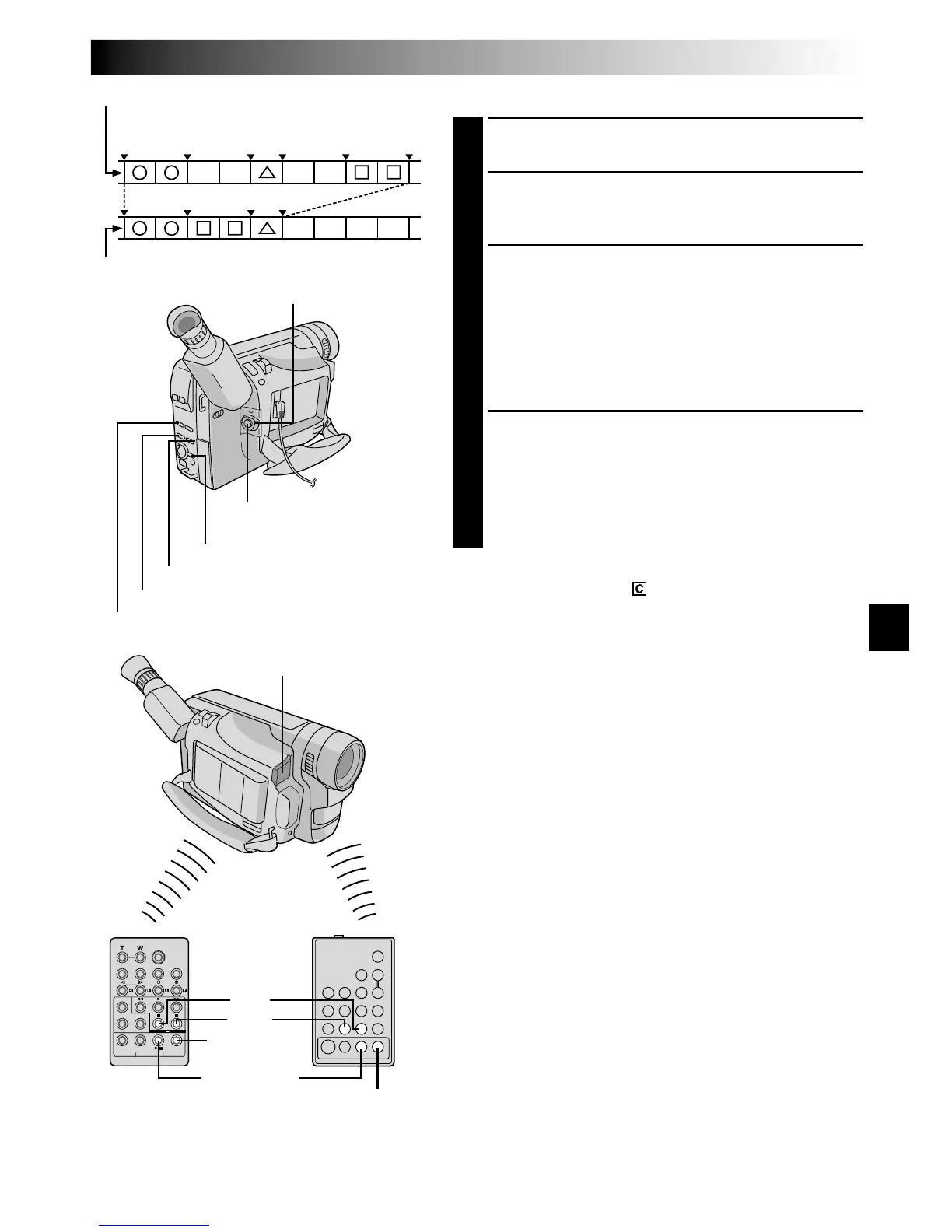EN47
AUTOMATIC EDITING TO VCR
9
Rewind the tape in the camcorder to the beginning of
the scene you want to edit and press PAUSE (6).
10
Point the remote control towards the VCR’s infrared
sensor and press VCR REC STBY (q6), or manually
engage the VCR’s Record-Pause mode.
11
Press MENU on the camcorder to begin Automatic
Editing, and the previously selected scenes are copied
to the VCR in the specified order.
While editing, the R.A. Edit counter of the scene
which is being copied is shown with a blinking
highlight.
•Pressing START/STOP on the remote control does
not start editing.
12
When all selected scenes have been copied, the
camcorder and VCR enter the Still or Pause mode.
Press STOP (5) on both units. To make the R.A. Edit
counter display disappear, press R.A.EDIT ON/OFF
(RM-V716U)/ON/OFF (RM-V700U).
•When finished editing, be sure to disconnect the
editing cable and the audio/video cable.
NOTES:
●
If you performed step 1 on page 45 (“MAKE CON-
NECTIONS”), keep the remote control pointed at the
VCR during editing.
●
The on-screen display only appears while the camcorder
searches for each scene.
●
There may be noise at in- or out-points on the edited
tape with certain VCRs.
1 3 2
IN OUT IN OUT IN OUT
STOP
R.A.EDIT
ON/OFF
ON/OFF
PAUSE
VCR REC STBY
Edited tape (VCR)
Original tape (camcorder)
REW (
2
) Button
STOP (5) Button
PAUSE (6) Button
MENU Button
Recording Start/Stop Button
Power Switch
Remote Sensor
RM-V700U
(optional)
RM-V716U
(provided with GR-
SXM91A/SXM81A/
SX51A/SXM92ED/
SXM82ED/SX52ED)
OR
