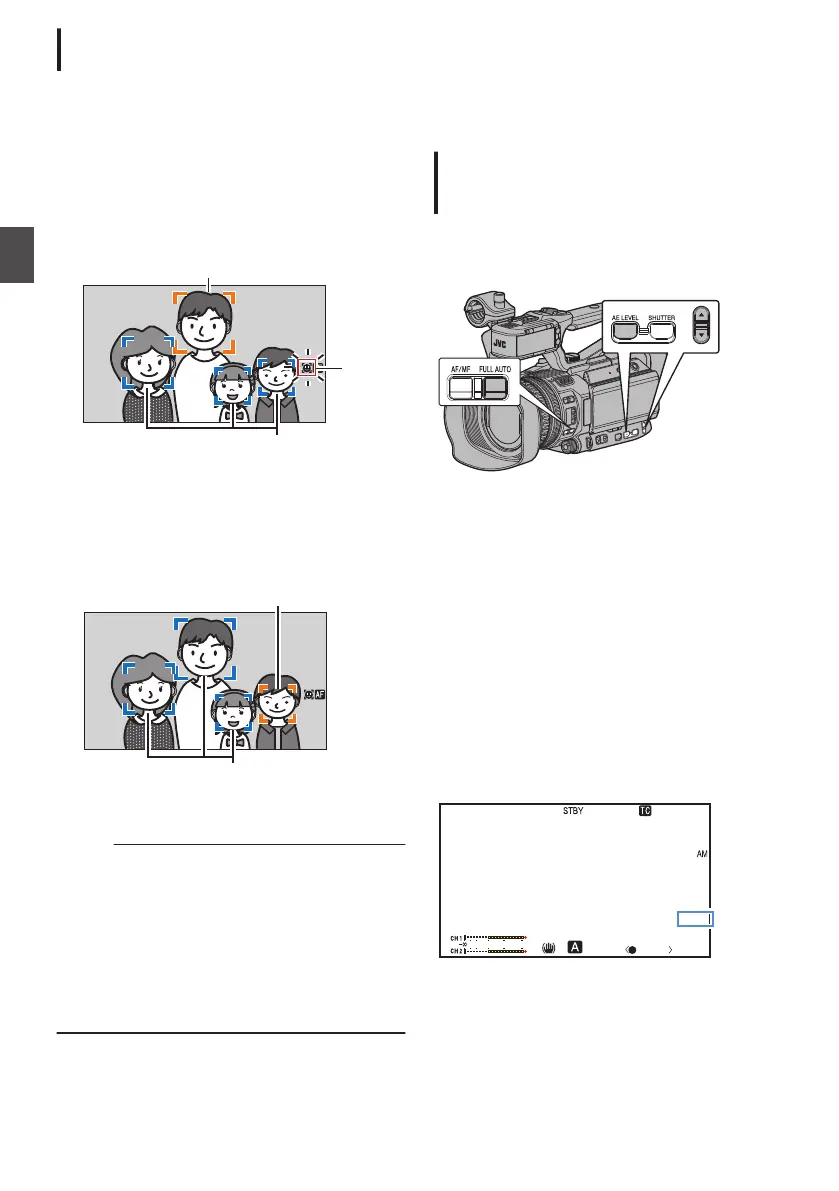Selecting Specific Person from Several
Persons
1
Hold down the user button that is assigned
with
“Face Detect”.
0
The
camera recorder will enter face selection
mode and the face detection icon (q) will
blink.
0
An orange frame will appear on the face of
the person nearest to the center of the
screen. Blue frames will appear on the faces
of others.
.
Detection Frame (Blue)
Detection Frame (Orange)
Blinking
2
Select a specific person.
0
Use the cross-shaped button (HIJK) to
select a person.
0
An orange frame will appear on the face of
the selected person and focus will be
automatically adjusted.
.
Detection Frame (Blue)
Detection Frame (Orange)
3
Press the Set button (R) to confirm the
person for face detection.
Memo :
0
Press the [CANCEL] button to cancel the
selection.
0
You
can specify the detection sensitivity and the
operation speed after losing sight of the face
using [Main Menu] B [Camera Function] B
[User Switch Set] B [Face Detect] B [Sensitivity]
and [Hysteresis].
(A P98
[ Sensitivity ] )
(A P98 [ Hysteresis ] )
Adjusting the Brightness
Adjust the brightness using Iris, Gain, Shutter
speed and ND filter according to the brightness of
the object.
Adjusting
the Brightness Automatically:
Automatic Brightness Adjustment (AE)
Mode
Iris, Gain, Shutter speed and ND filter are
automatically
adjusted according to the brightness
of the object to maintain optimum brightness.
.
To set only the Gain, Iris and Shutter to Auto mode,
press
and hold the [FULL AUTO] button and set the
Full Auto mode to off before setting each item to the
automatic adjustment mode.
1
Set Gain, Iris and Shutter to Auto mode.
0
[Adjusting the Iris] (A P
55)
0
[Setting the Gain] (A P 57)
0
[Setting the Electronic Shutter] (A P 58)
2
Set the target level (brighter/darker) to
maintain optimum brightness during
automatic adjustment.
0
When “
AE±*” (* denotes number) appears on
the screen, press the [AE LEVEL] button on
the side of the camera recorder to display “AE
±*” against a white background and set using
the J / K volume buttons.
.
AE+6
ND 1/ 16
12 : 34 : 56
Jan 24 ,2015
00:00:00.00
4030 20 10 0
P 150 00 K
54
Adjusting the Focusing by Face Detection
Shooting
