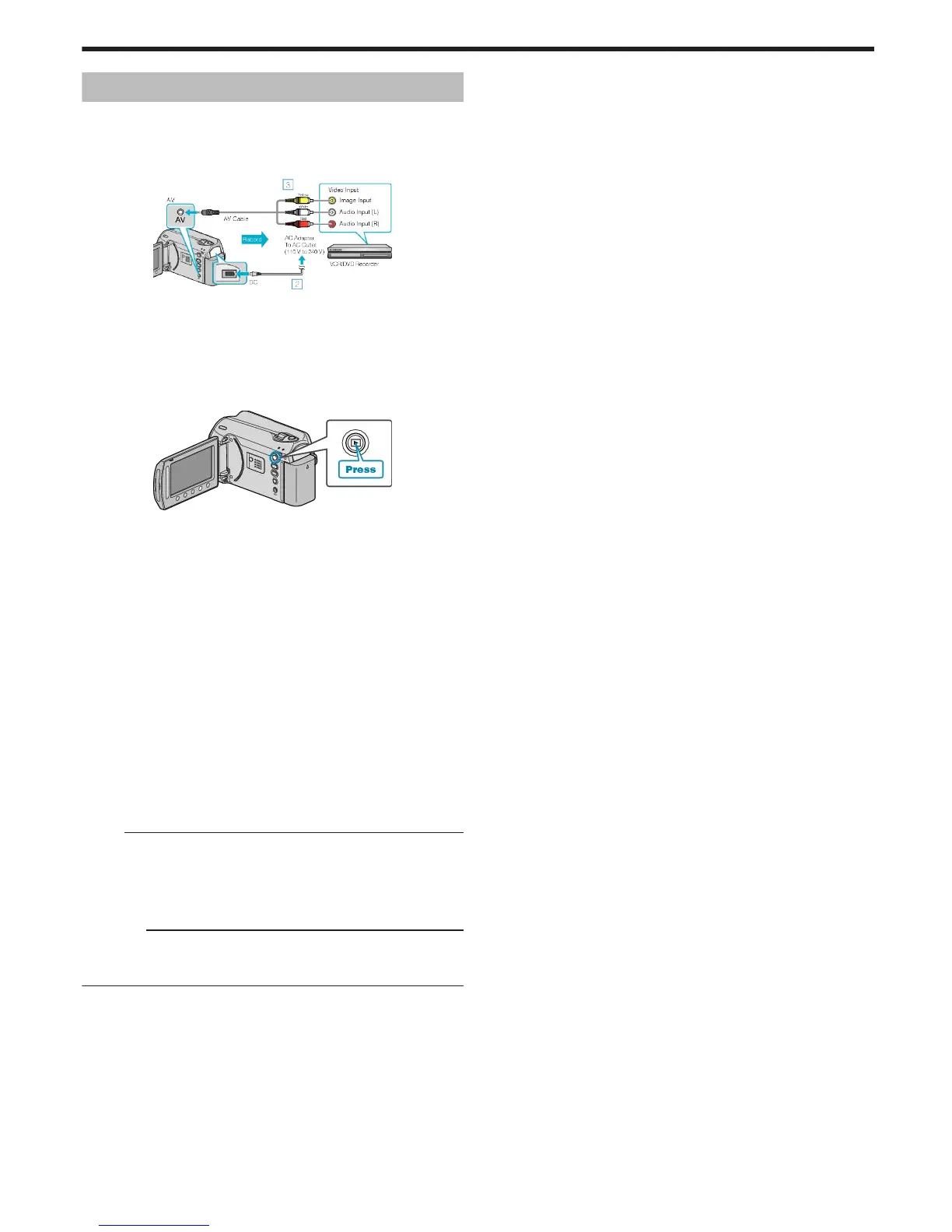Dubbing Files to a DVD Recorder or VCR
You can dub videos by connecting to a DVD recorder or VCR.
●
Refer also to the instruction manuals of the TV, DVD recorder, VCR,
etc.
1
Connect to a VCR/DVD recorder.
.
① Press and hold the power button for 2 seconds or more to turn off
the power.
② Connect the AC adapter to this unit.
③ Connect using the provided AV cable.
④ Press and hold the power button for 2 seconds or more to turn on
the unit.
2
Select the playback mode.
.
3
Prepare the TV/VCR for recording.
●
Switch to a compatible external input.
●
Insert a DVD-R or video tape.
4
Prepare this unit for playback.
●
Set “VIDEO OUTPUT” in the connection settings menu to the aspect
ratio (4:3 or 16:9) of the connecting TV.
"VIDEO OUTPUT" (A P.104)
●
To include the date during dubbing, set “DISPLAY ON TV” in the con-
nection settings menu to “ON”.
Set “ON-SCREEN DISPLAY” in the playback menu to “DISPLAY DATE
ONLY”.
"DISPLAY ON TV" (A P.104)
"ON-SCREEN DISPLAY" (A P.94)
5
Start recording.
●
Start playback on this unit and press the record button on the VCR/
DVD recorder.
"Playing Back Videos" (A P.37)
●
After playback is complete, stop the recording.
Memo:
●
When there are many videos to dub, you can create a playlist in ad-
vance and play it back so that all your favorite videos can be dubbed at
once.
"Creating Playlists with Selected Files" (A P.55)
"Playing Back Playlists" (A P.42)
CAUTION:
●
Dubbing cannot be performed by connecting this unit to a Blu-ray re-
corder with a USB cable.
Connect and dub using the supplied AV cable.
Copying
73
