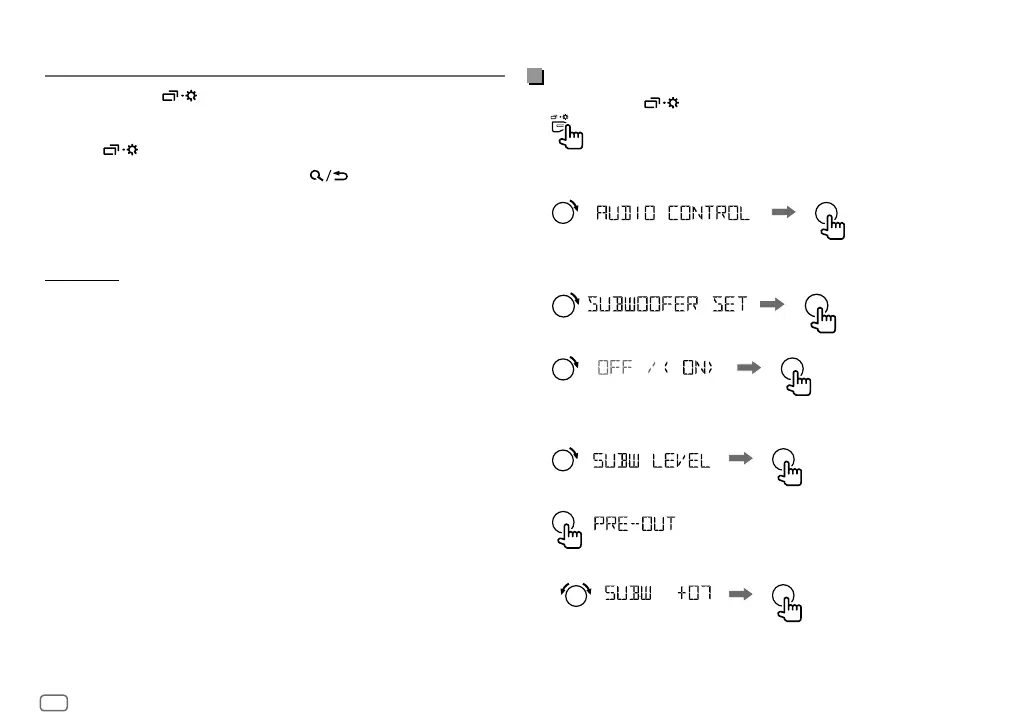8
Data Size: B6L (182 mm x 128 mm)
Book Size: B6L (182 mm x 128 mm)
Menu Settings
1 Press and hold to enter menu settings.
2 Turn the volume knob to select an item, then press the knob.
3 Repeat step 2 until the desired item is selected/activated.
4 Press to exit.
To return to the previous setting item, press
.
• Refer to the INSTRUCTION MANUAL on the following website for the
detailed explanation of each item: <http://www.jvc.net/cs/car/>
• The availability of each item vary depending on the model.
Menu items
[EQ SETTING]
: Selects a preset equalizer or adjusts your own sound
settings.
[AUDIO CONTROL]
: Sets your preferred audio settings.
[SOUND EFFECT]
: Sets your preferred sound effect.
[DISPLAY]
: Sets your preferred control for the display window.
[COLOR]
: Sets your preferred illumination color for buttons.
[TUNER SETTING]
: Settings for radio source.
[BT MODE]
: Settings for using a Bluetooth device.
[REMOTE APP]
: Settings for using smartphone to control this unit.
[MIC GAIN]
*1 : Sets the sensitivity of the microphone.
[NR LEVEL]
*1 : Adjusts the noise reduction level.
[ECHO CANCEL]
*1 : Adjusts the echo cancellation delay time.
[SYSTEM]
: Settings for this unit.
[CLOCK]
: Adjusts the clock.
[ENGLISH]
: Selects language for the menu and music information.
[РУССКИЙ]
: Selects language for the menu and music information.
[ESPANOL]
: Selects language for the menu and music information.
[FRANCAIS]
: Selects language for the menu and music information.
[DEUTSCH]
*2 : Selects language for the menu and music information.
[DEMO MODE]
: Activates or deactivates the display demonstration.
*1 For KD-X472DBT/KD-X272DBT: Applicable only while talking on the phone.
*2 Only for KD-X472DBT.
Examples of some well-used settings
Subwoofer Level Setting
1 Press and hold to enter menu settings.
2 Turn the volume knob clockwise to select
[AUDIO CONTROL]
, then press
the knob.
3 Turn the volume knob clockwise to select
[SUBWOOFER SET]
, then press
the knob.
4 Turn the volume knob clockwise to select
[ON]
, then press the knob.
5 Turn the volume knob clockwise to select
[SUB.W LEVEL]
, then press the
knob.
6 Press the volume knob if
[PRE-OUT]
is shown on the display.
7
Turn the volume knob to adjust the subwoofer level, then press the knob.
JS_JVC_QSG_KD_X472DBT_E_EN_4.indd 8JS_JVC_QSG_KD_X472DBT_E_EN_4.indd 8 10/9/2019 3:14:45 PM10/9/2019 3:14:45 PM
