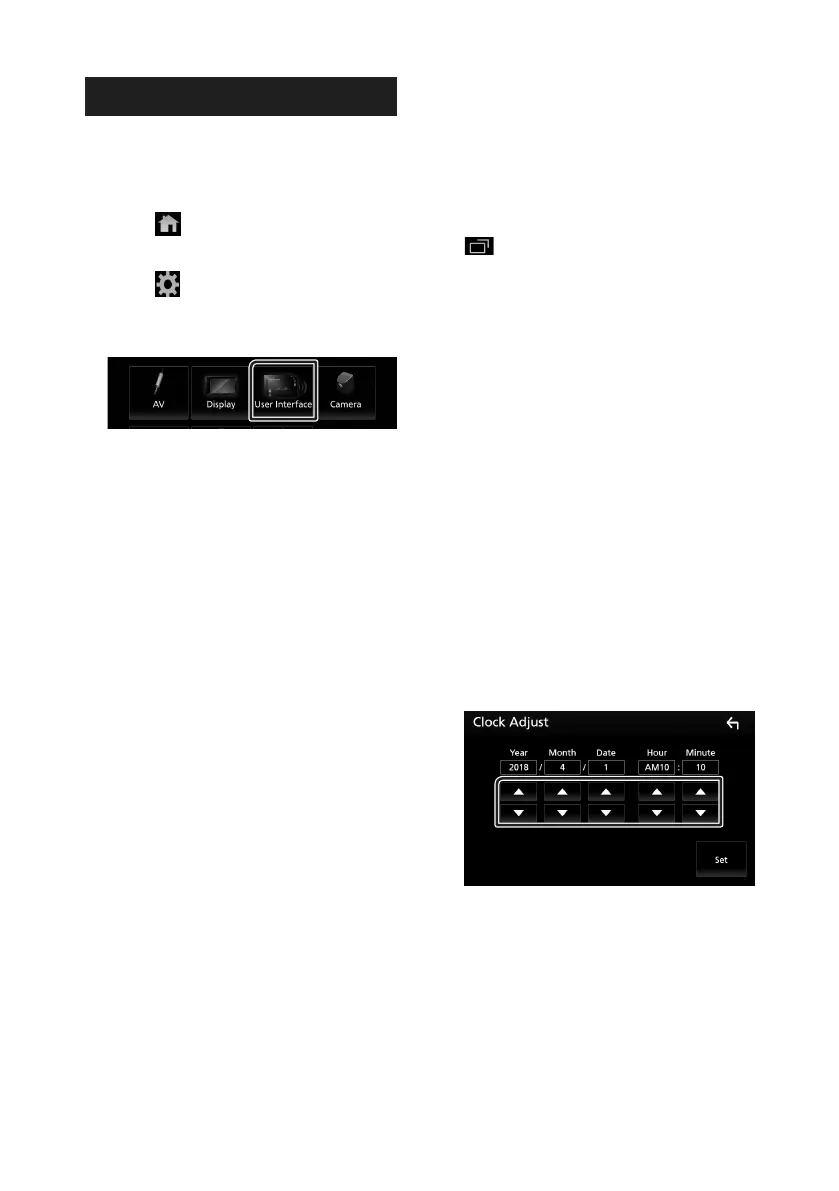Setting Up
66
User Interface Setup
You can setup user interface parameters.
1
Press the [FNC] button.
Popup menu appears.
2
Touch [ ].
HOME screen appears.
3
Touch [ ].
SETUP screen appears.
4
Touch [User Interface].
User Interface screen appears.
5
Set each item as follows.
■ [Beep]
Turns the key touch tone on or off.
Default is “ON”.
■ [Parking Assist Display]
When an ADS adapter is connected, you can
display information about obstacles around
the car.
[ON]: Always displays information.
[Dyn.] (Default): Displays information when
the sensor detects obstacles.
[OFF]: Cancels.
This can be set when the iDataLink
(commercially available) is connected.
■ [Parking Assist Position]
Select where information about obstacles is
displayed on the screen (left or right).
“Left”/ “Right” (Default)
This can be set when the iDataLink
(commercially available) is connected.
■ [Language Select]
Selects a language.
■ [Touch Panel Adjust]
Adjust the sensing position of touch panel.
(P.67)
■ [Clock]
[RDS-SYNC ](Default): Synchronizing the
Radio Data System station time data and
this unit’s clock.
[Manual]: Sets the clock manually
■ [Time Zone]
Select the time zone.
■ [Clock Adjust]
If you select [Manual] for Clock, adjust the
date and time manually. (P.66)
■ [DISP Key]
Select the source screen displayed when
on the popup menu screen is pressed.
[Mirroring] (Default): Switches to the App
screen from the connected iPod touch/
iPhone/Android device or Apple CarPlay
screen from the connected iPhone by
pressing the button. (P.21)
[OFF]: Displays the control screen of current
source.
Ñ Adjust the date and time
manually.
1
Touch [Clock] in the User Interface screen.
2
Select [Manual].
3
Touch [Time Zone] in the User Interface
screen.
4
Select the time zone.
5
Touch [Clock Adjust] in the User Interface
screen.
6
Adjust the date, then adjust the time.
7
Touch [Set].
!B5A-2303-00b_18KWV-K_En.indb 66 2018/01/09 18:26
