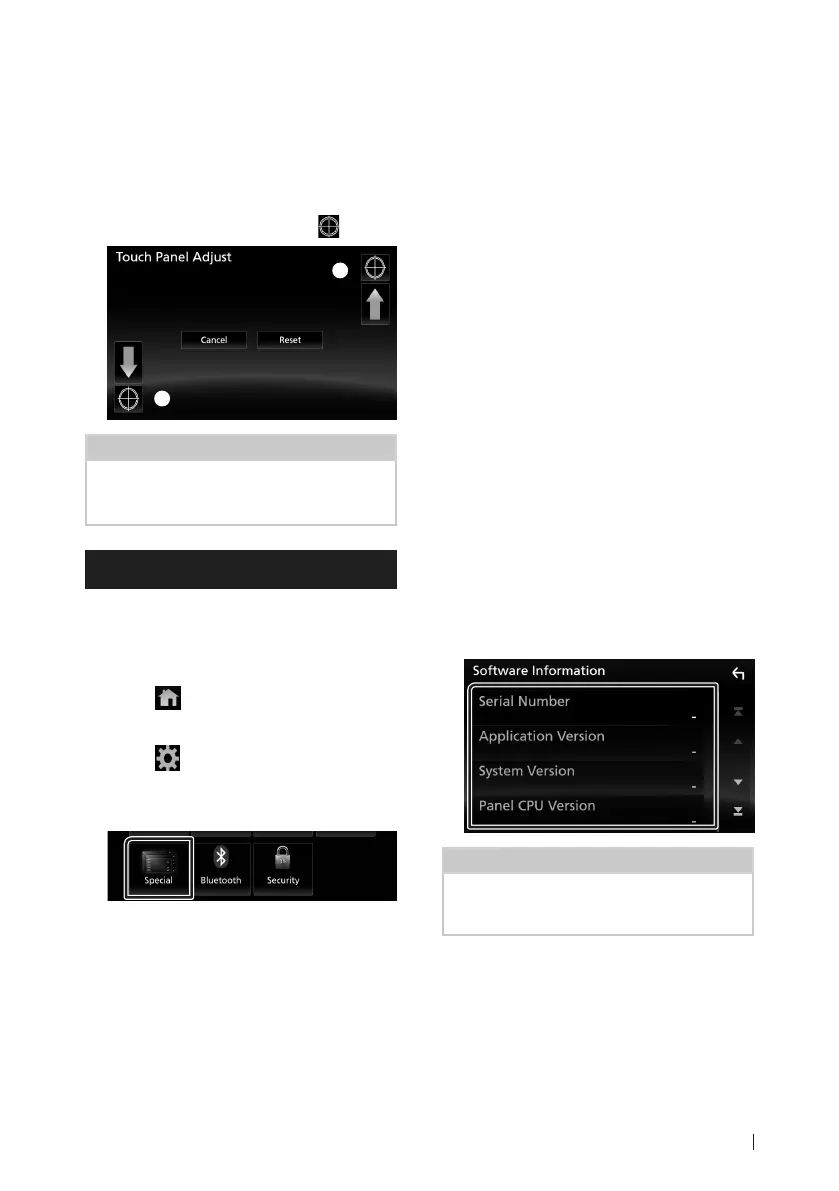Setting Up
67English
Ñ Touch panel adjustment
1
Touch [Touch Panel Adjust] on the User
Interface screen.
Touch Panel Adjust screen appears.
2
Follow the instruction on the screen and
long touch the center of each [ ].
1
2
NOTE
• To cancel the touch panel adjustment, touch
[Cancel].
• To reset to the initial status, touch [Reset].
Special Setup
You can setup Special parameters.
1
Press the [FNC] button.
Popup menu appears.
2
Touch [ ].
HOME screen appears.
3
Touch [ ].
SETUP screen appears.
4
Touch [Special].
Special screen appears.
5
Set each item as follows.
■ [DEMO]
Set the demonstration mode. Default is “ON”.
■ [SETUP Memory]
Locks or unlocks the Audio SETUP Memory/
Recall/Clear.
■ [Audio SETUP Memory]
Memorizes the current audio setting.
• Fader/ Balance, Speaker / X’over, Equalizer
(User Preset, SW Level), Position/DTA,
Sound Effect (P.70)
■ [Audio SETUP Recall]
Recalls the memorized audio setting.
■ [Audio SETUP Clear]
Clears the AUDIO SETUP Memory and the
currently memorized audio setting.
■ [Software Information]
Check the software version of this unit.
(P.67)
■ [Open Source Licenses]
Displays the open source licenses.
■ [Initialize]
Touch [Initialize] and then touch [Yes ] to set
all the settings to the initial default settings.
• Audio SETUP Memory is not initialized.
Ñ Software Information
Check the software version of this unit.
1
Touch [Software Information] in the
Special screen.
2
Confirm the software version.
NOTE
• For how to update the software, see the relevant
update procedure manual which comes with the
software.
!B5A-2303-00b_18KWV-K_En.indb 67 2018/01/09 18:26
