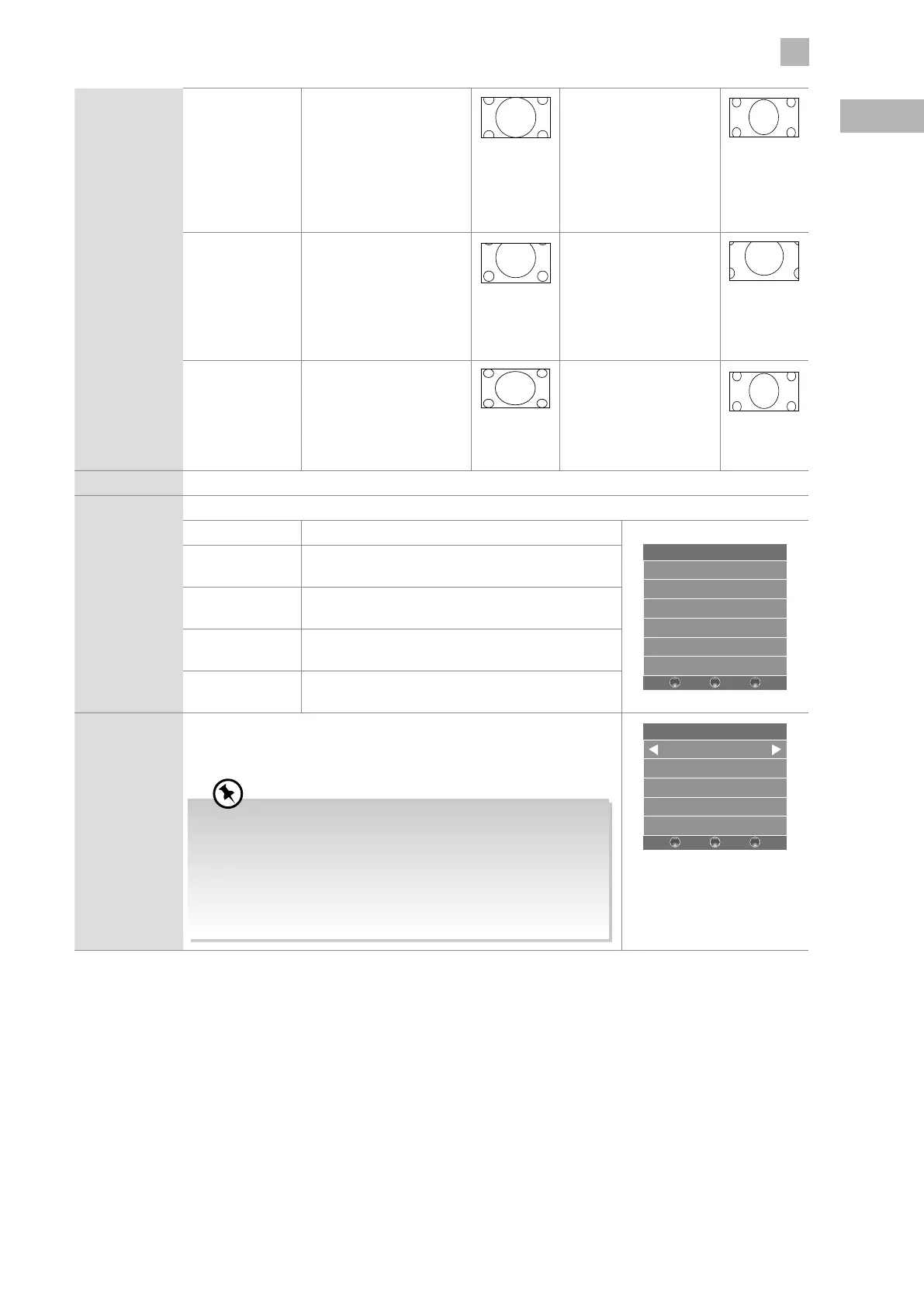31
5
Customising TV Settings
GB
Zoom This selection will allow
you to zoom in the
picture without any
alteration, while filling the
entire screen. However,
the top and bottom
of the picture will be
cropped.
This selection will allow
you to zoom in the
picture without any
alteration, while the 4
sides of the picture will
be cropped.
Subtitle This selection will allow
you to zoom in the picture
without any alternation,
while filling the entire
screen with subtitles
shown at the bottom of the
screen.
This selection will
allow you to zoom in
the picture without
any alternation, while
showing subtitles at the
bottom of the screen.
Smart Zoom This selection is similar
to 16:9 mode, but the
picture slightly stretches
horizontally and clips off
a little from the top and
bottom.
This selection is similar
to 4:3 mode, but the
picture slightly stretches
vertically and clips off a
little from the top and
bottom.
Noise Reduction Select to reduce the noise level of the connected device: Off / Low / Middle / High.
Screen Allows you to adjust the PC desktop content. (PC mode only)
Auto Adjust Allows you to synchronise a PC signal automatically.
Screen
Auto Adjust
Horizontal Pos. 50
Vertical Pos. 50
Size 50
Phase 38
BACK MENU
EXIT
Horizontal Pos. Adjusts the position of the picture left and right in
the window.
Vertical Pos. Adjusts the position of the picture up and down in
the window.
Size Allows you to adjust the picture horizontally, in linear
proportion.
Phase Controls the signal phase, which can improve focus
clarity and image stability based on the PC mode.
Backlight Allows you to adjust the backlight setting of your TV. This controls the
brightness and display performance of the screen.
The default setting for Home Mode is 6 and Shop Mode is 10.
Increasing the backlight setting will increase the brightness and
display performance of the screen. The higher the setting is, the
higher the power consumption. You can select from 1-10 to strike
a balance between the picture brightness / display performance /
power consumption. Reducing the backlight setting will help you
reduce power consumption and thus save money by reducing
electricity bills.
6
–
BACK MENU
EXIT
+
4. Press the BACK button to return to the previous menu or press the
MENU button to return to the main menu.
5. Press the EXIT button to exit the menu.
