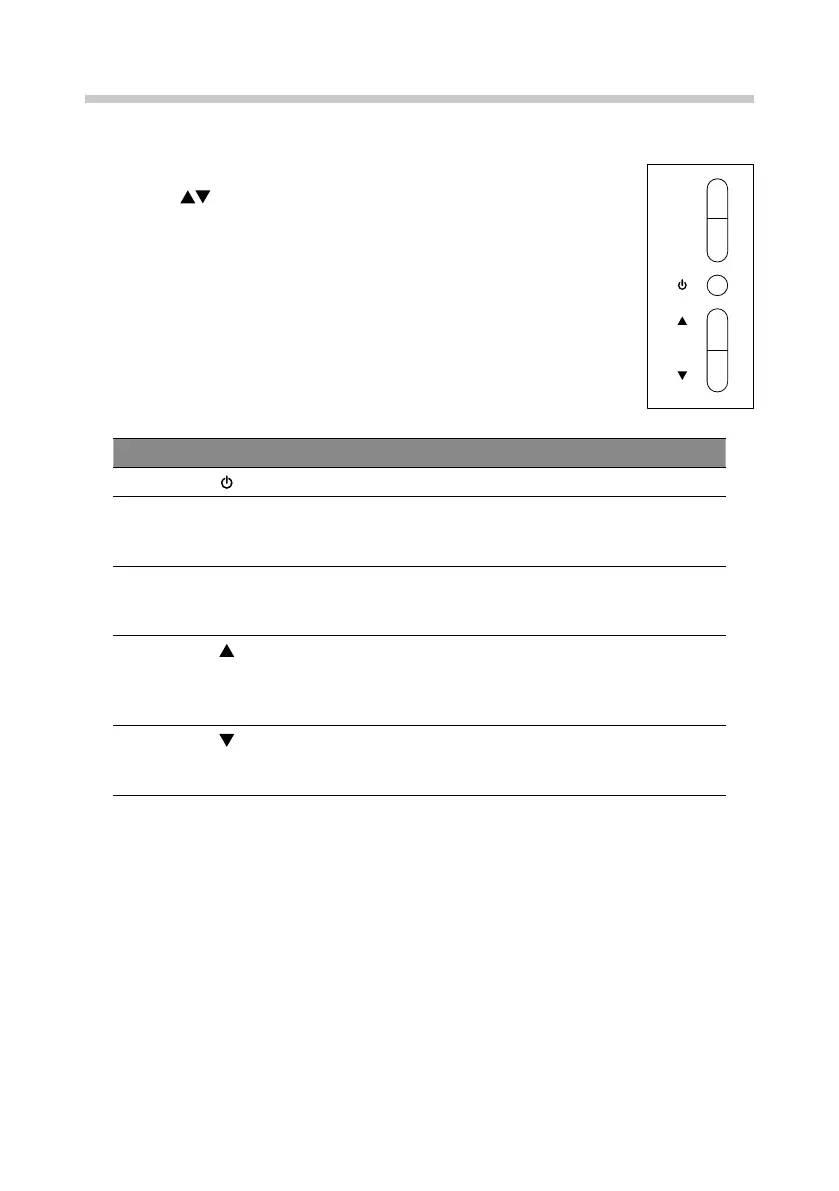15
Basic Operating
Monitor Controls
1. Press the desired button at the rear of the monitor.
2. Press the
buttons to change the value of the menu then press
the M button to conrm the selection.
3. To return to the upper menu or exit the OSD menu, press the E
button.
Button Description
Press to switch the monitor on or o.
M • Press to display the menu bar. Press again to enter
the OSD main menu.
• Conrm the selection from menu.
E • Return to the upper menu or exit the OSD menu.
• Executed the “Image Auto Adjust” function
automatically if not in OSD menu. (VGA Signal)
• Adjust the value in option or select among the
options.
• Fast button of ECO setting if not in OSD menu:
STANDARD / TEXT / GAME / MOVIE / FPS / RTS
• Adjust the value in option or select among the
options.
• Fast button of game setting if not in OSD menu.
Auto Adjust Image (VGA Signal)
This function provides the user with optimal display settings.
• When the user connects the monitor for the rst time, this function automatically adjusts
the display to optimal settings for individual input signals.
• When you encounter problems such as blurry screen, blurred letters, screen icker or tilted
screen while using the device or after changing screen resolution, press the E button to
improve resolution.
M
E
