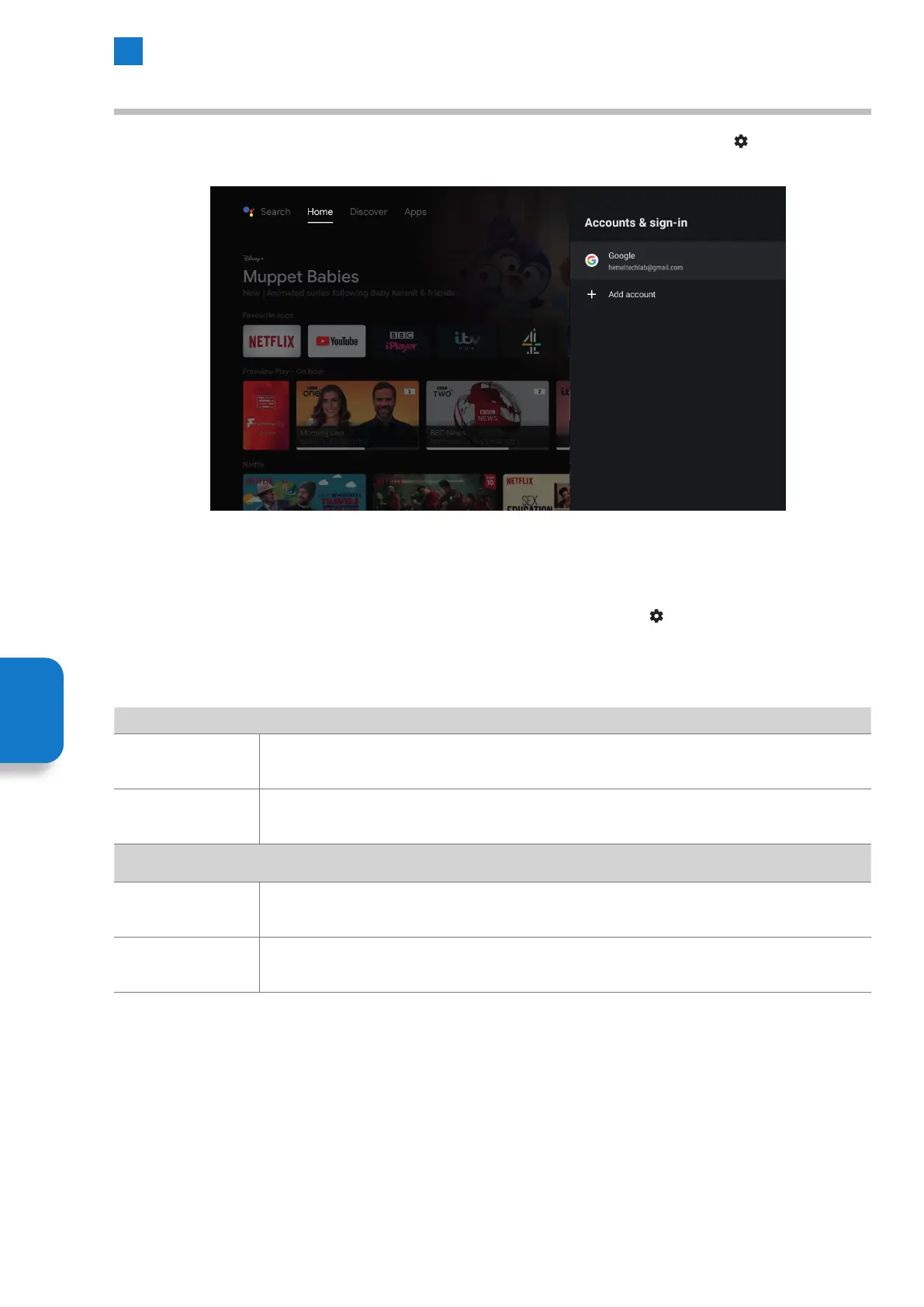50
6
Settings Menu
Accounts & Sign-In Menu
The Accounts & Sign-In menu can be accessed via the Live TV menu bar or by selecting the SETTINGS icon on the top right of
the HOME screen.
• To access the Accounts & Sign-In menu while watching Live TV press MENU and select SETTINGS. Scroll down to ACCOUNTS
& SIGNIN and press OK.
• To access the Accounts & Sign-In menu from the HOME screen select the SETTINGS icon
on the top right of the screen.
Scroll down to ACCOUNTS & SIGNIN and press OK.
Account
Sync Now
To sync all your chosen apps highlight SYNC NOW and press OK. You'll see a rotating arrow next to
each app that is syncing.
Remove account
To remove your account highlight REMOVE ACCOUNT and press OK. You'll then have to confirm you
want to remove the account by selecting OK.
Choose synced apps
Calendar
Sync your calendar to your TV by choosing sync. Highlight CALENDAR and press OK, when the slider
switch turns blue, syncing is activated.
People details
Sync People details to your TV by choosing sync. Highlight PEOPLE DETAILS and press OK, when the
slider switch turns blue, syncing is activated.
Select your account and press OK to see all the app synced options or you can also remove your account here.
Setting
Menu
