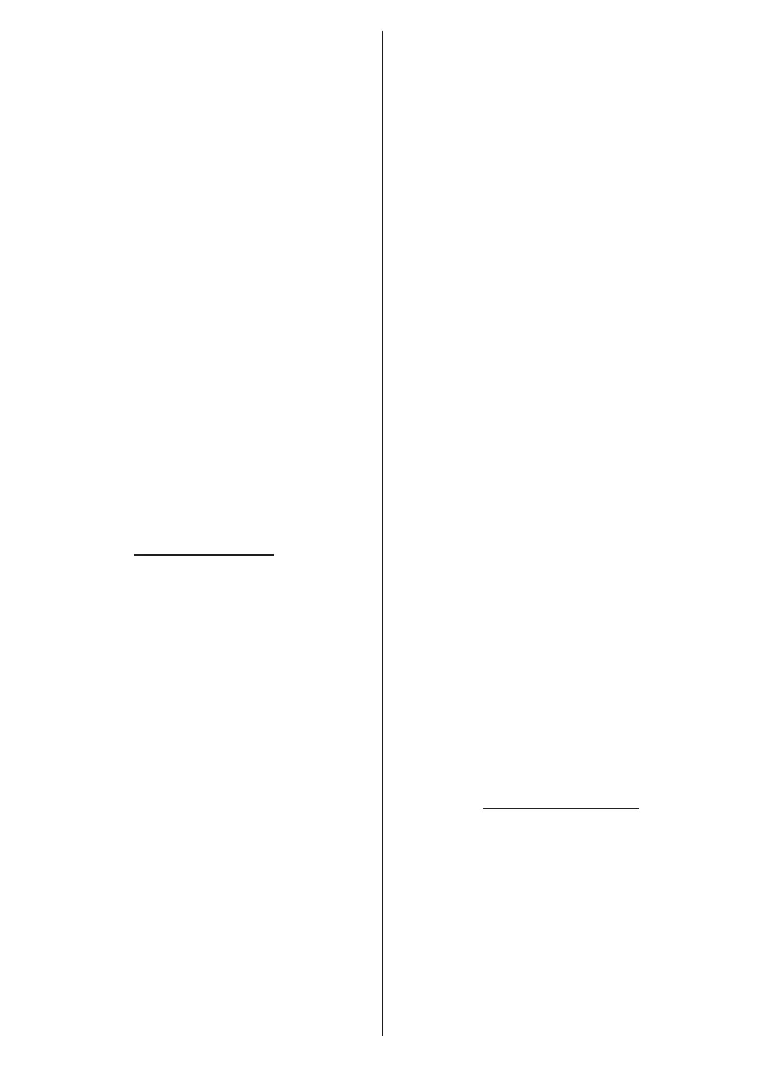English - 15 -
You may need to set the LCN in order to
enable this feature.
Channel Move:
another channel. Highlight the channel you want to
OK to select. Then do the same for a
second channel. When the second channel is selected,
Blue
Yellow button and enter the number
of the channel you want to select. Then highlight OK
OK to go to that channel. You may need to
set the LCN in order to enable this feature.
Channel Edit: Edit channels in the channel list. Edit
Network
Name, Channel Type and Frequency information
OK
or the Yellow button to edit the highlighted channel.
Blue button to delete the highlighted
channel.
Channel Delete: Highlight the desired channel/s on
OK or the Yellow button to select/
Blue button to delete the
selected channel/s.
Clear Channel List: Delete all channels stored in the
-
tion. Highlight OKOK
Highlight CancelOK to cancel.
Input Source - Cable
Channel Scan: Start a scan for digital cable channels.
OK. Scan Mode, Frequency
and Network ID
Scan
Mode selections. Set the Scan Mode as Full if you
Scan
OK or the Right directional button to start
Back/Return button to
cancel the scan. The channels that have already been
found will be stored in the channel list.
Single RF Scan: Enter the Frequency value. Signal
Level and Signal Quality of the selected Frequency
will be shown. Highlight the ScanOK
or the Right directional button to start scan. The found
channels will be stored in the channel list.
LCN:
Channel Number system that organises available
broadcasts in accordance with a recognisable channel
Channel Scan Type:
Channel Store Type:
Favourite Network Select: Select your favourite net-
network is available.
selected country during the initial
Channel Skip:
switching the channels via Programme +/- buttons
on the remote. Highlight the desired channel/s on the
OK to select/unselect.
Channel Swap:
selected channels in the channel list. Highlight the
OK to select.
Yellow button
and enter the number of the channel you want to select.
Then highlight OKOK to go to that channel.
You may need to set the LCN in order to
enable this feature.
Channel Move:
another channel. Highlight the channel you want to
OK to select. Then do the same for a
second channel. When the second channel is selected,
Blue
Yellow button and enter the number
of the channel you want to select. Then highlight OK
OK to go to that channel. You may need to
set the LCN in order to enable this feature.
Channel Edit: Edit channels in the channel list. Edit
Network
Name, Channel Type, Frequency, Modulation and
Symbol Rate information related to that channel.
editable. Press OK or the Yellow button to edit the
Blue button
to delete the highlighted channel.
Channel Delete: Highlight the desired channel/s on
OK or the Yellow button to select/
Blue button to delete the
selected channel/s.
Clear Channel List: Delete all channels stored in the
-
tion. Highlight OKOK
Highlight CancelOK to cancel.
Input Source - Satellite
Satellite Re-scan: Start a satellite scan beginning
with the antenna selection screen. When this scanning
For the General Satellite channel installation mode
SatcoDX Scan
OK. Download SatcoDX
OK to continue. Select the sdx
