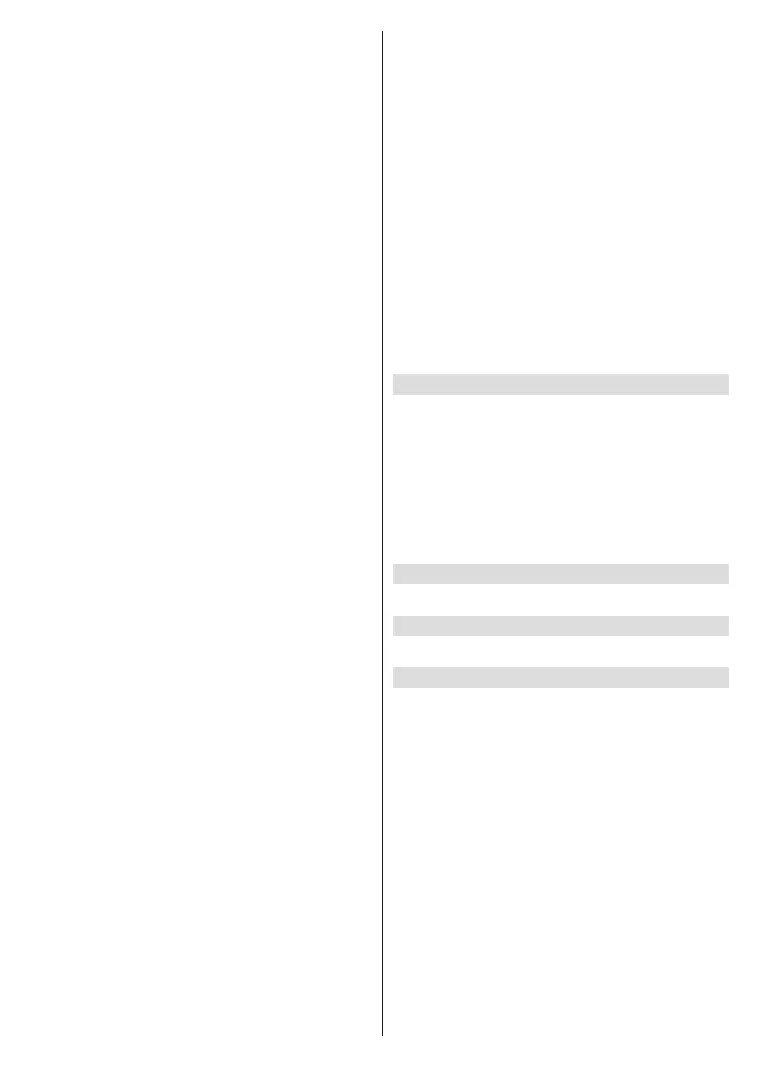English - 16 -
OK. Satellite selection screen will
On
OK
the Back/Return button
to return to the satellite selection screen. Highlight Next
OK
list installation. If the selected satellite is not correct
for SatcoDX installation, a warning dialogue will be
selected will be listed. Press OK to close the dialogue
Back/Return to return to satellite selection
screen. Then set the satellite accordingly.
Satellite Add:
Channel
Installation Mode is set to General Satellite.
Satellite Update:
You will also
If
Channel Installation Mode is set to Preferred Satel-
lite
OK
Then the Back/Return button to return to the
satellite selection screen. Highlight Next
OK
Satellite Manual Tuning: Start a manual satellite scan.
OK
highlight Next and
OK
Favourite Network Select: Select your favourite net-
network is available.
selected country during the initial
Channel Skip:
switching the channels via Programme +/- buttons
on the remote. Highlight the desired channel/s on the
OK to select/unselect.
Channel Swap:
selected channels in the channel list. Highlight the
OK to select.
Yellow button
and enter the number of the channel you want to select.
Then highlight OKOK to go to that channel.
Channel Move:
another channel. Highlight the channel you want to
OK to select. Then do the same for a
second channel. When the second channel is selected,
Blue
Yellow button and enter the number
of the channel you want to select. Then highlight OK
OK to go to that channel.
Channel Edit: Edit channels in the channel list. Edit
the name and channel number of the selected channel
Network Name, Channel Type and Fre-
quency information related to that channel if available.
editable. Press OK or the Yellow button to edit the
Blue button
to delete the highlighted channel.
Channel Delete: Highlight the desired channel/s on
OK or the Yellow button to select/
Blue button to delete the
selected channel/s.
Clear Channel List: Delete all channels stored in the
-
tion. Highlight OKOK
Highlight CancelOK to cancel.
Note: Some options may not be available and appear as
greyed out depending on the operator selection and operator
related settings.
Channel Installation Mode
Preferred Satellite or General
Satellite
be selected accordingly. Set to Preferred Satellite
General Satellite to
a normal installation.
Auto Channel Update
Channel Update Message
Parental Controls
(*) To enter this menu PIN should be entered rst. Use the PIN
that you have dened during the initial setup process. If you have
changed the PIN after the initial setup use that PIN. If you didn’t
set a PIN during the initial setup, you can use the default PIN.
The default PIN is 1234. Some options may not be available or
vary depending on the country selection during the initial setup.
The content of this menu may not be displayed if the channel
installation is not completed and no channels are installed.
Channels Blocked: Select channel/s to be blocked
OK to select/unselect. To watch a blocked channel PIN
Programme Restrictions: -
cording to the age rating information that is being
-
tions, set rating systems, age limits, and block unrated
Inputs Blocked:
